|
|
California Immunization Registry (CAIR2)
The CAIR2 system is a secure, confidential, statewide immunization system for California residents. CAIR2 is a tool to assist Eligibility Workers secure required verification of immunizations for children under 6 years old in accordance with CalWORKs regulations.
Policy
Clients have a personal responsibility to provide documents, such as, required verifications to assist in the eligibility determination. EWs must first ask the client to provide verification of their child(ren)’s immunizations. If, after a good faith effort, a client is unable to provide the required verification, the EW may use the CAIR2 system to search for the verification.
Records stored in CAIR2 are confidential. The CAIR2 system automatically tracks when a patient’s records have been accessed. Therefore, as CAIR2 users, EWs agree to abide by the following CAIR2 Confidentiality Policies:
- Use CAIR2 only for assigned duties.
- Use CAIR2 only from work computers at work-site (not from home).
- Use CAIR2 only to find records for individuals coming into the agency for services.
- Keep the CAIR2 password confidential.
- Log-off from CAIR2 at the end of the shift or at any time when away from the work area.
- Keep client information obtained from CAIR confidential.
Accessing CAIR2 System
The following steps provide instructions on how to search and print a child’s immunization record:
- Open a web browser (e.g. Internet Explorer, Firefox, Safari) and go to CAIR2CAIR2
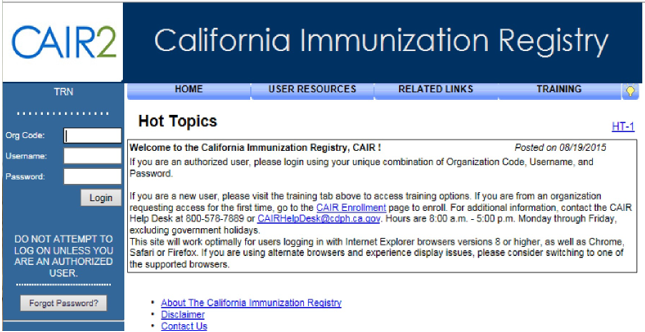
- On the [CAIR2 Login] screen: Enter CAIR2 Org Code, Username, and Password and click Login.
- Once you log into CAIR2, the home page will appear. The home page is divided into the following sectionssections:
- Announcements - Contains important information regarding enhancements and maintenance for CAIR2.
- Release Notes - Contains information regarding new releases of CAIR2.

- Once you are logged into CAIR2, several menu options are listed across the top of the screen. These options appear on every screen. The following options are available in the Menu Bar:
- Home - Returns you to the CAIR2 home page from anywhere in the application.
- Manage Access/Account - Allows you to update your user account information (e.g. contact information, password, security questions). Select each option on the blue menu on the left of this screen. To return to the application click on the blue hyperlink for your organization.
- Forms - A list of hyperlinks for printing blank forms and support documentation.
- Related Links - Hyperlinks to other immunization-related websites.
- Logout - Logs you out of CAIR2.
- Help Desk - Displays contact information for the CAIR2 Help Desk.
- Online Help - Represented by a light bulb icon, online help displays page-specific help in a new window.
- User Confirmation Bar - Directly beneath the Menu Bar is a row highlighted in light yellow which displays the organization, user name, and user role.
- Menu Panel - The menu panel appears in blue on the left side of the screen and contains the links to navigate in CAIR2.
- To search for client information in CAIR2, click the view patient reportview patient report link underneath the ‘Query Only’ header in the left blue menu panel. The Patient Search Criteria windowwindow will appear.
- To search for client information (Search by Patient), enter the: Last Name, First Name, Middle Name, Birth Date, and Mother’s First Name.
-
NOTE: CAIR2 disregards spaces, apostrophes, and hyphens when searching using first and/or last names.
-
- Click the [Find] button at the right of the screen. Results that match your search criteria will displaydisplay.

- Click the correct child’s Last Name to see the immunization history screen.


- To search for client information (Search by Patient), enter the: Last Name, First Name, Middle Name, Birth Date, and Mother’s First Name.
- The Patient’s History/Recommendations window will appear. There are three sectionssections on this window:
- “Patient Information” contains basic demographic information.
- “Immunization Record” displays the vaccination history.
- “Vaccines Recommended by Selected Tracking Schedule” displays the current recommended vaccines. Pending vaccines are highlighted in green. This section lists the Earliest Date, Recommended Date and Past Due Date for the vaccine based on the schedule.

- To print the clients immunization record complete the following:
- Click on the Reports button at the top of the window.
- At the “Reports Available for this Patient” section, select the Yellow Card Report.
- The report will be displayed using Adobe Acrobat Reader once generated.
- To print the report, click the printer icon on the Adobe toolbar. Click the [Ok] button in the Print dialog box.
- To return to the Patient Reports window, close the Acrobat Reader by clicking the [X] button in the upper right corner of the Yellow Card Report window.
Additional Information
- The first time you log into CAIR2, you will be asked to read and agree to the Security Notification, reset your password and enter security questions.
- If no email address has been entered you will be prompted to enter it.
- Click the [Forgot Password?] button to send a password reset email.
- Passwords must be changed every 60 days and the system will prompt users to change passwords.
- All sessions time out after 60 minutes of inactivity.
- User accounts are disabled after 1 year of no activity.
Related Topics