PD 23-04: SAR 7 Benefit Issuance
| Date: | 3/3/2023 |
| To: | Eligibility Staff |
| From: | Vivien Phan, WOOC ADSS |
| Reference: | N/A |
Background
When Eligibility Workers (EWs) process complete SAR 7s, CalSAWS incorrectly shows an error message of <SAR 7 due xx/2023 must be marked Reviewed - Ready to Run EDBC>. EWs are unable to authorize CalFresh/cash benefits through CalSAWS for complete SAR 7s.
How Staff Can Issue CalFresh/Cash Benefits for Complete SAR 7s
A ticket for this issue has been opened with the Project and is pending resolution. In the meantime, staff must follow the steps below to issue CalFresh/cash benefits for complete SAR 7s.
The screenshots are for Immediate Need, but the same steps would apply for other programs.
1. To determine the amount of benefits the client is eligible for,
- EW logs into CalWIN Production, moves the case to simulation, updates the case accordingly, runs EDBC, initiates wrap-up, reviews and prints CalWIN simulation budget -or-
- EW completes applicable manual budget found on DEBS Forms Library. For CW, use CW Scratch Budget 10/1/22 found in CW Reference Materials under Category: Scratch Budget.
2. EW completes and signs/dates Electronic Benefit Transfer (EBT) On-Line Request (SCD 2201). This can be done via DocuSign.
3. EW Sup reviews the budget and SCD 2201 for accuracy. EW Sup signs/dates SCD 2201, then forwards it to District Office Fiscal Clerk (DOFC).
4. DOFC signs/dates SCD 2201 and follows steps found in ebtEDGE Clerical QRG to issue the benefits onto the EBT card via ebtEDGE.
Note: For Authorization #, use a ten-digit formatten-digit format (example: 43AAC23001).
-
County Number: 43
-
District Office location (must be 3 alpha digits): AAC, BSC, CBS, GAO, NCO, or SCO
-
Year (YY)
-
Numbering scheme starting with 001
5. DOFC sends the tracking log to Warrantcontrol@ssa.sccgov.org for reconciliation.
6. EW follows the screenshots for Steps A through LSteps A through L in CalSAWS.
-
Go to Eligibility > Customer Information > Manual EDBC. Select the Benefit Month, <New Policy> for Manual EDBC Reason, and Program. Click on the Create Manual EDBC button.
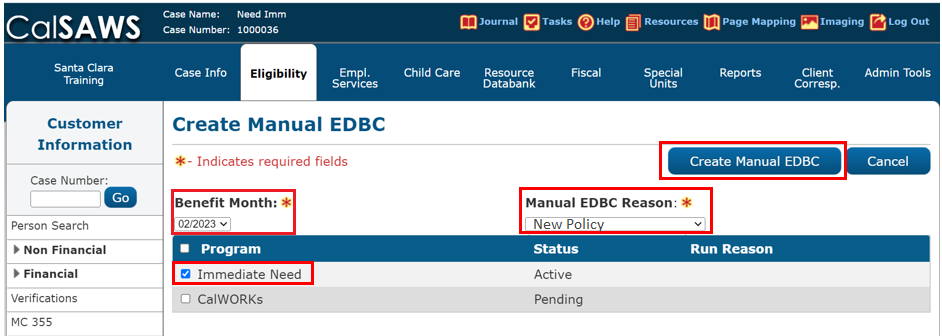
-
Click on the Program hyperlink.
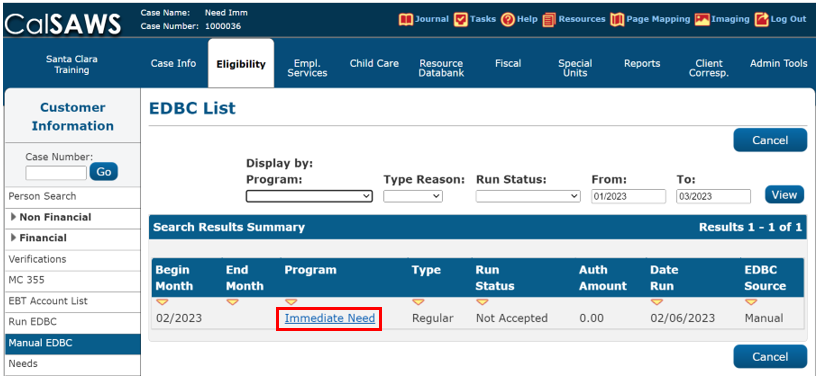
-
Click on the Set Program Configuration button.
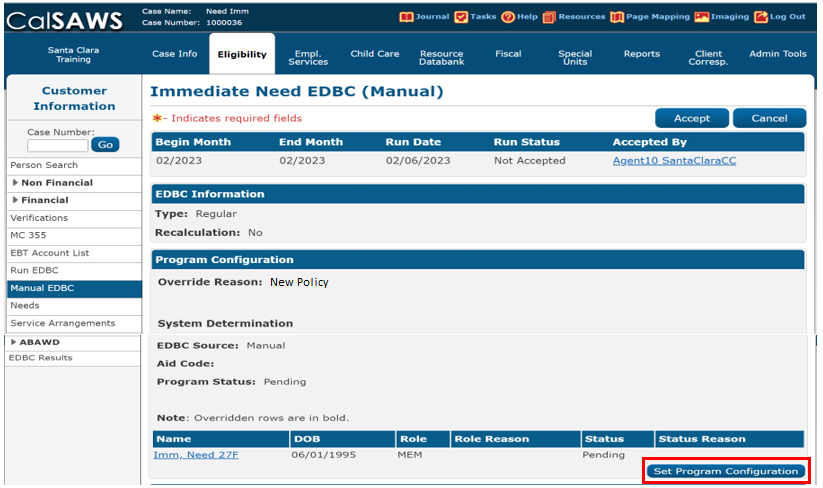
-
Select the Aid Code and Program Status. Then click Edit button.
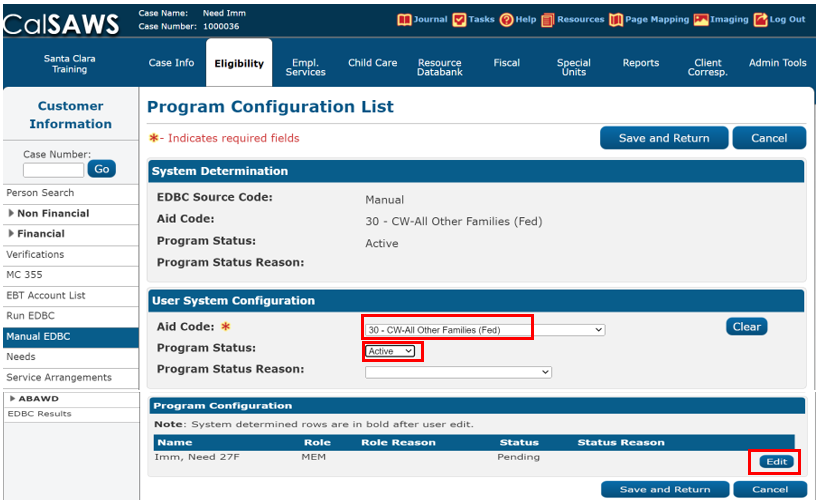
-
Select the Claiming Code and Adult Child Code, then click on the Save and Return button.
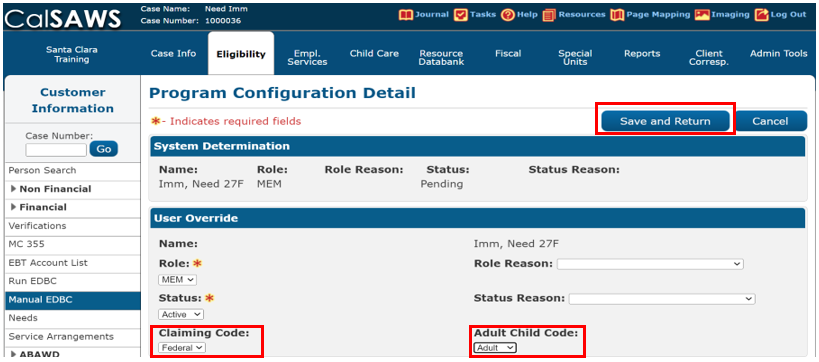
-
Click on the Save and Return button.
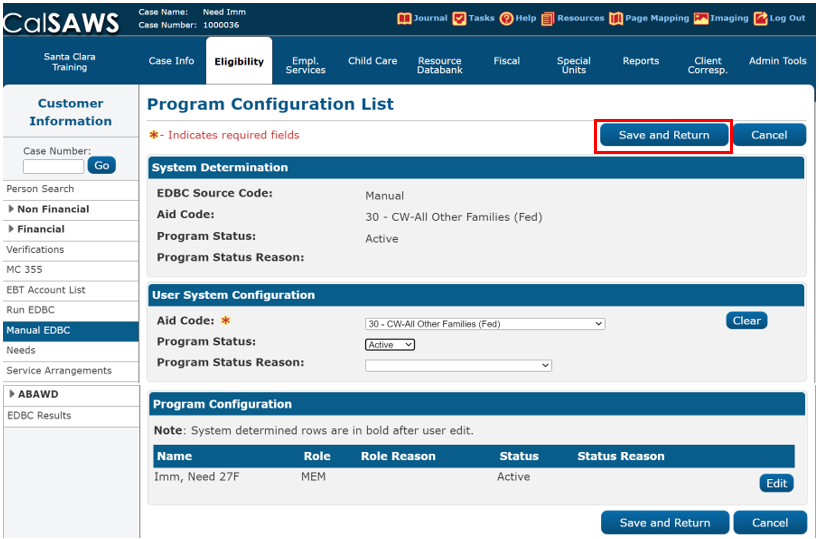
-
Next, follow the steps below:
-
Enter the Potential Benefit amount from your CalWIN simulation budget or manual/scratch budget.
-
Reminder: IN payment is the amount of cash aid the applicant family is entitled for in the month of application or $200.00, whichever is less.
-
-
Click on the Calculate button.
-
Change the Immediacy Indicator to <Manually Issued>.
-
Click on the Accept button.
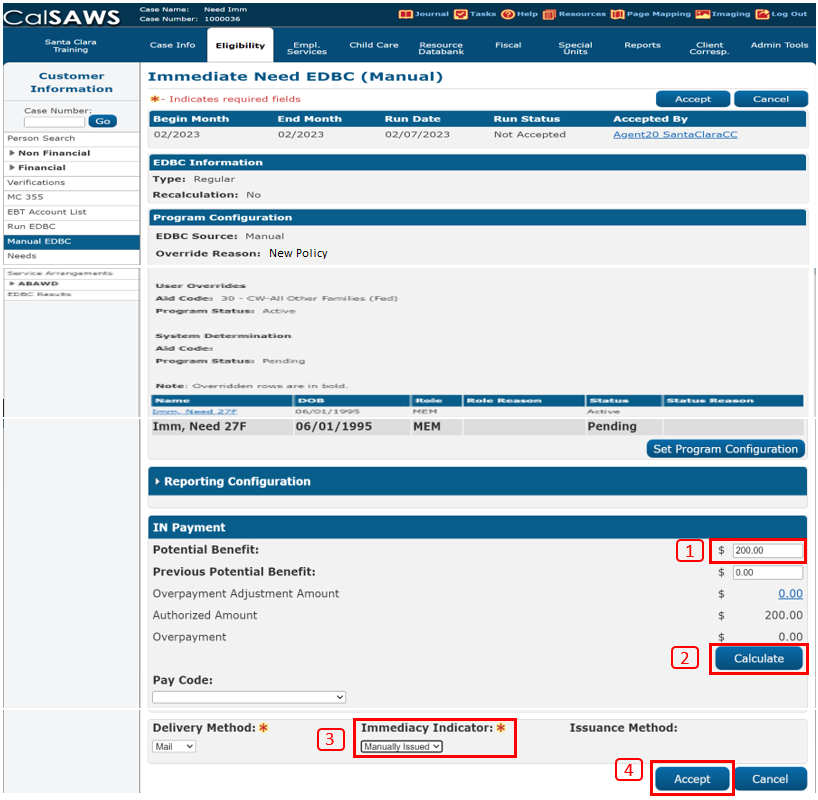
-
-
Click on the Save and Continue button.
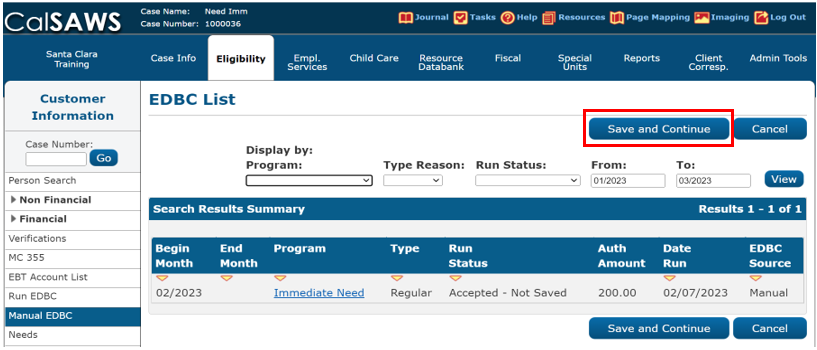
-
Go to Eligibility > Case Summary > Issuance History. Click on the TBD hyperlink.
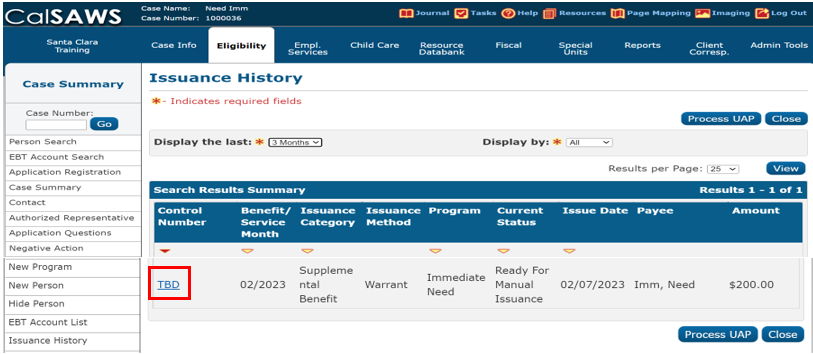
-
Click on the Edit button.
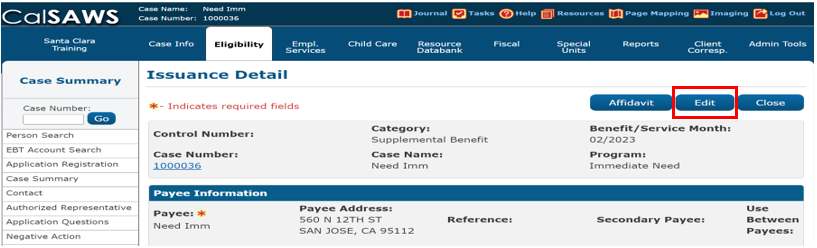
-
Complete all mandatory fields. The <Control Number> is the Issuance/Authorization Number found on ebtEDGE. Then click on the Save button.
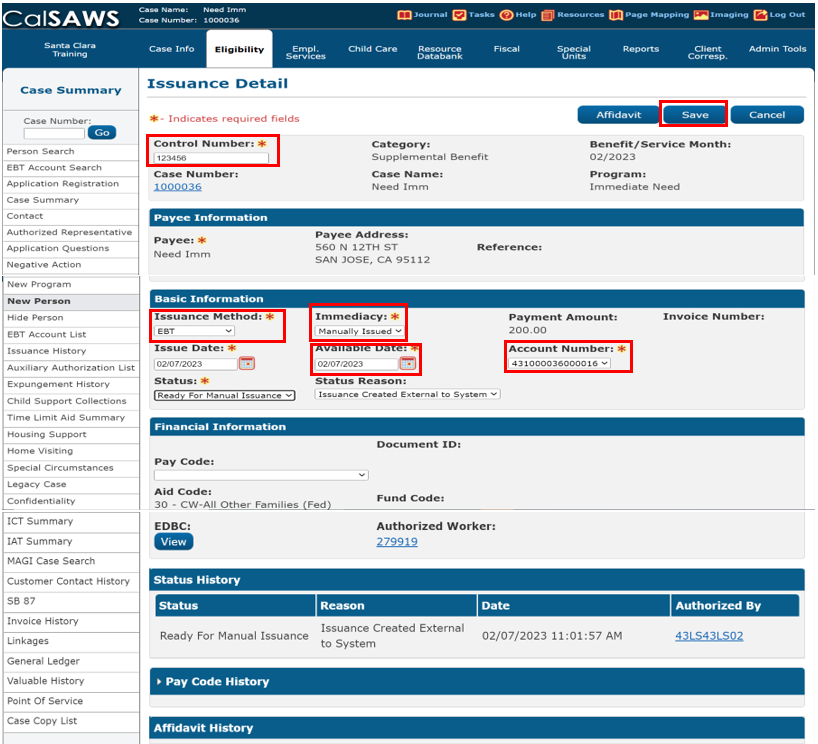
-
Review information on the Issuance History page for accuracy.
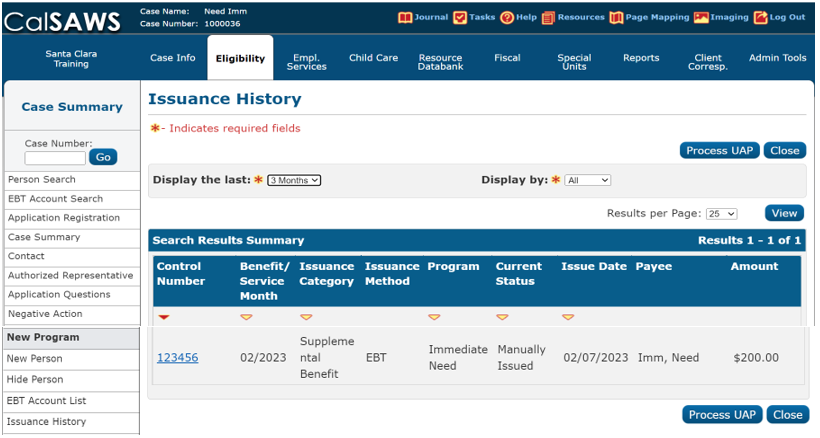
7. EW mails out the appropriate CalSAWS NOA(s) to the client.
8. EW forwards a copy of the CalWIN simulation budget or manual/scratch budget and SCD 2201 for clerical to image into CalSAWS.
9. EW adds a Journal Entry of all actions taken.
Implementation
This PD is effective immediately.
Kudos
Thank you to Loan Nguyen for providing CalSAWS screenshots/instructions.