|
|
Intake Documents to Imaging
System Screenshots to Print
As a best practice, following an eligibility determination, EWs should print the screenshots from each system (CalSAWS, CalHEERS and MEDS) and send those screen prints to imaging. Each screen should show the same aid code, confirming that all three systems have the same eligibility for the client.
Note: It takes two days for eligibility to be sent from CalSAWS to MEDS. If there is a change in eligibility, the EW must wait for the new information to show on MEDS before printing the screenshots mentioned below.
CalSAWS Screenshot to Print
Print the Case Summary page in the Medi-Cal program block for each active household member.
To print do the following:
- Go to the CalSAWS Home Page, enter a case number in the Case Number field and click Submit; or Go to the Person Search page and enter the search criteria; or Enter a case number in the Case Number field on the Task navigation bar and click Go.
- Click the caret next to the individual(s) name to expand, the aid code(s) will appear.
- Print the Case Summary page. Make sure all information is visible on the printed page(s). (This may require printing more than one page.)
MEDS Screenshot to Print
Print the individual’s [INQM] MEDS screen[INQM] MEDS screen for each active household member. Depending on the case/individual the EW may also need to print screens [INQ1], [INQ2] and/or [INQ3] to capture all eligibility. Send all printouts to imaging.

CalHEERS Screenshots to Print
Program Eligibility by Person
Each household members’ eligibility appears together on the Program Eligibility by Person page in CalHEERS. To print CalHEERS screenshots do the following:
- On Search Individual page in CalHEERS:
- Enter CalHEERS case number.
- Click the [Search] button.
- Select radio button next to any case member’s name.
- Click the [View Case] button.
- On left hand side of CalHEERS, click on Program Eligibility by Person.
- On Program Eligibility Summary by Person page, select the application year from the dropdown menu of the View Enrollment Information for field.
- Print the Program Eligibility Summary by Person page. Make sure all information is visible on the printed page(s). (This may require printing more than one page.)
- Send all printed pages to imaging.
Manual Verifications
Print CalHEERS Personal Verification pagePersonal Verification page (i.e. Federal Hub verifications) for each eligible individual and send to imaging.
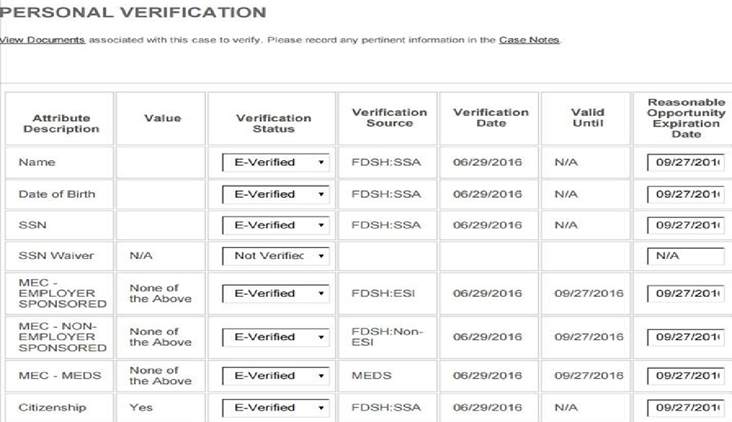

- On Search Individual page in CalHEERS
- Enter CalHEERS case number.
- Click the [Search] button.
- Select radio button next to any case member’s name.
- Click the [Manual Verifications] button.
- On Household Verifications page, click on client’s name. (This will open the Personal Verifications page for the selected client.)
- Print the Personal Verifications page. Make sure all information is visible on the printed page(s). (This may require printing more than one page.)
-
Note: Highlighting the Personal Verification table only and selecting print will reduce the blank space on the printed copy.
-
- Repeat above steps for each active member in the household.
- Send all printouts to imaging.
Related Topics