|
|
MEDS Online Transactions
Most of clients’ data and eligibility information are updated to MEDS through MEDS/CDB batch transactions. When necessary, MEDS/CDB online transactions can be performed by MTOs or authorized MEDS users to add/delete/modify the client’s data and eligibility information to MEDS.
Although some transactions have the same overlapping functions, each transaction performs a unique set of functions. Because different transactions perform the same function, it is very important to select what the transaction should be used in each request. Each transaction includes optional and required data elements, but all required data elements are listed in this section and MUST be entered in order to have a successful result.
This section also consists of the usage of the MEDS online transaction, how to access the MEDS online transaction screen, and all of required data elements for each transaction.
The following table describes which functions each transaction performs.
|
A P 1 8 |
A P 1 9 |
A P 2 0 |
A P 3 4 |
E W 0 5 |
E W 1 0 |
E W 1 1 |
E W 1 2 |
E W 1 5 |
E W 2 0 |
E W 3 0 |
E W 3 1 |
E W 3 2 |
E W 4 0 |
E W 4 5 |
E W 5 0 |
E W 5 1 |
E W 5 5 |
E W 6 0 |
F X 1 0 |
F X 2 0 |
F X 3 0 |
F X 6 0 |
I N 9 5 |
S O C O |
|
|
Add/Delete/Modify ABAWD information to a Food Stamp (FS) Record |
|
|
|
|
|
|
|
|
|
|
|
|
|
|
|
|
|
|
|
|
X |
X |
X |
|
|
|
Add/Deny an application (Discontinue Presumptive Eligibility) |
X |
|
|
|
|
|
|
|
|
|
|
|
|
|
|
|
|
|
|
|
|
|
|
|
|
|
Add New Eligible, Not on MEDS |
|
|
|
|
|
|
|
|
|
X |
|
|
|
|
|
X |
X |
|
|
|
|
|
|
|
|
|
Add a New FS Only Recipient to MEDS/CDB or to Existing MEDS/CDB Record |
|
|
|
|
|
|
|
|
|
|
|
|
|
|
|
|
|
|
|
|
X |
|
|
|
|
|
Add an individual or a case to request for income and asset information, including ARV and LTC 60 Month Look Back |
|
|
X |
|
|
|
|
|
|
|
|
|
|
|
|
|
|
|
|
|
|
|
|
|
|
|
Change FS Eligibility (History, Current, Future) |
|
|
|
|
|
|
|
|
|
|
|
|
|
|
|
|
|
|
|
|
|
X |
|
|
|
|
Change MEDS-ID on a FS Only Record |
|
|
|
|
|
|
|
|
|
|
|
|
|
|
|
|
|
|
|
X |
|
|
|
|
|
|
Client Information Update |
|
|
|
|
|
|
|
X |
|
|
|
|
|
|
|
|
|
|
|
|
|
|
|
|
|
|
Immediate Eligibility |
|
|
|
|
|
|
|
|
X |
|
|
|
|
|
|
|
|
|
|
|
|
|
|
|
|
|
Inter/Intra Program Transfer of Eligibility for MC/FS (or Aid Code Change) |
|
|
|
|
|
|
|
|
|
X |
X |
|
|
|
|
|
|
|
|
|
X |
X |
|
|
|
|
Link/Merge eligibility record for a recipient |
|
|
|
|
|
|
X |
|
|
|
|
|
|
|
|
|
|
|
|
|
|
|
|
|
|
|
Program Eligibility Transfer or Aid Code Change) |
|
|
|
|
|
|
|
|
|
X |
X |
|
|
|
|
|
|
|
|
|
X |
X |
|
|
|
|
MEDS-ID Change for MC or FS record with MC Data |
|
|
|
|
|
X |
|
|
|
|
|
|
|
|
|
|
|
|
|
|
|
|
|
|
|
|
Minor Consent Services (no other Medi-Cal eligibility) |
|
|
|
|
|
|
|
|
X |
|
|
|
|
|
|
|
|
|
|
|
|
|
|
|
|
|
Modify FS Only Recipient Information (DOB, SEX, SSN-VER, NAME) |
|
|
|
|
|
|
|
|
|
|
|
|
|
|
|
|
|
|
|
|
|
X |
|
|
|
|
Modify FS Recipient Information for a MEDS/CDB record with both FS and MC data (DOB, SEX, SSN-VER, NAME) |
|
|
|
|
|
|
|
|
|
|
X |
|
|
|
|
|
|
|
|
|
|
|
|
|
|
|
Modify Pending Application/Appeal Information or Deny an Application |
|
|
|
X |
|
|
|
|
|
|
|
|
|
|
|
|
|
|
|
|
|
|
|
|
|
|
Other MEDS Data Changes (current and/or future, e.g., County-ID, Aid Code, SOC, etc.) |
|
|
|
|
|
|
|
|
|
X |
X |
X |
|
|
|
|
|
|
|
|
|
|
|
|
|
|
Pre/Post Eligibility |
|
|
|
|
|
|
|
|
X |
X |
X |
|
|
|
|
|
|
|
|
|
|
|
|
|
|
|
Reinstate FS Eligibility |
|
|
|
|
|
|
|
|
|
|
|
|
|
|
|
|
|
|
|
|
X |
X |
|
|
|
|
Reinstate MC Eligibility |
|
|
|
|
|
|
|
|
|
X |
X |
|
|
|
|
|
|
|
|
|
|
|
|
|
|
|
Release Hold |
|
|
|
|
|
|
|
|
|
|
X |
|
|
X |
|
|
|
|
|
|
|
|
|
|
|
|
Report Original Aid Codes |
|
|
|
|
|
|
|
|
|
|
|
X |
|
|
|
|
|
|
|
|
|
|
|
|
|
|
Report Citizenship Status/Identity Verification and request automatic California birth record match. |
|
X |
|
|
|
|
|
|
|
|
|
|
|
|
|
|
|
|
|
|
|
|
|
|
|
|
Request ID Card, Not on MEDS |
|
|
|
|
|
|
|
|
X |
|
|
|
|
|
|
|
|
|
|
|
|
|
|
|
|
|
Request ID Card, On MEDS |
|
|
|
|
|
|
|
|
|
|
|
|
|
|
X |
|
|
X |
|
|
|
|
|
|
|
|
Request a reprint of 1095-B form |
|
|
|
|
|
|
|
|
|
|
|
|
|
|
|
|
|
|
|
|
|
|
|
X |
|
|
SOCO - Share of Cost Obligation |
|
|
|
|
|
|
|
|
|
|
|
|
|
|
|
|
|
|
|
|
|
|
|
|
X |
|
|
|
|
|
|
|
|
|
|
|
|
|
|
|
|
|
|
X |
|
|
|
|
|
|
|
|
|
SSI/SSP Eligibility |
|
|
|
|
|
|
|
|
X |
|
|
|
|
|
|
|
|
|
|
|
|
|
|
|
|
|
Terminate MC Eligibility |
|
|
|
|
|
|
|
|
|
|
X |
|
|
X |
|
|
|
|
|
|
|
|
|
|
|
|
Terminate FS Eligibility |
|
|
|
|
|
|
|
|
|
|
|
|
|
|
|
|
|
|
|
|
|
X |
|
|
|
|
Transfer County of Responsibility |
|
|
|
|
X |
|
|
|
|
|
|
|
|
|
|
|
|
|
|
|
|
|
|
|
|
|
Update/Remove DRA Information (Citizenship/Identification Document Type/Number) or |
|
X |
|
|
|
|
|
|
|
|
|
|
|
|
|
|
|
|
|
|
|
|
|
|
|
|
Update Historical MEDS Data (eligible and/or ineligible period) for MEC/LOA |
|
|
|
|
|
|
|
|
|
X |
X |
X |
|
|
|
X |
X |
|
|
|
|
|
|
|
|
|
Update Pickle Status Information |
|
|
|
|
|
|
|
|
|
|
|
|
|
|
|
|
|
|
X |
|
|
|
|
|
|
AP18 - Pending Application
An AP18 online transaction is used to report pending applications, new applicants to MEDS, or new applications for clients already known to MEDS.
USAGE
- If an application has been processed on an expedited basis and is denied before the application has been reported to MEDS, the Denial Date and Denial Reason can be reported on the AP18 instead of doing both an AP18 and an AP34.
- If MEDS-ID change (reporting or correcting an SSN) is needed during the application process, first use the AP18 with the existing MEDS-ID and then EW10 to change MEDS-ID on the following workday.
- If an applicant is NEW to MEDS and County ID AID-CODE is NOT known at the time the AP18 transaction is processed, enter IE in the AID-CODE field.
- If MEDS fails to deny a Medi-Cal (MC) application via the AP18 batch transaction sent by CalSAWS (DENIAL-DATE and DENIAL-REAS fields on INQP screen are blank), use the AP18 to deny the MC application.
- If a change of address is needed, enter [Y] on UPDATE ADDRESSESUPDATE ADDRESSES field in the second AP18 screen.
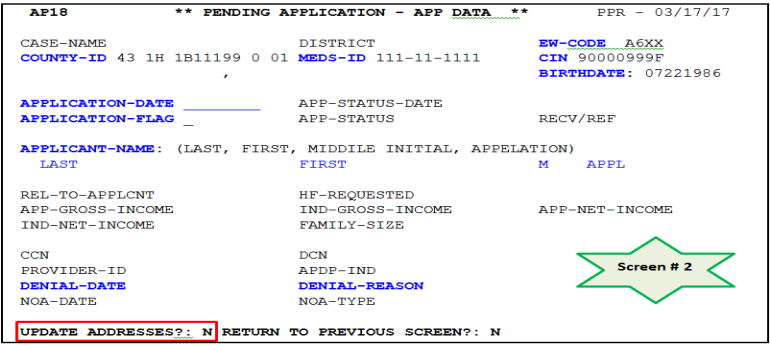
NAVIGATION
To access the AP18AP18 online screen:
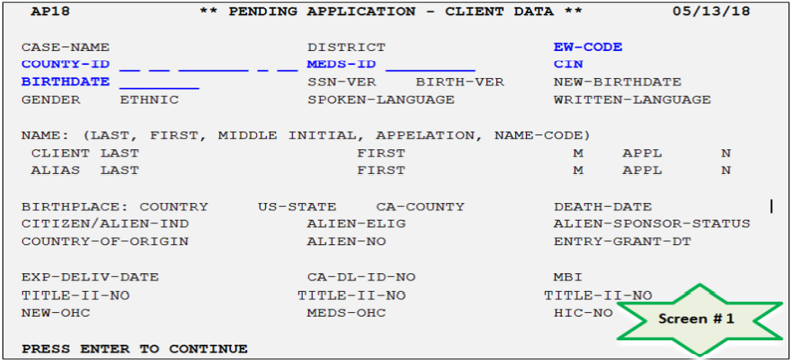
- Press [Pause] key for a blank MEDS screen, Type [AP18], and Press [Enter] key, and
- Enter required data element fields below.
REQUIRED DATA FIELDS
Required data fields must be entered when MTOs process the AP18 online transaction.
| Data Element Name | Data Field Entry Instructions |
| 1. EW-CODE | Enter a currently assigned Eligibility Worker (EW) Code, using up to 4 characters (i.e. A6XX for individual caseload; A7XT for unit caseload). |
| 2. COUNTY-ID: PER-MEDS |
Enter the 14-digit COUNTY-ID number (43- Aid Code - 7 Digit Case Number - 0 - Person Number). Note: To deny an MC application, use COUNTY-ID from INQP screen |
| 3. MEDS-ID |
Enter the 9-digit SSN or pseudo number. For an applicant NOT known to MEDS, enter 9 question marks (?) if the client has no SSN. |
| 4. CIN | Enter the 9-digit Client Index Number (CIN) including a letter. |
| 5. BIRTHDATE | Enter 8-digit client's DOB in the format MMDDYYYY. |
| 6. APPLICATION-DATE | Enter the application date, using the format MMDDYYYY. |
| 7. APPLICATION-FLAG | Enter 1 character from the INQP screen. |
| 8. NAME |
Enter the client's full name if they are NOT known to MEDS.
|
| 9. DENIAL-DATE | Enter the date of processing the transaction, using the format MMDDYYYY. |
| 10. DENIAL-REASON | Enter 1 character denial code. |
EXAMPLE: Termination of 8E Aid Code with No CalWIN Case
If a client is active for Presumptive Eligibility or Accelerated Program (aid code 8E) under Santa Clara county in error, we can terminate the eligibility in MEDS when there is no CalSAWS case on the Cross Reference File INXC screen. The following steps must be taken.
- Step 1:
- Use COUTNY-IDCOUTNY-ID displayed on the [INQ1/INQ2/INQ3] screen on an AP18 transaction.
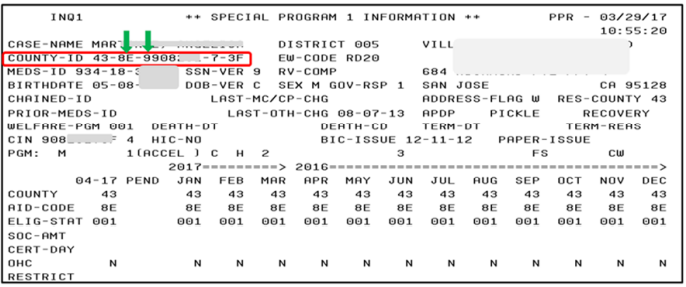
- Obtain Application DateApplication Date from INQP screen.
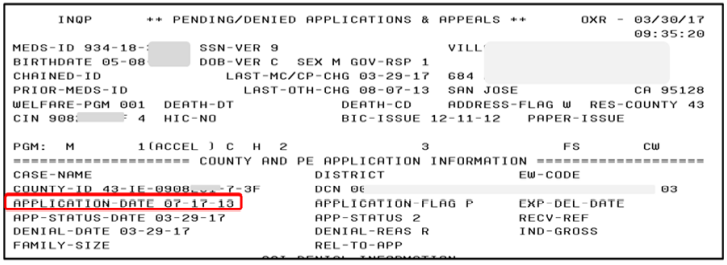
- Use COUTNY-IDCOUTNY-ID displayed on the [INQ1/INQ2/INQ3] screen on an AP18 transaction.
- Step 2:
- Enter required data fields of the client in AP18 screen.
- Screen #1Screen #1:
- Enter COUNTY-ID from Step# 1 and change Aid Code to “IE” and the first digit of Case # from “9” to “0” (i.e. 43-IE-0908xxx-7-3F).
- Enter MEDS-ID and Birthdate.
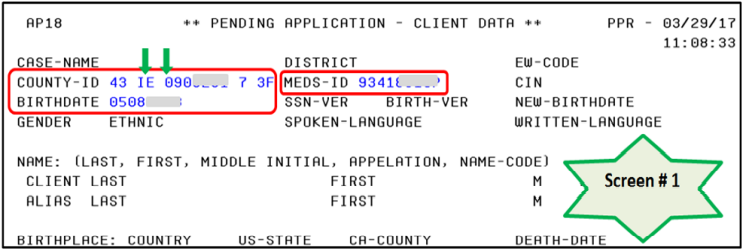
- Screen #2Screen #2:
- Enter APPLICATION DATE as obtained from INQP screen and APPLICATION-FLAG “P”.
- Enter the current date as DENIAL-DATEDENIAL-DATE and appropriate DENIAL-REASON code. Press [Enter] key to submit the transaction.
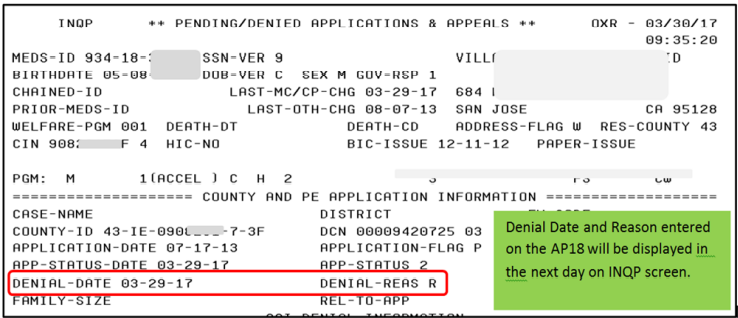
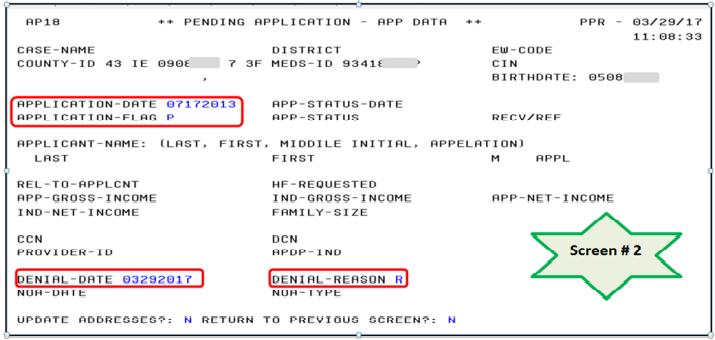
- Step 3:
- Check MEDS the next working day to ensure the client is terminated in MEDS with TERM-DATETERM-DATE and TERM-REAS displayed.
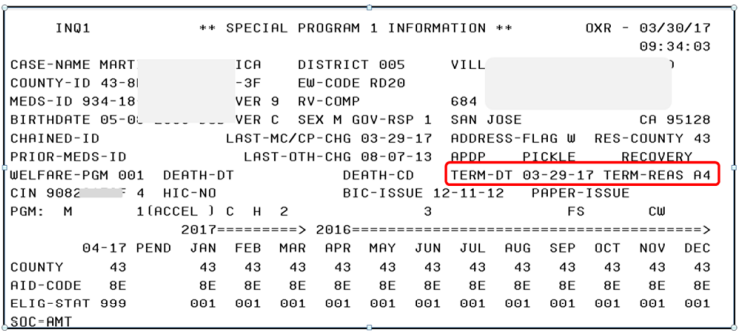
- Check MEDS the next working day to ensure the client is terminated in MEDS with TERM-DATETERM-DATE and TERM-REAS displayed.
AP19 - Citizenship Status and Identity Verification
An AP19 online transaction is used to report citizenship (CZ) and identity (ID) information required by the federal DRA information.
USAGE
- Add/Remove/Correct a CZ/ID document type/number that is displayed on [INQE] screen. If CZ source is “BM” or CZ/ID source is not “43”, a GadWIN ticket must be created to request the source to be removed prior to processing the AP19 online transaction.
- Correct name/DOB on INQE screen. If SSN-VER code is validated, a GadWIN ticket must be created to request the SSN-VER code lifted prior to processing the AP19 online transaction.
NAVIGATION
To access the AP19AP19 online screen:
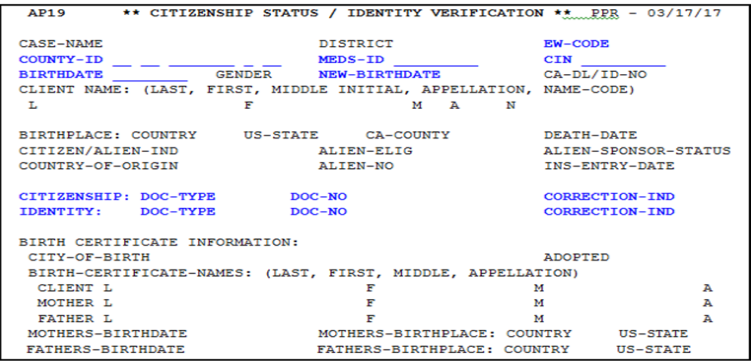
- Press [Pause] key for a blank MEDS screen, Type [AP19], and Press [Enter] key, and
- Enter required data element fields below.
REQUIRED DATA FIELDS
All required data fields must be entered when MTOs process the AP19 online transaction.
| Data Element Name | Data Field Entry Instructions |
| 1. EW-CODE | Enter a currently assigned EW Code, using up to 4 characters (i.e. A6XX for indi- vidual caseload; A7XT for unit caseload). |
| 2. COUNTY-ID: PER-MEDS | Enter the 14-digit COUNTY-ID number (43- Aid Code - 7 Digit Case Number - 0 - Person Number). |
| 3. MEDS-ID | Enter the 9-digit SSN or pseudo number. |
| 4. CIN | Enter the 9-digit Client Index Number (CIN) including a letter. |
| 5. BIRTHDATE | Enter 8-digit client's DOB in the format MMDDYYYY. |
| 6. NEW-BIRTHDATE | Enter only if the DOB is NOT correct. |
| 7. CITIZENSHIP |
Enter correct CZ type/number that is displayed on the Vital Statistics Detail page in CalSAWS or on INQE screen:
|
| 8. IDENTITY |
Enter correct ID type/number that is displayed on the Vital Statistics Detail page in CalSAWS or on INQE screen:
|
EXAMPLE: DRA Removal and DOB Correction
The AP19 transaction can be done to remove DRA and to correct DOB for client at the same time when DRA information exists on INQE screen. The following steps must be taken.
- Step 1:
- Day 1Day 1:
- Enter all required data fields of the client on AP19 screen as follows: COUNTY-ID, MEDS-ID, CIN, BIRTHDATE.
- Enter correct DOB in NEW-BIRTHDATE data field.
- Enter Citizenship/Identity Doc-Type/No as obtained from INQE screen.
- Enter ‘R’ in CORRECTION-IND data field to remove DRA information.
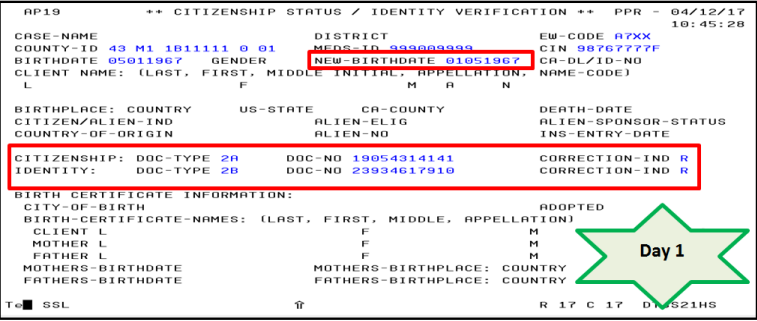
- Day 1Day 1:
- Step 2:
- Day 2Day 2:
- Enter Citizenship/Identity Doc-Type/No that was removed from Day 1
- Enter ‘C’ in CORRECTION-IND data field.
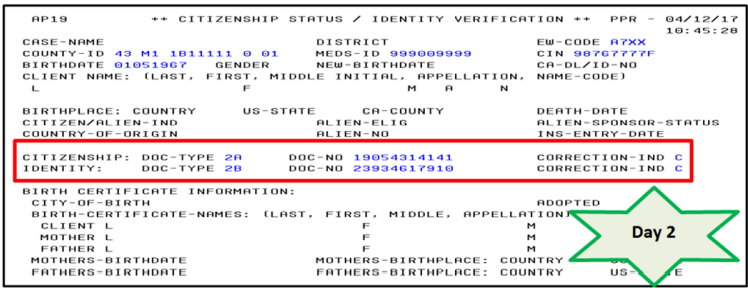
- Day 2Day 2:
AP20, AP21 and AP25 - IEVS Transaction and IEVS Add Transaction
An AP20/AP21 (Option “C”) or an AP25 (Option “M”) transaction is used to add a case or an individual with a valid SSN to the IEVS Applicant database for requesting for income and asset information in MEDS.
An AP20 and AP25 transaction is RARELY used for non-ABD and non-LTC individuals as an IEVS report is automatically generated at application registration or adding a person with a valid SSN to an active case.
Starting January 3, 2022, AP21 transaction is used to request Asset Verification Report and Long Term Care 60 Months Look Back, for ABD and LTC individuals.
USAGE
- Request employment information, 40 quarters, unearned income, Medicare and asset information.
- Enter “Y” in the MORE CASE MEMBERS field and put the next 9-digit SSN in the NEXT-SSN field if requesting an IEVS report for more than one person on a case. Press the ENTER key again and an AP20/AP21 Add screen will be displayed with the case information already completed from the information for the first person in the case. Only the NAME, BIRTHDATE, AID CODE and
- PERS-NO fields can be typed over. The remainder of the screen fields is protected and will remain this way until an "N" is entered in the MORE CASE MEMBERS field.
- If you have more than one name for an SSN (i.e., maiden name or other A.K.A names) and you want to get IEVS for all names enter a "Y" in the MORE CASE MEMBERS field and enter the same SSN again. The system will take you to a Known to Welfare Data screen and then to another AP20/AP21. Enter the next A.K.A. name and submit the transactions.
- Use Option “M” to add another person to a case the following matches must exist:
- SSN OF OTHER CASE MEMBER must be on the Applicant file (CalSAWS case must be displayed on [INXC] screen).
- SERIAL-NBR (CalSAWS case number) must match the SERIAL-NBR of the "Other Case Member" on the Applicant File.
- EW-CODE must match the "Other Case Member" on the Applicant File.
- If any of the matches above do not occur, A702 NO RECORD FOUND” message will appear at the bottom of the IEVS ADD TRANSACTION screen. The person on the Option “M” must be added to the Applicant database via Option “C”.
NAVIGATION
To access the AP20, AP21 and AP25 online screen:
- From any MEDS screen, press Shift and <F7> keys on the keyboard to open the IEVS Main MenuIEVS Main Menu screen, or from a blank MEDS screen, type IEVS and press [Enter].
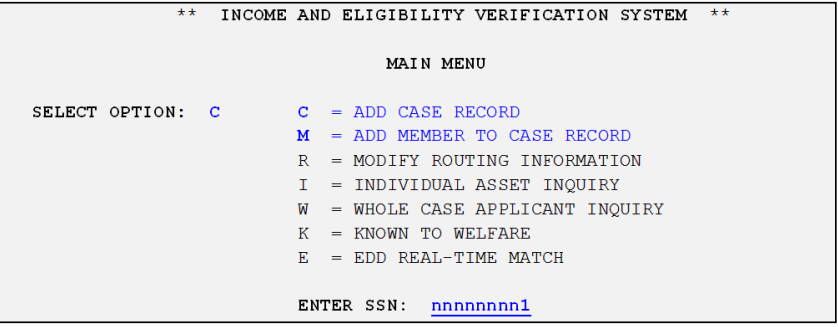
- Enter Option “C” to add a case and a SSN for AVP or non-APV OR,
- Enter Option “M” to add a household member to a case, and enter the SSN of the applicant/recipient
- Press [Enter]. MEDS will display the Known to Welfare Data screen with the client’s existing information.
- Enter required data element fields below.
REQUIRED DATA FIELDS
Required data fields must be entered when MTOs process the AP20, AP21 and AP25 online transaction.
| Data Element Name | Data Field Entry Instructions |
| 1. CASE-NAME | Enter the Case Name, up to 18 characters. |
| 2. EW-CODE | Enter a currently assigned EW Code, using up to 4 characters (i.e. A6XX for individual caseload; A7XT for unit caseload). |
| 3. APP-DATE |
Enter the application date in the format MMDDYY. Application date must be a current or prior date and can be obtained in CalSAWS or [INQP] screen. |
| 4. NAME |
Enter the client's full name:
|
| 5. SSN (No Input Allowed) | This field will be populated from the information input on prior screens on the IEVS Main Menu. |
| 6. BIRTHDATE | Enter 8-digit client's DOB in the format MMDDYYYY. |
| 7. CNTY (No Input Allowed) | The system auto-populates the COUNTY code (43) based on MTO’s MEDS login information. |
| 8. AID CODE | Do NOT enter the aid code. The system will generate all income and asset that has a match with the SSN entered. |
| 9. SERIAL-NBR | Enter the case number in 7 alphanumeric characters. |
| 10. PERS | Enter the person number in 2 alphanumeric characters. |
| 11. SEX | Enter F or M |
| 12. 40-QUARTERS |
Enter “Y” only if a Forty Quarters information is requested. Note: This field cannot be selected with 'ASSET VERIFICATION INQUIRY' or 'LONG TERM CARE APPLICANT 60 MONTH LOOK BACK' fields. If the EW requests a 40-QUARTERS and a 90 day or 60 month Asset Verification Report (AVR), submit a separate AP20 transaction. |
| 13. ASSET VERIFICATION INQUIRY | Enter “Y” if a 90 day AVR is requested. |
| 14. LONG TERM CARE APPLICANT 60 MONTH LOOK BACK |
Enter “Y” if a 60 month Asset Verification Report for LTC applicant is requested. Note: The MTO MUST enter a "Y" for 'ASSET VERIFICATION INQUIRY' AND a "Y" for 'LONG TERM CARE APPLICANT 60 MONTH LOOK BACK' to generate the 60 month Asset Verification Inquiry for a Long Term Care Applicant. This field cannot be selected with '40-QUARTERS'. A separate AP20 transation must be submitted to request for a 40-QUARTERS. |
| 15. MORE CASE MEMBERS? | Enter “Y” only if requesting IEVS/AVR for an additional member in the same case. "N" is the default entry. |
| 16. NEXT-SSAN |
Enter SSN of the additional case member. Note: If you want to enter another name for the same SSN (i.e., maiden name or other AKA name.), enter the same SSN. |
EXAMPLE 1: Option “C” - Add a Case Record (AP21 IEVS Add Transaction for AVP)
This Option is to request AVR, LTC 60 Applicant 60 Month Look Back & 40-Quarters for applicants and beneficiaries.
- Step 1:
- Type Option “C” on the IEVS Main MenuIEVS Main Menu and enter an individual’s SSN to add/request an AVR IEVS report. Press [Enter].
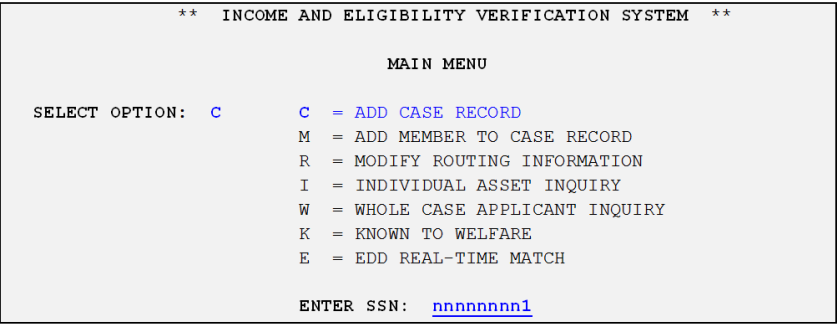
- Type Option “C” on the IEVS Main MenuIEVS Main Menu and enter an individual’s SSN to add/request an AVR IEVS report. Press [Enter].
- Step 2:
- The Known to Welfare DataKnown to Welfare Data screen appears and press [Enter]. The IEVS Add TransactionIEVS Add Transaction [AP21] screen displays.
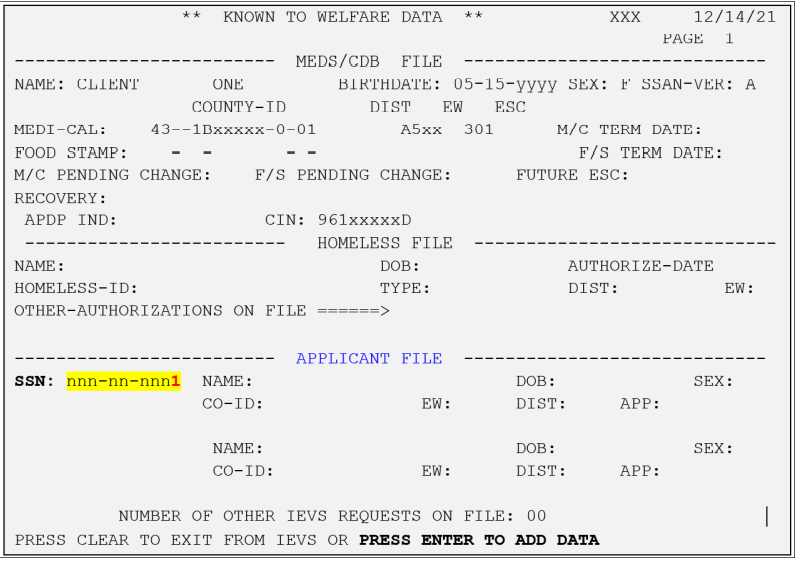
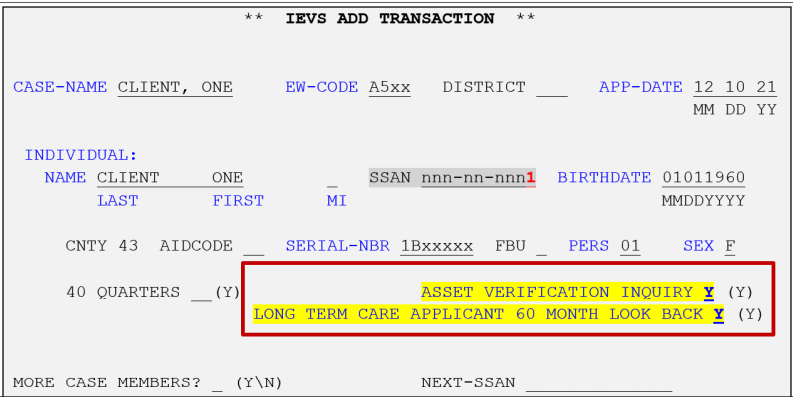
- The Known to Welfare DataKnown to Welfare Data screen appears and press [Enter]. The IEVS Add TransactionIEVS Add Transaction [AP21] screen displays.
- Step 3:
- Enter the following required data element fields (see the Data Field Entry Instructions in the table above):
- Case Name, EW Code, Application Date, Name, Birthdate, Case #, Sex & Person #,
- Enter ‘Y’ on ASSET VERIFICATION INQUIRY field, for ABD individuals only, OR
- Enter ‘Y’ on both ASSET VERIFICATION INQUIRY field and LONG TERM CARE APPLICANT 60 MONTH LOOK BACK field for LTC individuals.
- Enter ‘N’ on ONE CASE MEMBERS field, If adding another person in the same case, enter ‘Y’ on ONE CASE MEMBERS? field and enter that person’s SSN in the NEXT-SSAN field. Press [Enter]. Repeat the Step 2 and 3
- Press [Enter] to submit the AP21 transaction.
- Enter the following required data element fields (see the Data Field Entry Instructions in the table above):
The AVR result for ABD and LTC individuals will be uploaded into CalSAWS and MEDS for view by the third week from the submitted date of transaction. (Note: The regular IEVS report will be available in MEDS within five days for view.)
AP34 - Modify Applicant and Appeal Information
An AP34 transaction is used to update information on a pending application that has been previously reported to MEDS via an AP18. The AP34 is also used to deny or change an application status, and correct application information, such as income or family size.
USAGE
- If MEDS fails to deny a Medi-Cal (MC) application via the AP18 batch transaction sent by CalSAWS (DENIAL-DATE and DENIAL-REAS codes are blank or incorrect on INQP screen), use the AP34 transaction to deny the MC application.
- If an application has been processed on an expedited basis and is denied before the application has been reported to MEDS, use an AP18 online transaction to deny an application, instead of doing both an AP18 and an AP34.
- If County ID AID-CODE has not been assigned, enter IE in the AID-CODE field.
- If there is a new address, enter ‘Y’ for ‘Yes’ for the address question ‘Update Address(s) and/or Residence County and/or Authorized Rep Information?’ at the end of the AP34 screen.
NAVIGATION
To access the AP34AP34 online screen:
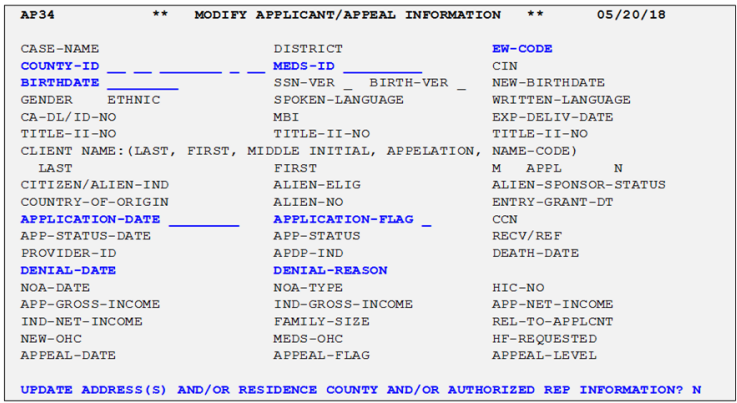
- Press [Pause] key for a blank MEDS screen, Type [AP34], and Press [Enter] key, and
- Enter requiredrequired data element fields below.
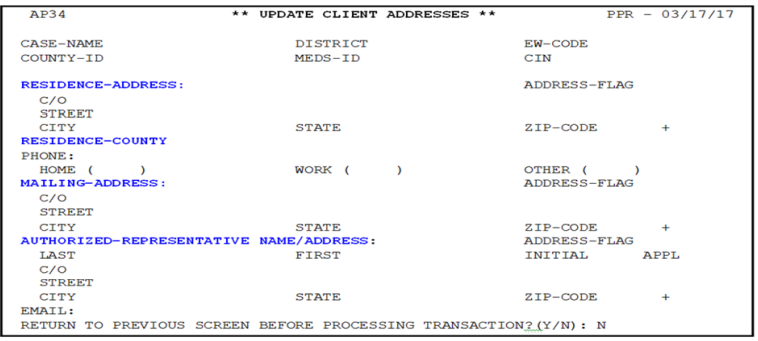
REQUIRED DATA FIELDS
All required data fields must be entered when MTOs process the AP34 online transaction.
| Data Element Name | Data Field Entry Instructions |
| 1. EW-CODE | Enter a currently assigned EW Code, using up to 4 characters (i.e. A6XX for indi- vidual caseload; A7XT for unit caseload). |
| 2. COUNTY-ID: PER-MEDS | Enter the 14-digit COUNTY-ID number (43- Aid Code - 7 Digit Case Number - 0 - Person Number). |
| 3. MEDS-ID | Enter the 9-digit SSN or pseudo number. |
| 4. BIRTHDATE | Enter 8-digit client's DOB in the format MMDDYYYY. |
| 5. NEW-BIRTHDATE | Enter only if the DOB is NOT correct. |
| 6. NAME |
Enter the client's full name if they are NOT known to MEDS.
|
| 7. APPLICATION-DATE | Enter the application date, using the format MMDDYYYY. |
| 8. APPLICATION-FLAG | Enter 1 character code. |
| 9. DENIAL-DATE | Enter the date of processing the transaction, using the format MMDDYYYY. |
| 10. DENIAL-REASON | Enter 1 character denial code. |
| 11. UPDATED ADDRESSES QUESTION |
Enter ‘Y’ as Yes only if a NEW address/Residence County/Authorized Representative information is reported. The Update Client Addresses screen will appear for new data input. The default value for this question is ‘N’ as No. |
EW05 - Transfer County of Responsibility
An EW05 (ICT Add) online transaction is used to transfer responsibility of any county controlled eligibility other than food stamps (CalFresh) from one county to another without having to first confirm that the prior county has terminated the eligibility on MEDS. However, there is no CDB (FX05) online transaction to take over another county's CDB record. If CalFresh is to be approved in our county, the FX20 transaction would be used to activate the CDB record after the CDB MEDS record shows CalFresh benefit in other county terminated and the TERM-DT field in INQF screen has the valid date.
USAGE
- If the EW05 batch transaction via the EW’s action in CalSAWS fails and/or county needs to pick up future month eligibility.
- The EW05 must establish continuous eligibility (without break-in coverage); therefore the client must be active on MEDS in another county in at least one of the months covered by the transaction or in the month prior to the EW05 effective date. Otherwise, an EW20 must be used instead of the EW05 to establish eligibility on MEDS.
- The EW05 may be used to take over months with uncertified share of cost or hold status from the prior county.
- The EW05 may be used to report either a closed period of eligibility or ongoing eligibility. The ESAC, EFFECTIVE-DATE, and the TERM-DATE define the time period covered by the transaction.
- If a client indicates that they have lost their BIC, the MTO can initiate issuance of a new BIC by entering the 2-digit code (21) in CARD-REQUEST-REASON field.
NAVIGATION
To access the EW05EW05 online screen:

- Press [Pause] key for a blank MEDS screen, Type [EW05], and Press [Enter] key, or Press [F1] key, and
- Enter requiredrequired data element fields below.
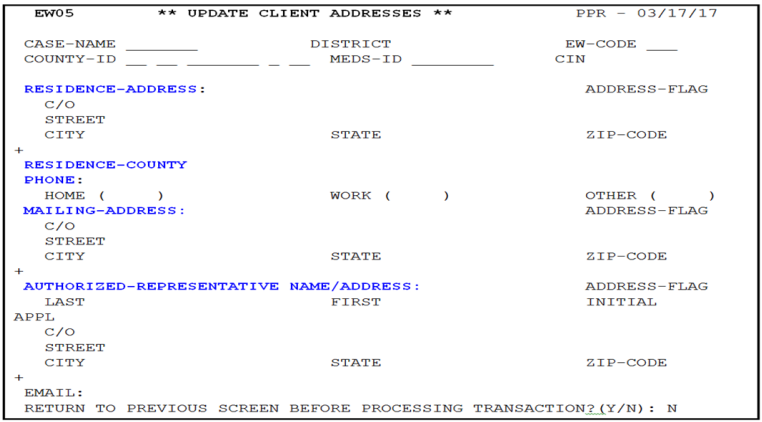
REQUIRED DATA FIELDS
Required data fields must be entered when MTOs process the EW05 online transaction.
| Data Element Name | Data Field Entry Instructions |
| 1. CASE-NAME | Enter the Case Name, up to 18 characters. |
| 2. EW-CODE | Enter a currently assigned EW Code, using up to 4 characters (i.e. A6XX for individual caseload; A7XT for unit caseload). |
| 3. COUNTY-ID: PER-MEDS | Enter the 14-digit COUNTY-ID number (43- Aid Code - 7 Digit Case Number - 0- Person Number). |
| 4. MEDS-ID | Enter the 9-digit SSN or pseudo number. |
| 5. BIRTHDATE | Enter 8-digit client's DOB in the format MMDDYYYY. |
| 6. NAME |
Enter the client's full name:
|
| 7. SEX | Enter the 1-digit code (M or F). |
| 8. ETHNIC | Enter the 1-digit code that indicates the ethnic group identified for the client. |
| 9. LANGUAGE | Enter the 1-digit code that indicates the primary spoken language identified for the client. |
| 10. EFFECTIVE-DATE | Always enter the first day of the MEDS future month in the format MMDDYY. Note: If the client has already been picked up ICT effective 06/2017 in CalSAWS but MEDS still shows the client active for 06/2017. Then, the effective date must be used as the1st of following MEDS month (07-01-17). County has no ability to change current/past County Responsibility code in MEDS. |
| 11. ESAC |
Enter the 1-digit code:
|
| 12. UPDATE ADDRESS (S) | Enter ‘Y’ to display the Update Client Addresses screen for updating the Receiving County address. This screen also allows to update Residency County and Authorized Representative (AR) information. |
| 13. ADDRESS: C/O |
Enter the client’s complete residence address:
|
| 14. PHONE | Enter the 10-digit phone number beginning with 3-digit area code followed by 7-digit phone number. |
EW10 - MEDS-ID Change
An EW10 online transaction is used to change MEDS-ID.
Note: The EW10 will NOT work if an SSN is validated by SSA or a SSN was previously used in the PRIOR_MEDS-ID field. A GadWIN ticket must be created to request for the SSN-VER code to be lifted prior to processing the EW10. [Refer to MEDS Quick Reference Guide (QRG) for SSN-VER codes and MEDS Handbook Chapter 3: MEDS/CDB Record Changes, Section MEDS-ID/SSN Changes for EW’s instructions.]
USAGE
- The EW10 can only be initiated by the county who currently has control of the MEDS record.
- When an incorrect SSN was originally reported to MEDS, use the EW10 transaction to change it to the correct SSN.
- When a recipient’s SSN is erroneously used by someone in our county in MEDS, use the EW10 transaction to release SSN. If a SSN has been used in MEDS by someone in another county, create a GadWIN ticket to request the SSN release.
- When a SSN is available for a recipient who has a pseudo MEDS-ID and MEDS fails to update the SSN via EW10 batch transaction generated by an EW’s action in CalWIN, use the EW10 transaction to change to SSN MEDS-ID.
NAVIGATION
To access the EW10EW10 online screen:
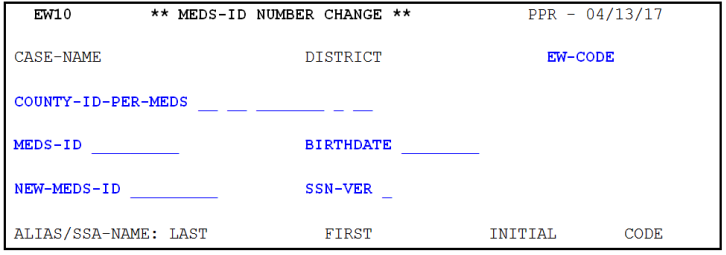
- Press [Pause] key for a blank MEDS screen, Type [EW10], and Press [Enter] key, and
- Enter required data element fields below.
REQUIRED DATA FIELDS
All required data fields must be entered when MTOs process the EW10 online transaction.
| Data Element Name | Data Field Entry Instructions |
| 1. EW-CODE | Enter a currently assigned EW Code, using up to 4 characters (i.e. A6XX for individual caseload; A7XT for unit caseload). |
| 2. COUNTY-ID: PER-MEDS | Enter the 14-digit COUNTY-ID number (43- Aid Code - 7 Digit Case Number - 0 - Person Number). |
| 3. MEDS-ID | Enter the 9-digit SSN or pseudo number. |
| 4. BIRTHDATE | Enter 8-digit client's DOB in the format MMDDYYYY. |
| 5. NEW-MEDS-ID | Enter the client's correct/new SSN in 9-digits or 9 asterisks (*) to assign a MEDS pseudo number if the client does not have a SSN. |
| 6.SSN-VER |
Enter the 1-digit code to indicate the verification status of the new SSN.
|
EW11 - MEDS Records Consolidation
The EW11 is the only online transaction that is used to consolidate/merge recipient eligibility information when more than one MEDS/CDB record has been established on MEDS for the same person. This transaction merges the records together and freezes the other record so it can never be used in the future.
Multiple records may occur due to SSN/eligibility errors under several different County IDs for an individual. EWs must determine which multiple records belong to the same individual and what their correct eligibility and personal data are before submitting a SCD 1296 to request consolidating the identified MEDS records via the EW11.
MEDS will determine whether records should be “combined/consolidated” or “linked” based upon MEDS internal processing rules. A “combined” record will not have a chained ID. A “linked” record will have a chained ID or frozen record attached to the ongoing record. The correct SSN/pseudo MEDS-ID and all known County IDs for the individual will be linked to the one ongoing record. The remaining records are frozen and no new eligibility will be allowed on these records.
Effective August 01, 2017, the EW 11 online transaction allows MTOs to merge records that contain Citizenship (CZ) and Identity (ID) sources without first removing the DRA information on INQE screen from one of the records. As a result of this change, MEDS will determine the CZ/ID hierarchy and new EW11 screens (2B, 4B and 6B) are added to accommodate CZ and ID data.
Only designated MTOs have access to this transaction due to limited number of persons allowed in each county.
USAGE
- MTOs should NEVER use this transaction to take over our client’s SSN currently being used erroneously on another person’s record.
- The EW11 is REAL-TIME updates of any two (2) MEDS/CDB records. THIS TRANSACTION IS IRREVERSIBLE. Therefore, MTOs must thoroughly review a SCD 1296 with attached necessary MEDS screens and CalSAWS/CalHEERS screens and select the correct CIN/MEDS-ID/Person Number/Case Number and other important client’s data (Name/DOB/Gender/Aid Code) when processing an EW11 transaction.
- If a client has multiple records requiring EW11 transactions, only two records can be chained each day.
- When there are two active MEDS records for the same individual, one record must be terminated/closed prior to performing the EW11. Otherwise, an online error message number #270 will be generated.
- DRA information must match; or one record can have DRA information and the other record’s DRA information can be blank.
- Do NOT perform any other transactions (non-EW11) on the day the EW11 transaction is done.
- Two records CANNOT be consolidated when both records have a validated SSN-VER code. Online error message number #142 will be generated when this is attempted. MTOs need to return the SCD 1296 to the requesting EW to verify if the two validated SSNs belong to the same individual.
- Two Federal records (GOVT-RESP code 2) cannot be consolidated if both records contain a real SSN. Online error message number #285 will be generated.
- A Federal record (GOVT-RESP code 2) and a record with a verified SSN CANNOT be consolidated. Online error message number #284 will be generated.
- When both records are Minor Consent and must have a pseudo MEDS ID, two records may be consolidated.
NAVIGATION
To access the EW11 online screen:
- Press [Pause] key for a blank MEDS screen, Type [EW11], and Press [Enter] key, and
- Enter required data element fields below.
The EW11 transaction consists of six (6) screens that must be completed and reviewed before submitting the transaction.
Screen 1
The first screenscreen in this transaction is very important so the EW must thoroughly review both MEDS records to decide which record is to be labeled “Record A” with the MOST ACCURATE eligibility information (GOOD MEDS ID/CIN/Birthdate) & “Record B” with the LEAST ACCURATE eligibility information.
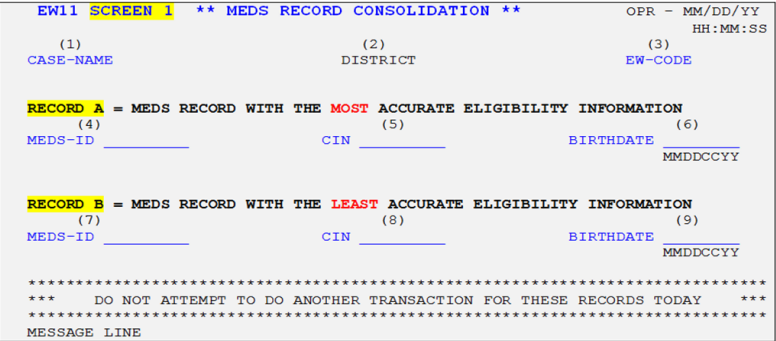
Press Enter to move forward to Screen 2.A.
Screen 2.A and 2.B
Compare the two records and select the recordrecord that has the MOST ACCURATE information to be kept. Enter A (or leave blank) to keep Record A information or enter B to keep Record B information. If there is an asterisk, the system selected the information and it cannot be changed. MEDS will base on the CZ/ID hierarchy below to automatically keep the CZ/ID information on the merged record.
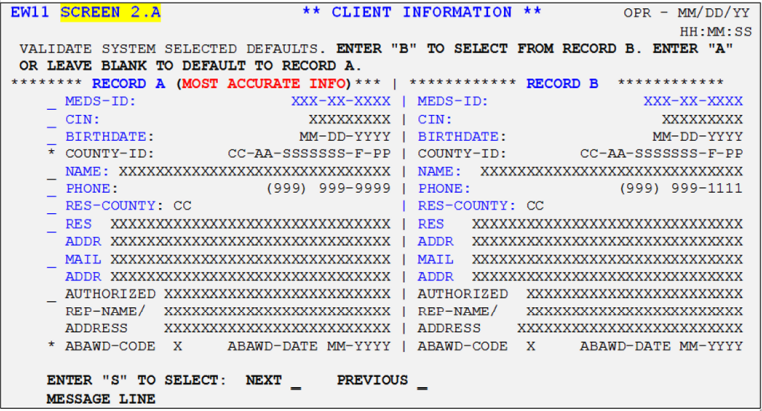
Enter “S” to Next field on the bottom of the current Screen to move forward to the next ScreenScreen.
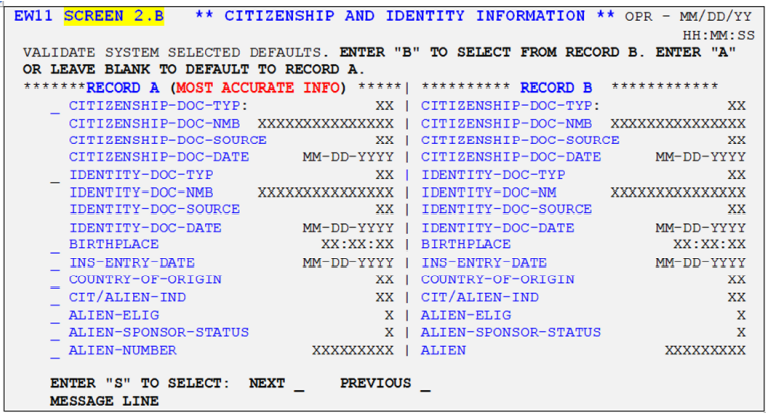
If the CZ/ID information on both records is not included in the hierarchy, MEDS will allow MTOs to choose which DRA information will be kept.
The CZ/ID hierarchy is displayed in the table below:
| Rank | CZ/ID Code (Source) | Description |
| 1 | BM | Birth Match verification |
| 2 | SS | Social Security electronic verification |
| 3 | HX | Verified by CalHEERS through the Federal Hub |
| 4 | 8B | Exempt from Verification (Confirmed SSI Eligible) |
| 5 | 8S | Exempt from Verification-Confirmed SSI Eligible (No Longer SSI Eligible) |
Screen 3
Compare the two records and select the record that has the CORRECT information to BE KEPT. Enter A (or leave blank) to keep Record A information or enter B to keep Record B information. If there is an asterisk (*), the system selected the information and cannot be changed. Medicare Beneficiary Identification (MBI) field will be replaced HIC-NO field and reserved for future use.
Enter “S” to Next field on the bottom of the current ScreenScreen to move forward to the next Screen.
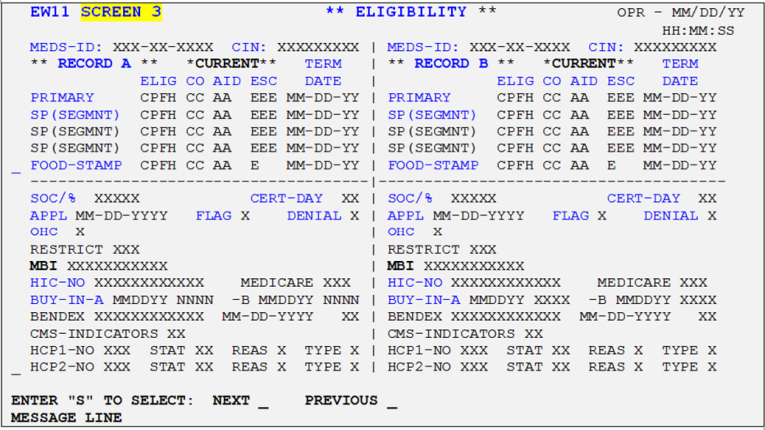
Screen 4.A and 4.B
MUST REVIEW the combined result informationinformation based on previous record selection and ensure the information to be kept is accurate.
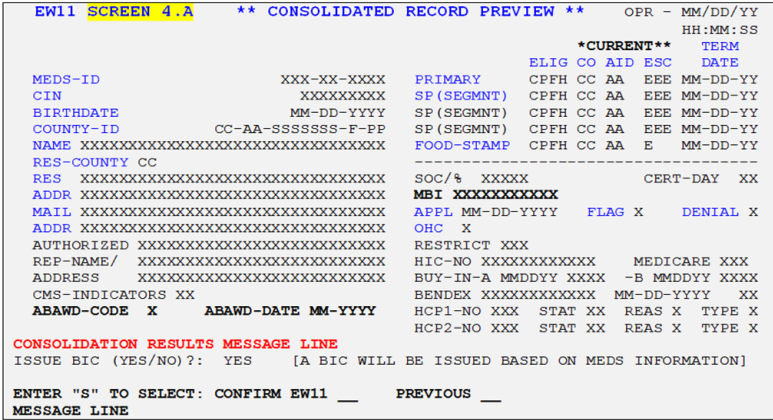
Enter “S” to confirm informationinformation and move forward with EW11 process.
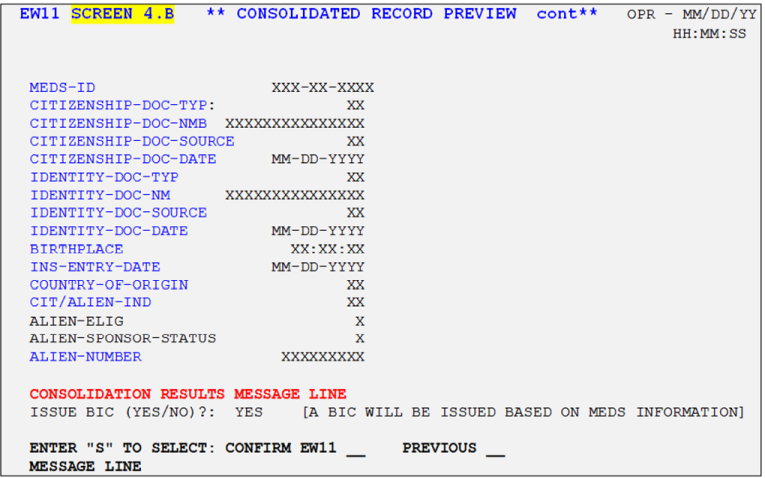
Screen 5
Review the CONSOLIDATED (GOOD) recordrecord for CORRECT MEDS-ID, CIN and BIRTHDATE that MUST BE THE SAME INFORMATION IN CalSAWS/CalHEERS. Finalize the consolidation.
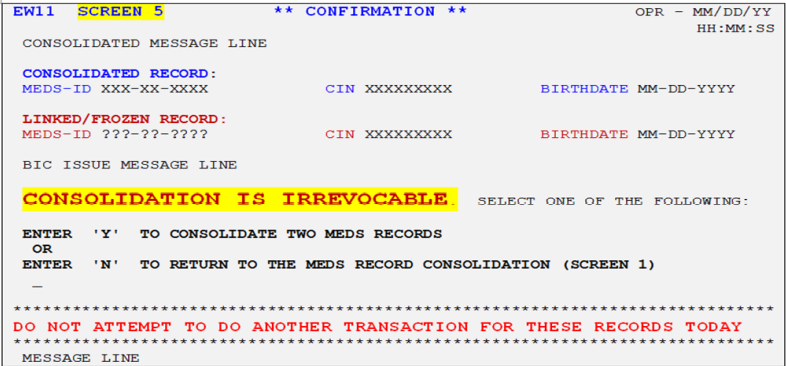
Enter “Y” to consolidate two MEDS records. If correction is needed, Enter “N” to return to Screen 1 and make necessary changes to Screen 1 to 3
Screen 6.A and 6.B
The EW11 process to merge both recordsrecords is now completed. Both screens display all GOOD information on the consolidation recordconsolidation record.
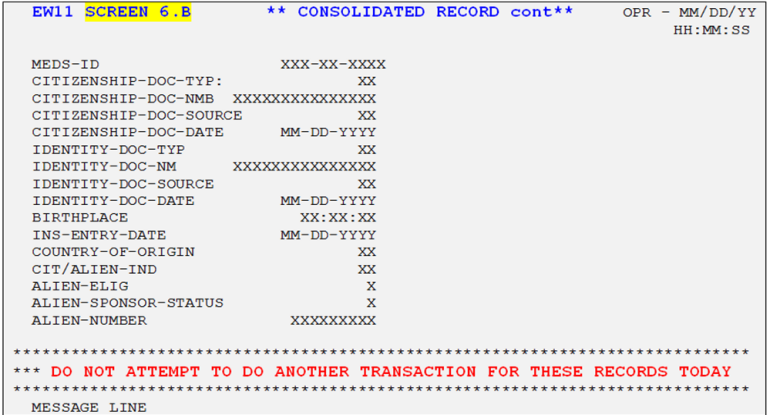
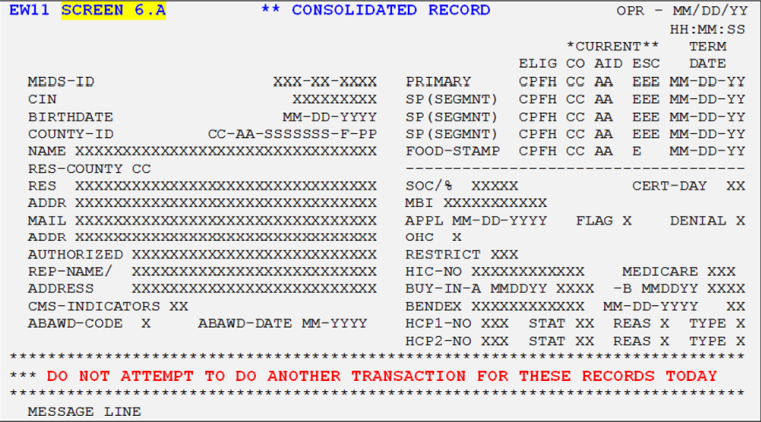
REQUIRED DATA FIELDS
All required data fields must be entered when MTOs process the EW11 online transaction.
| Data Element Name | Data Field Entry Instructions |
| 1. CASE-NAME | Enter the Case Name, up to 18 characters. |
| 2. EW-CODE | Enter a currently assigned EW Code, using up to 4 characters (i.e. A6XX for individual caseload; A7XT for unit caseload). |
| RECORD A | Enter the most accurate eligibility information in the data fields below. |
| 3. MEDS-ID | Enter the 9-digit MEDS-ID that must be known to MEDS. |
| 4. CIN | Enter the 9-character CIN that must be known to MEDS and asso- ciated with the MEDS-ID above. |
| 5. BIRTHDAY | Enter 8-digit client's DOB (MMDDYYYY) that must be known to MEDS and associated with the MEDS-ID above. |
| RECORD B | Enter the least accurate eligibility information in the data fields below. |
| 6. MEDS-ID | Enter the 9-digit MEDS-ID that must be known to MEDS. |
| 7. CIN | Enter the 9-character CIN that must be known to MEDS and asso- ciated with the MEDS-ID above. |
| 8. BIRTHDAY |
Enter 8-digit client's DOB (MMDDYYYY) that must be known to MEDS and associated with the MEDS-ID above. Press “ENTER” or “CTRL” keys to advance to the next screen. |
EW12 - Update Client Information (Individual)
An EW12 online transaction is used to update client information for an existing recipient without affecting eligibility.
USAGE
- Update non-eligibility information (address, phone number, citizen/alien indicator, residence county, AR information etc.) for an existing individual in MEDS.
- When ADDRESS UPDATE QUESTION is set to 'Y' for 'Yes', the user will be able to toggle between EW12 and Address screens for additional editing if needed.
NAVIGATION
To access the EW12EW12 online screen:
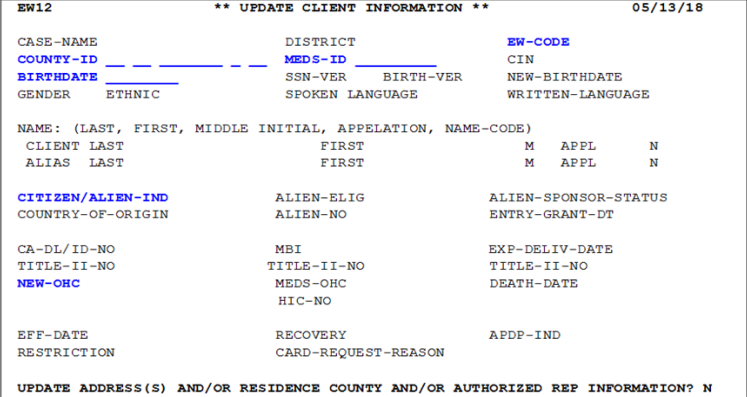
- Press [Pause] key for a blank MEDS screen, Type [EW12], and Press [Enter] key, and
- Enter requiredrequired data element fields below.
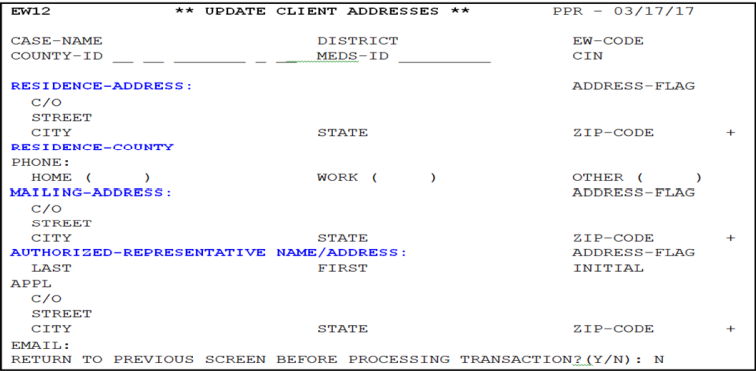
REQUIRED DATA FIELDS
All required data fields must be entered when MTOs process the EW12 online transaction.
| Data Element Name | Data Field Entry Instructions |
| 1. EW-CODE | Enter a currently assigned EW Code, using up to 4 characters (i.e. A6XX for individual caseload; A7XT for unit caseload). |
| 2. COUNTY-ID: PER-MEDS | Enter the 14-digit COUNTY-ID number (43- Aid Code - 7 Digit Case Number - 0 - Person Number). |
| 3. MEDS-ID | Enter the 9-digit SSN or pseudo number. |
| 4. BIRTHDATE | Enter 8-digit client's DOB in the format MMDDYYYY. |
| 5. NEW BIRTHDATE |
Enter new DOB if only MEDS has INCORRECT DOB. NOTE: Refer EWs to MEDS HB Chapter 3 for DOB change on validated SSN. |
| 6. OTHER DATA FIELDS | Enter the client data change into applicable data field(s) (i.e. address, phone number, name, residency code, AR information etc.) |
| 7. UPDATE ADDRESS (S) | Enter ‘Y’ to display the Update Client Addresses screen for updating the Receiving County address. This screen also allows to update Residency County and Authorized Representative (AR) information. |
EW15 - Report Immediate Need Eligibility
An EW15 transaction is used to establish immediate need Medi-Cal eligibility for the current month, or any month within the prior 12 months, and/or request a temporary paper BIC. The permanent BIC will be issued for a new client once MEDS receives an add transaction (EW20).
Refer to EW50 - Eligibility Over 12 Months Prior for updating eligibility for more than 12 months prior to the current months.
USAGE
- The EW15 transaction establishes a one-month eligibility at a time for immediate need. On the following day, MTOs must complete an EW20 or EW30 transaction to confirm the eligibility; otherwise the eligibility will be terminated at the end of the month after MEDS renewal date. In addition, EWs ensure the same eligibility recorded in CalSAWS to avoid the eligibility discrepancy (i.e. aid code).
- If the EW15 affects current month eligibility and no confirming transaction has been received before MEDS Renewal cutoff, the recipient will be placed in an ineligible status for the upcoming month. An alert is issued during the Renewal process for each month of unconfirmed immediate need eligibility
- The EW15 is also used to change an aid code, other health coverage code, share of cost, or long-term-care share of cost indicator, etc. for immediate need.
- The EW15 may be used to update the MEDS Residence County. The MEDS Residence County can be updated for eligible, pending eligible, terminated county or SSI/SSP recipients. For SSI/SSP recipients who are eligible in the month to be updated, the EW55 transaction must be used to update the county of responsibility for future month. The EW55 transaction will be modified in a future change cycle to update the Residence County.
- A BIC can be requested for recipients not yet eligible on MEDS, including SSI/SSP recipients who have evidence of SSI/SSP eligibility from the Social Security Administration.
- A card issued can be printed wherever indicated by the MTO. The “Card-Issue-Location” field indicates a MEDS printer number. The MEDS printer number can be any MEDS printer number in California. (NOTE: If there are no changes in information, an EW45 should be used instead of an EW15).To issue a BIC for a deceased person, the VALID-MMYY must be a month on or before the client's death in which the client was eligible.
NAVIGATION
To access the EW15EW15 online screen:
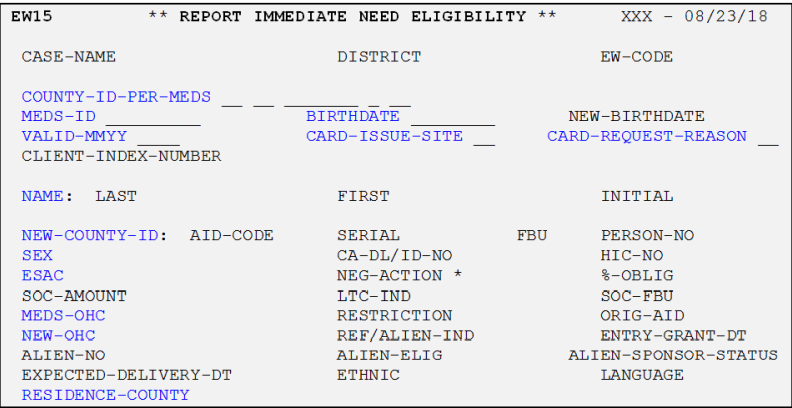
- Press [Pause] key for a blank MEDS screen, Type [EW15], and Press [Enter] key, and
- Enter required data element fields below.
REQUIRED DATA FIELDS
All required data fields must be entered when MTOs process the EW15 online transaction.
| Data Element Name | Data Field Entry Instructions |
| 1. CASE-NAME | Enter the Case Name, up to 18 characters. |
| 2. EW-CODE | Enter a currently assigned EW Code, using up to 4 characters (i.e. A6XX for individual caseload; A7XT for unit caseload). |
| 3. COUNTY-ID: PER-MEDS | Enter the 14-digit COUNTY-ID number (43- 2 Digit Aid Code - 7 Digit Case Number - 0 - 2 Digit Person Number). |
| 4. MEDS-ID |
Enter the 9-digit SSN or pseudo number or 9 question marks (?) if a client has no MEDS-ID. Note: For minor consent, the MEDS-ID must be a MEDS pseudo number or question marks. |
| 5. BIRTHDATE | Enter 8-digit client's DOB in the format MMDDYYYY. |
| 6. NEW BIRTHDATE |
Enter new DOB only if MEDS has INCORRECT DOB. Note: Refer EWs to MEDS HB Chapter 3 for “Correcting DOB for Validated SSN”. |
| 7. VALID-MMYY | Enter the month and year for which the BIC is being requested in the format MMYY. |
| 8. CARD-ISSUE-SITE |
Note: To request a plastic BIC, use an EW45 transaction. |
| 9. CARD-REQUEST- REASON |
Enter the 2-digit reason code for card issuance
|
| 10. NAME |
Enter the client's full name:
|
| 11. NEW-COUNTY-ID | Enter only when changing the current County-ID in MEDS. |
| 12. AID-CODE | Enter new AID-CODE in 2 digits. |
| 13. SEX | Enter the 1-digit code (M or F). |
| 14. ESAC |
Enter the 1-digit code:
Note: Refer to MEDS QRG for other ESAC codes. |
| 15. SOC-AMOUNT |
Use only the aid code indicates a SOC category. Enter 5-digit value of the recipient's monthly share of cost obliga- tion (i.e. $20 is entered as 00020). To remove an SOC-AMOUNT, enter 5 asterisks (*) in this field. |
| 16. OHC | MEDS-OHC - Must enter if MEDS data is incorrect OHC code. NEW-OHC - Must enter if there is a new OHC. |
| 17. REF/ALIEN-IND |
Must be entered for persons who are not citizens. Enter 1 alphanumeric digit alien code. [Refer to MEDS QRG for the list of CITIZEN/ALIEN IND codes.] |
| 18. ENTRY-GRANT-DT |
Must be entered for persons who are not citizens. Enter the date of entry into the US in the format MMYYYY. |
| 19. ALIEN-NO | Must be entered for persons who are not citizens. Enter the alien number from the INS document. |
| 20. ALIEN-ELIG |
Must be entered for persons who are not citizens. Enter the 1-digit code of ALIEN-ELIG-CODE from MEDS QRG. |
| 21. RESIDENCE-COUNTY | Enter 01-58 for a valid California county or 99 for out of California. Enter an asterisk (*) to remove the residence county code. |
EW20 - Add New Client Eligibility
An EW20 online transaction is used to add new eligibility to MEDS, to modify an existing client’s eligibility information in MEDS for continuing or closed period of time, and to confirm immediate need eligibility established via an EW15.
USAGE
- Only the responsible county can use this transaction to add/modify eligibility information (i.e. if a county other than the current county of responsibility is establishing eligibility for a prior closed period, only the county responsible for that closed period may submit the transaction).
- The single EW20 transaction can establish up to 8 months of eligibility prior to MEDS current month/year in MEDS with the same aid type for all months.
- The EW20 may report either a closed period of eligibility or ongoing eligibility by using ESAC, EFFECTIVE-DATE, and TERM-DATE data fields. The EFFECTIVE-DATE and TERM-DATE defines the period. The effective date may be MEDS current/ending/future month or any date up to 12 months prior to MEDS current month/year; however, from the month 9 to month 12, use only one month with ESAC “9” in each EW20 transaction.
- The following fields are always required on the EW20 transaction: COUNTY-ID, MEDS-ID, BIRTHDATE, SEX, LAST NAME, FIRST, INITIAL, STREET, CITY, STATE, ZIP-CODE, EFF-DATE, ESAC, NEW-OHC.
- If adding a new eligibility (a new client to MEDS), additional required data elements are BIRTHDATE-VER, ETHNIC, LANGUAGE, REDETERM-DATE, and SSN-VER.
- For particular aid codes or types of eligibility, the following data elements are required: HIC-NO, TERM-DATE, TERM-REAS, SOC-AMOUNT, LTC-IND, ORIG-AID,%-OBLIG, APPLICATION-DATE, ELIG-APPRV-DATE and RETRO (i.e. for Transitional Medi-Cal (TMC) aid code 39, TERM-DATE and TERM-REAS must be entered in order to have a successful EW20 transaction).
Note: When the EW20 transaction covers more than one month and there is a conflict identified with eligibility information on MEDS, MEDS will attempt to adjust the effective date of the EW20 to the first month in which there is no eligibility conflict. A conflict is identified when: 1) the client is active in a different county; or 2) the client is eligible in the same county, but the County ID on the EW20 does not match MEDS and the ESAC code is inappropriate for an active client.
Note: For history months. only the county and aid code are matched to MEDS. If the effective date cannot be adjusted to a month in which there is no conflict, the EW20 will be rejected.
- If a client has ongoing or pending month eligibility in the update segment on MEDS and conflicting ongoing or pending eligibility is reported in the same county, a pending hold will be placed of the client's eligibility on MEDS. At MEDS Renewal, the new current month eligibility will be changed to a forced eligible status due to hold. A follow-up EW20 transaction must be submitted to either establish the changed eligibility or to confirm continuation of the prior eligibility.
- A BIC will automatically be generated when:
- A client is new to MEDS or a BIC has never been issued in MEDS,
- A client's BIC was returned as undeliverable and the EW20 is reporting a different address, or
- The transaction is reporting a change in birthdate. If a new BIC is needed, MTOs can enter the 2-digit code on the CARD-REQUEST-REASON data fields on the EW20 transaction.
NAVIGATION
To access the EW20EW20 online screen:
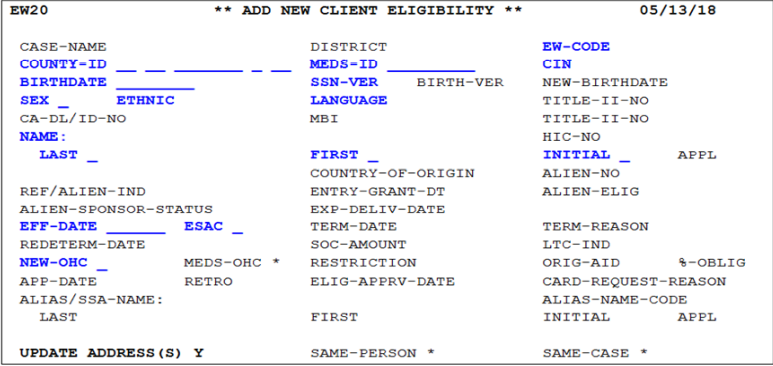
- Press [Pause] key for a blank MEDS screen, Type [EW20], and Press [Enter] key, or Press F4 key on the keyboard.
- Enter requiredrequired data element fields below.
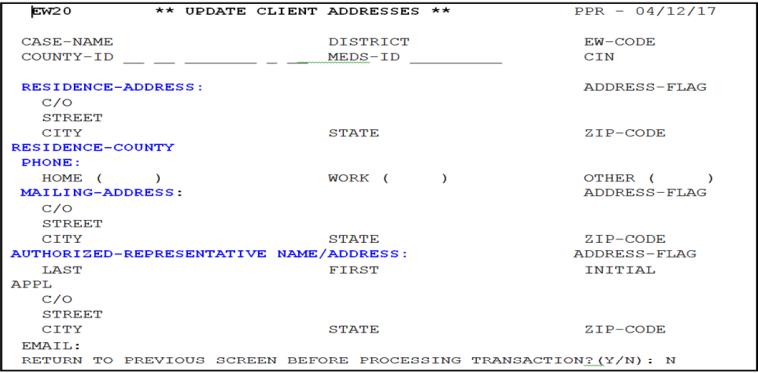
REQUIRED DATA FIELDS
All required data fields must be entered when MTOs process the EW20 online transaction
| Data Element Name | Data Field Entry Instructions |
| 1. CASE-NAME | Enter the Case Name, up to 18 characters. |
| 2. EW-CODE | Enter a currently assigned EW Code, using up to 4 characters (i.e. A6XX for indi- vidual caseload; A7XT for unit caseload). |
| 3. COUNTY-ID: PER-MEDS |
Enter the 14-digit COUNTY-ID number (43- 2 Digit Aid Code - 7 Digit Case Num- ber - 0 - 2 Digit Person Number). Enter a NEW 12-digit COUNTY-ID (2 Digit Aid Code - 7 Digit Case Number - 0 - 2 Digit Person Number) into the NEW data field if the current/future COUNTY-ID on MEDS County ID is changed. |
| 4. MEDS-ID | Enter the 9-digit SSN, pseudo number or 9 question marks (?) if a the client has no SSN |
| 5. CIN | Enter the client’s 9-digit CIN only if known to MEDS. |
| 6. BIRTHDATE | Enter the client’s 8-digit DOB in the format MMDDYYYY. |
| 7. SSN-VER | Enter applicable 1-digit code SSN verification status. Refer to MEDS QRG for SSN codes if adding NEW eligibility. |
| 8. BIRTH-VER | Enter applicable 1-digit code birthdate verification status. Refer to MEDS QRG for SSN codes only if adding NEW eligibility. |
| 9. SEX | Enter the 1-digit code (M or F). |
| 10. ETHNIC | Enter the 1 digit code. |
| 11. LANGUAGE | Enter the 1 digit code for spoken language. |
| 12. NAME |
Enter the client's full name:
|
| 13. EFFECTIVE DATE | Enter the effective date of the eligibility being reported in the format MMDDYY. |
| 14. ESAC |
Enter the 1-digit code:
|
| 15. TERM-DATE | If applicable, enter the end date of the eligibility being reported in the format MMDDYY. |
| 16. TERM-REAS | Enter the 2-digit code termination reason only when TERM-DATE is entered. For the list of the reasons, refer to MEDS QRG. |
| 17. REDETERM-DATE | Enter the 2-digit month of Redetermination (RD) due that is provided by EWs. This field is required only when adding new MEDS record. |
| 18. SOC-AMOUNT |
This field is required only if an aid code indicates a SOC. An EW needs to enter SOC amount on an SCD 1296. Enter the amount in 5 digits ($20 is entered as 00020). |
| 19. LTC-IND | Enter ‘1” only if an aid code is for Long Term Care (LTC) to indicate whether or not a client’s SOC is met by the LTC facility. |
| 20. NEW-OHC | Enter the 1-character existing/new OHC code. |
| 21. %-OBLIG | This field is only required when eligibility is reported in a Dialysis/TPN (Total Parental Nutrition program) Aid Code (71/73). Enter percent obligation using 2 digits. |
| 22. CARD-REQUEST- REASON |
If a client is known to MEDS and BIC has never been issued or a client requests a replacement, enter the 2-digit reason code for card issuance.
|
| 23. UPDATE ADDRESS(S) |
Enter ‘Y’ to display the Update Client Addresses screen for the client’s address input. This screen is also for entering Residency County and Authorized Repre- sentative (AR) information. |
| 24. RESIDENCE ADDRESS | Enter the client’s residence address and phone number- STREET, CITY, STATE and ZIP CODE. Enter the mailing address if it is different from the residence address. |
EW30 - Modify MEDS Record (Individual)
An EW30 online transaction is used to change non-eligibility/eligibility information (future, current and history), or a recipient currently eligible on MEDS, and to reinstate eligibility for a recipient inactive on MEDS.
USAGE
- Only the county of responsibility for a given month can modify eligibility status information for that month if the recipient is in an eligible or hold status for that month.
- If an intercounty transfer is pending, only the pending county of responsibility can modify a recipient’s identification information. Consequently, the current county of responsibility cannot input future eligibility status.
- Historical eligibility status information is modified by entering the data applicable to a specific month. A single EW30 can modify several months by providing data and values for each period. However, the COUNTY-ID and AID-CODE must be the same for all months.
- Modify client’s eligibility information as follows:
- Aid type, SOC, OHC, birthdate, worker number, County-ID (i.e change COUNTY-ID “43-M1-9911111-1-8F” to “43-M1-1Bxxxxx-0-02”),
- Hold release,
- Discontinuance, or
- Confirming eligibility (ELGI-STA ‘341’), etc.
- Delete the future eligibility by using ESAC ‘Q’.
NAVIGATION
To access the EW30EW30 online screen:
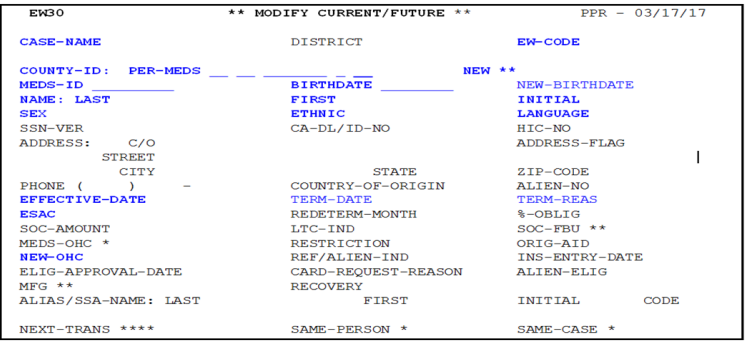
- Press [Pause] key for a blank MEDS screen, Type [EW30], and Press [Enter] key, and
- Enter required data element fields below.
REQUIRED DATA FIELDS
All required data fields must be entered when MTOs process the EW30 online transaction.
| Data Element Name | Data Field Entry Instructions |
| 1. CASE-NAME | Enter the Case Name, up to 18 characters. |
| 2. EW-CODE | Enter a currently assigned EW Code, using up to 4 characters (i.e. A6XX for individual caseload; A7XT for unit caseload). |
| 3. COUNTY-ID: PER-MEDS NEW (COUNTY-ID) |
Enter the 14-digit COUNTY-ID number (43- 2 Digit Aid Code - 7 Digit Case Number - 0 - 2 Digit Person Number). Enter a NEW 12-digit COUNTY-ID (2 Digit Aid Code - 7 Digit Case Number - 0 - 2 Digit Person Number) into the NEW data field if the current/future COUNTY-ID on MEDS County ID is changed. |
| 4. MEDS-ID | Enter the 9-digit SSN, pseudo number or 9 question marks (?) if a the client has no SSN |
| 5. BIRTHDATE | Enter 8-digit client's DOB in the format MMDDYYYY. |
| 6. NEW BIRTHDATE |
Enter new DOB if only MEDS has INCORRECT DOB. NOTE: Refer EWs to MEDS HB Chapter 3 for DOB change on validated SSN. |
| 7. NAME |
Enter the client's full name:
|
| 8. SEX | Enter the 1-digit code (M or F). |
| 9. ETHNIC | Enter the 1 digit code. |
| 10. LANGUAGE | Enter the 1 digit code for spoken language. |
| 11. ADDRESS | Enter address only if MEDS has INCORRECT address |
| 12. EFFECTIVE DATE | Enter the effective date of the eligibility/change being reported in the format MMDDYY. |
| 13. TERM-DATE | Only If applicable or requested by the EW, enter the end date of the eligibility/change being reported in the format MMDDYY. |
| 14. TERM-REAS | Enter the 2-digit code termination reason only when TERM-DATE is entered. For the list of the reasons, refer to MEDS QRG. |
| 15. ESAC |
Enter the 1-digit code:
NOTE: Refer to MEDS QRG for other ESAC codes. |
| 16. %-OBLIG | This field is required only when eligibility is reported in a Dialysis/TPN Aid Code. Enter percent obligation using 2 digits. |
| 17. SOC-AMOUNT |
This field is required only if an aid code indicates a SOC. An EW needs to enter SOC amount on an SCD 1296. Enter the amount in 5 digits ($20 is entered as 00020). |
| 18. LTC-IND | Enter ‘1” only if an aid code is for Long Term Care (LTC) to indicate whether or not a cli- ent’s SOC is met by the LTC facility. |
| 19. RESTRICTION | Only If applicable or requested by an EW, enter the 3-digit service restriction code. Refer to MEDS QRG for descriptions of the restriction codes. |
| 20. NEW-OHC | Enter the 1-character existing/new OHC code. |
EXAMPLE: Changing County-ID
MEDS failed to update the CalSAWS case number and person number in COUNTY-IDCOUNTY-ID data field via batch process that has caused the client on Burman Hold with ELIG-STAT 381 because of the mismatched County ID between CalSAWS and MEDS. The following steps must be taken when modifying the County ID and releasing the hold at the same time.
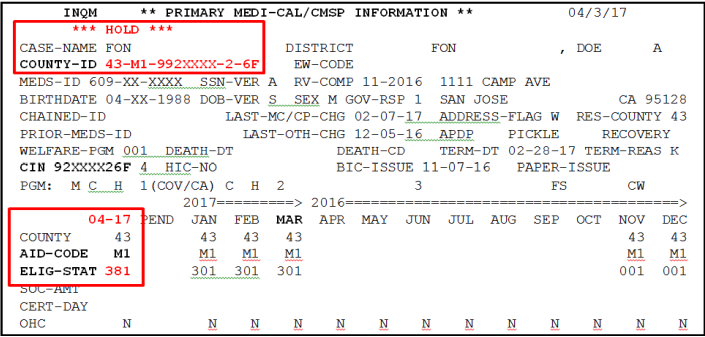
- Step 1Step 1:
- Enter a correct 12 digits county in the format - Aid Code (M1)-CalSAWS Case # (1B3xxxx)-0-Person # (01) in the NEW data field.
- Enter all other required data fields: MEDS-ID, BIRTHDATE, NAME (Last, First, Initial, Sex, Ethnic, Language, Effective Date, ESAC and New OHC).
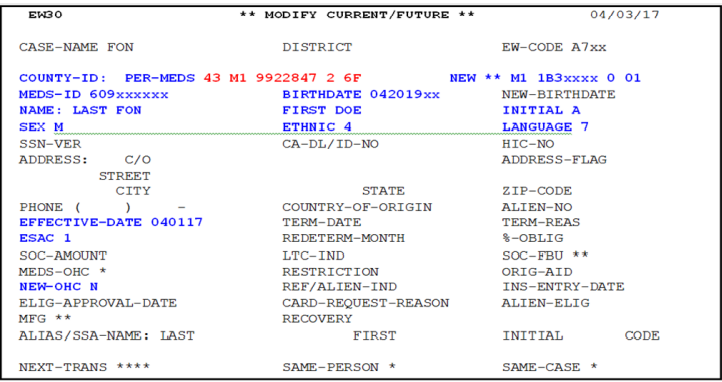
- Step 2:Step 2:
- Check MEDS the next working day to ensure the correct County ID and Burman Hold release for 04/2017.
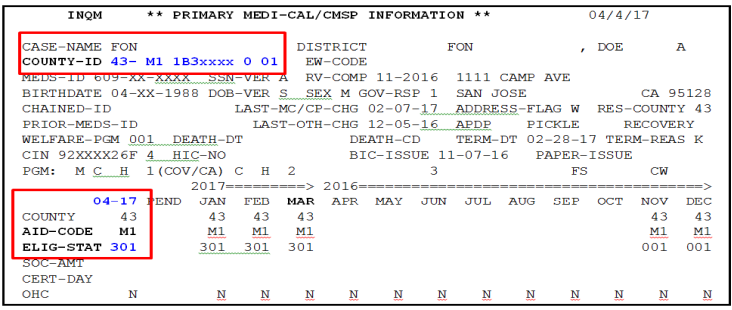
EW31 - Modify MEDS Record (Individual - Part 2)
An EW31 online transaction is an extension of the EW30 online transaction screen. The EW31 is used to modify prior 12-month eligibility information and current and pending information.
USAGE
- Report appropriate aid codes in the “ORIG-AID” field for current as well as retroactive months by using a single transaction for an individual.
- Modify or confirm (with ELIG-STAT ‘341’) the client’s eligibility for history month(s).
NAVIGATION
To access the EW31EW31 online screen:
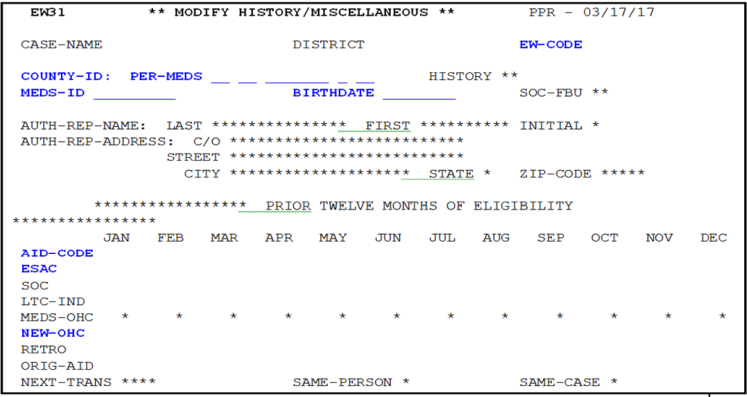
- Press [Pause] key for a blank MEDS screen, Type [EW31], and Press [Enter] key, and
- Enter required data element fields below.
REQUIRED DATA FIELDS
All required data fields must be entered when MTOs process the EW31 online transaction.
| Data Element Name | Data Field Entry Instructions |
| 1. CASE-NAME | Enter the Case Name, up to 18 characters. |
| 2. EW-CODE | Enter a currently assigned EW Code, using up to 4 characters (i.e. A6XXA6XX for individual caseload; A7XT for unit caseload). |
| 3. COUNTY-ID: PER-MEDS |
Enter the 14-digit COUNTY-ID number (43- 2 Digit Aid Code - 7 Digit Case Number - 0 - 2 Digit Person Number). Enter a NEW 12-digit COUNTY-ID (2 Digit Aid Code - 7 Digit Case Number - 0 - 2 Digit Person Number) into the NEW data field if the current/future COUNTY-ID on MEDS County ID is changed. |
| 4. MEDS-ID | Enter the 9-digit SSN, pseudo number or 9 question marks (?) if a the client has no SSN |
| 5. BIRTHDATE | Enter 8-digit client's DOB in the format MMDDYYYY. |
| 6. AID CODE | Enter the 2-alphanumeric aid code for specific month(s)) that are requested by the EW on SCD 1296. |
| 7. ESAC |
Enter the 1-digit code for the type of eligibility period:
NOTE: Refer to MEDS QRG for other ESAC codes. |
| 8. SOC | Enter only if the aid code indicates a SOC. Enter 5-digit value of the recipient's monthly SOC(i.e. $20 is entered as 00020). To remove a SOC-AMOUNT, enter 5 asterisks (*) in this field. his field is required only if an aid code indicates a SOC. |
| 9.0 LTC-IND | Enter ‘1” only if an aid code is for Long Term Care (LTC) to indicate whether or not a client’s SOC is met by the LTC facility. |
| 10. NEW-OHC | Enter the 1-character existing/new OHC code. |
| 11. ORIG-AID | Enter the 2-digit aid code that identifies the linkage category only if new eligibility is being reported for an OBRA alien, enter the 2-digit aid code that identifies the linkage category. |
EW32 - Institutionalized Client Update
An online EW32 transaction is used to update the institutionalized status of a client that may be in suspension or released from suspension. The suspension dates may also be corrected if either the start or release date was erroneously entered in MEDS.
Suspension and incarceration can be viewed on the Incarceration and Suspension Information [INQU] screen with Suspend Date, Suspend End Date, Incarceration Date, and Release Date, in conjunction with Restriction Codes (800 series), and Eligibility Status Codes ( 69X (full month) or X5X (partial month). [Refer to MEDS QRG for these codes.]
USAGE
- Only a county responsible for client eligibility or processing an open application may submit the EW32 transaction.
- A client may be reported as incarcerated or released from incarceration.
- Existing incarceration and release dates may be corrected for more than eight (8) months in the past, if necessary.
- MEDS determines and auto-populates the Restriction Code, Eligibility Status Code, Suspend Date, and Suspend End Dates. Therefore, these dates an codes can NOT be modified via the EW32 transaction.
- The Suspend Date will be populated by MEDS as the date the transaction to add the incarceration is processed. This Date is viewable on [INQU] screen. If there is no active Medi-Cal at the time of the EW32 transaction being processed, MEDS will NOT populate the Suspend Date.
- For removal of the incarceration period, if an incarceration period has been erroneously reported for an individual, enter the Release Date as same as the Incarceration Date on the EW32 transaction.
NAVIGATION
To access the EW32EW32 online screen:
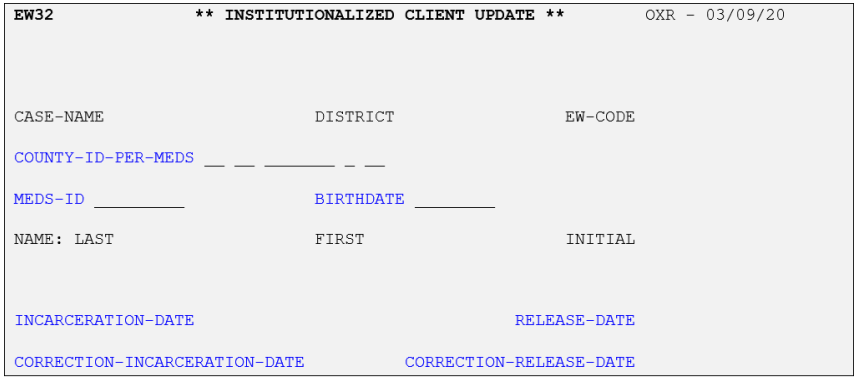
- Press [Pause] key for a blank MEDS screen, Type [EW32], and Press [Enter] key, and
- Enter requiredrequired data element fields below.
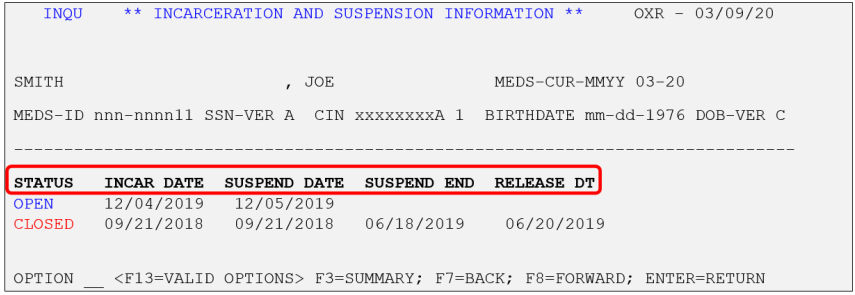
REQUIRED DATA FIELDS
All required data fields must be entered when MTOs process the EW32 online transaction.
| Data Element Name | Data Field Entry Instructions |
| 1. EW-CODE | Enter a currently assigned EW Code, using up to 4 characters (i.e. A6XX for indi- vidual caseload; A7XT for unit caseload). |
| 2. COUNTY-ID: PER-MEDS | Enter the 14-digit COUNTY-ID number (43- 2 Digit Aid Code - 7 Digit Case Num- ber - 0 - 2 Digit Person Number). |
| 3. MEDS-ID | Enter the 9-digit SSN or pseudo number. |
| 4. BIRTHDATE | Enter 8-digit client's DOB in the format MMDDYYYY. |
| 5. INCARCERATION-DATE |
Enter the client's actual incarceration date using 8 digits in the format MMDDYYY, for corrections, reporting a new incarceration or reporting a release. The date must be:
|
| 6. RELEASE-DATE |
Enter the client's actual release date using 8 digits in the format MMDDYYYY, for correcting an existing Release Date or submitting a new Release Date. The date must be:
|
| 7. CORRECTION- INCARCERATION DATE |
Enter the client's corrected incarceration start date using 8 digits in the format MMDDYYYY. The date must be:
|
| 8. CORRECTION- RELEASE-DATE |
Enter the client's corrected incarceration start date using 8 digits in the format MMDDYYYY. The date must be:
|
Report an Incarceration (Client is Incarcerated.)
- Enter required data fields highlighted in yellow, and
- Enter the INCARCERATION-DATE. If the incarceration date is unknown, use the earliest date known of the incarceration,
- Press [Enter].
Example:
The EW reported on an SCD 1296 that Mr. Garcia was incarceratedincarcerated as of 11/01/2019. The EW32 transaction was processedprocessed on 06/27/2019 to record the Incarceration Date.
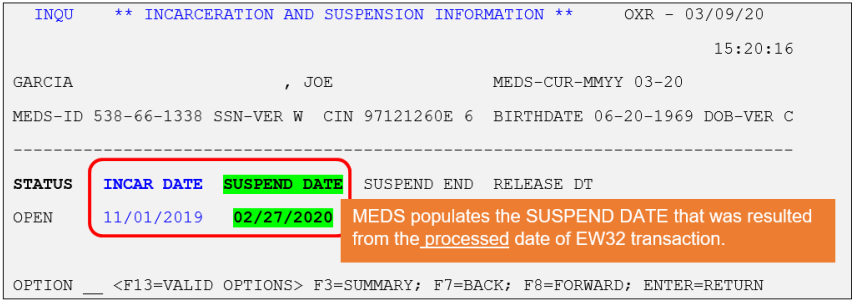
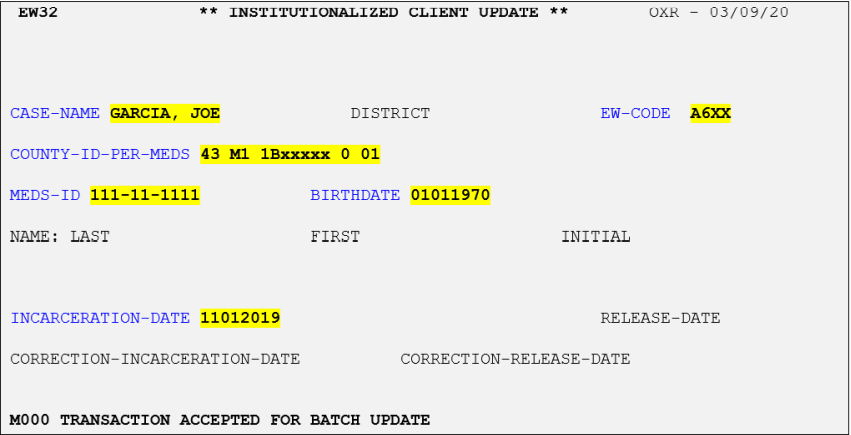
Report a Release From Incarceration (Client Has Been Released.)
- Enter required data fields highlighted in yellow,
- Obtain INCARCERATION-DATE from the [INQU] screen and enter the INCARCERATION-DATE on the EW32 transaction, and
- Enter the RELEASE-DATE
- Press [Enter].
Example:
Mr. Lee was incarceratedincarcerated from September 21, 2018 and was releasedreleased as of June 20, 2019.
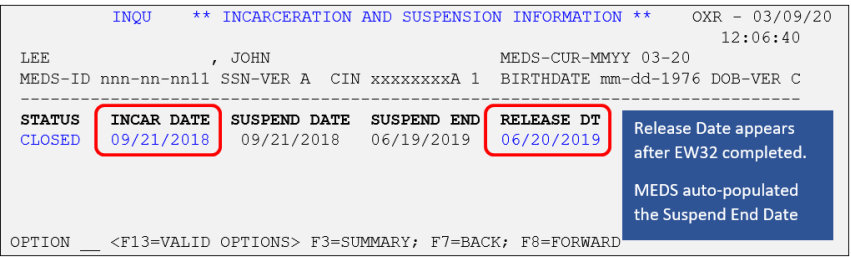
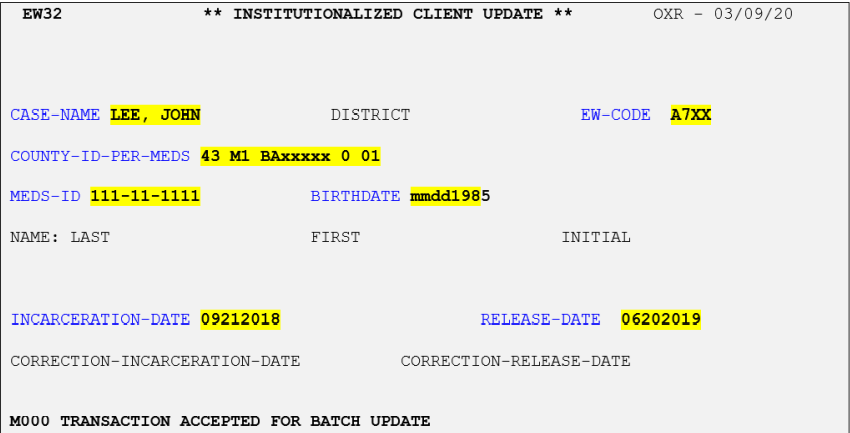
Correct Previously Reported Incarceration and/or Release Dates
- Enter required data fields highlighted in yellow,
- Obtain INCARCERATION-DATE and/or RELEASE-DATE from the [INQU] screen and enter the INCARCERATION-DATE on the EW32 transaction
- Enter the RELEASE-DATE (if correcting the RELEASE-DATE, same as the RELEASE-DATE on [INQU] MEDS)
- Depending on the intended correction, enter the CORRECTION-INCARCERATION-DATE and/or CORRECTION-RELEASE-DATE
- Press [Enter].
Example:
The incorrect Release Date (09/17/2019) was mistakenly entered on the EW32EW32 online transaction. The next day, MTO completes another EW32 transaction to correct the Release Date to 10/17/2019. The correction can be viewed on [INQUINQU] screen.
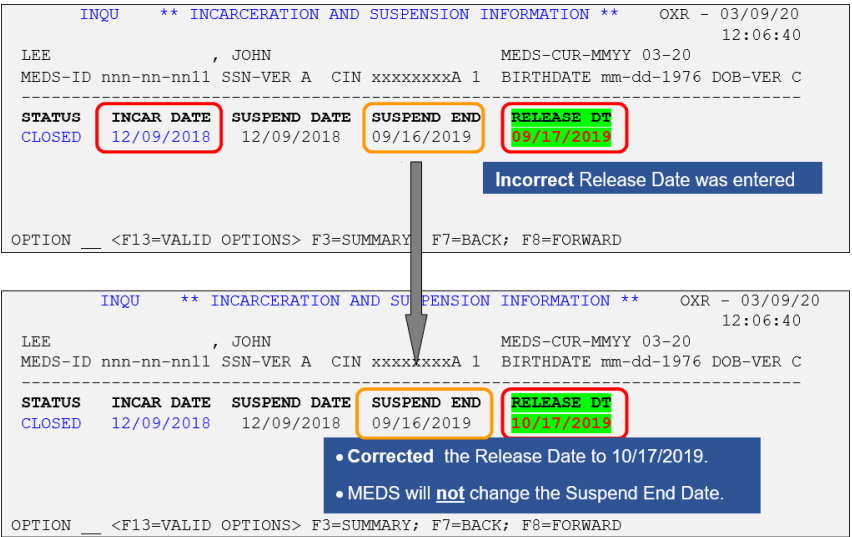
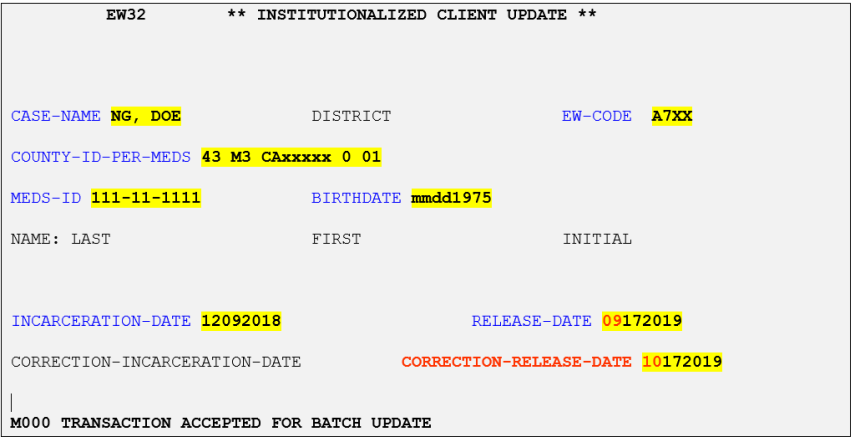
EW33 - FFY Verification Update
An online EW33 transaction is used to record an individual’s Former Foster Youth (FFY) status.
[Refer to MEDS QRG for these codes.]
USAGE
- Counties have the ability to override a previous FFY verification updated by another county.
- After the EW33 transaction is completed, a new FFY indicator will be replaced if there was a “*P” indicator.
- The verified FFY indicator will remain in INQE screen regardless of the individual’s age.
NAVIGATION
To access the EW33EW33 online screen:
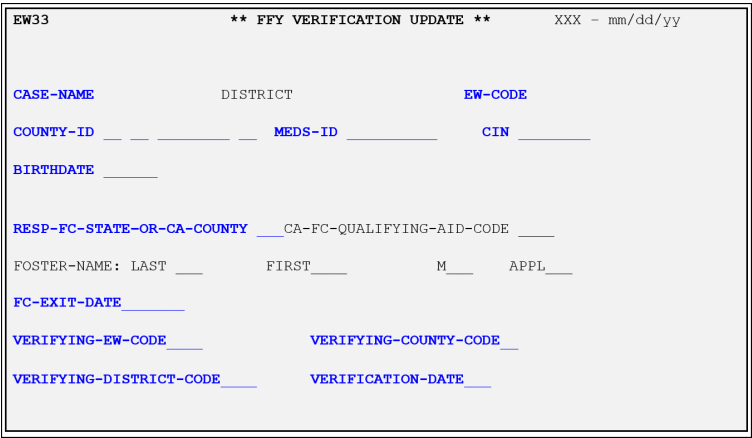
- Press [Pause] key for a blank MEDS screen, Type [EW33], and Press [Enter] key, and
- Enter required data element fields below.
REQUIRED DATA FIELDS
All required data fields must be entered when MTOs process the EW33 online transaction.
| Data Element Name | Data Field Entry Instructions |
| 1. CASE-NAME | Enter the Case Name, up to 18 characters. |
| 2. EW-CODE | Enter a currently assigned EW Code, using up to 4 characters (i.e. A6XX for individual caseload; A7XT for unit caseload). |
| 3. COUNTY-ID | Enter the 14-digit COUNTY-ID number (43- 2 Digit Aid Code - 7 Digit Case Number - 0 - 2 Digit Person Number). |
| 4. MEDS-ID | Enter the client’s MEDS-ID known to MEDS (SSN/pseudo). |
| 5. CIN | Enter 9 digit client’s CIN. This number must be known to MEDS and/or SCI. |
| 6. BIRTHDATE | Enter 8-digit client's DOB in the format MMDDYYYY. |
| 7. RESP-FC-STATE-OR-CA-COUNTY |
Enter 2 digit county code (01-58 for a CA County) where FFY status is verified, if the responsible state is California (CA). Enter 2 character state abbreviation (i.e., New York = NY) if the responsible state is another state. Enter “NQ” if the client is verified as not an eligible FFY. |
| 8. CA-FC-QUALIFYING-AID-CODE |
Enter 2 character alphanumeric or numeric digits for the qualifying MC aid code. Note: This field will not display if the client received FC in another state or does not qualify (NQ) |
| 9. FOSTER-NAME: LAST, FIRST, M, APPL |
Enter the client's full name (optional fields):
|
| 10. FC-EXIT-DATE | Enter the date the client exited FC program in the format MMYYYY, if the client was active in FC in CA. If not in CA, this field is optional. |
| 11. VERIFYING-EW-CODE | Enter the EW number who verified for FFY eligibility, in four alphanumeric characters. |
| 12. VERIFYING-COUNTY-CODE | Enter 2 numeric digit CA county code (01-58). [Refer to MEDS QRG for a CA county code.] |
| 13. VERIFYING-DISTRICT-CODE | Enter the district code using up to 3 alphanumeric characters, 000 (zero) |
| 14. VERIFICATION-DATE | Enter the verification date in the format MMDDYYYY. |
EW40 - Terminate Hold Status Change (Individual)
An EW40 online transaction is used to terminate Medi-Cal eligibility or to modify the hold status for a recipient.
USAGE
- Terminate MC eligibility or release a hold status, but not both functions on the same transaction. An EW30 may be used for both termination and hold release.
NAVIGATION
To access the EW40EW40 online screen:
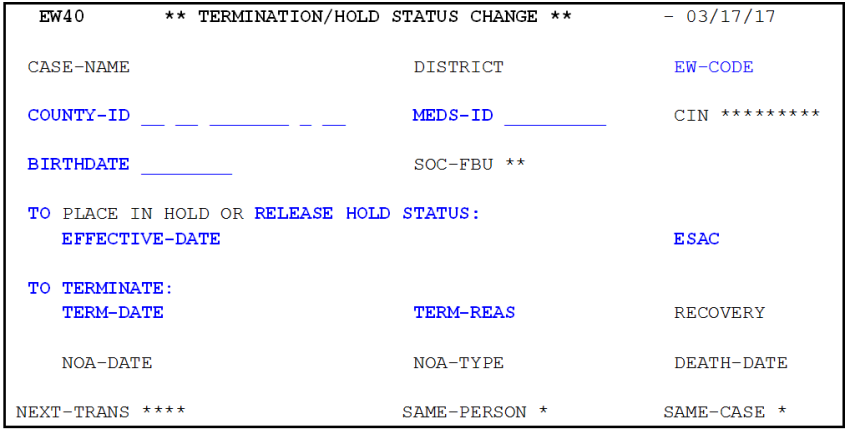
- Press [Pause] key for a blank MEDS screen, Type [EW40], and Press [Enter] key, and
- Enter required data element fields below.
REQUIRED DATA FIELDS
All required data fields must be entered when MTOs process the EW40 online transaction.
| Data Element Name | Data Field Entry Instructions |
| 1. EW-CODE | Enter a currently assigned EW Code, using up to 4 characters (i.e. A6XX for indi- vidual caseload; A7XT for unit caseload). |
| 2. COUNTY-ID: PER-MEDS | Enter the 14-digit COUNTY-ID number (43- 2 Digit Aid Code - 7 Digit Case Num- ber - 0 - 2 Digit Person Number). |
| 3. MEDS-ID | Enter the 9-digit SSN or pseudo number. |
| 4. BIRTHDATE | Enter 8-digit client's DOB in the format MMDDYYYY. |
| TO PLACE IN HOLD OR RELEASE HOLD STATUS | Enter the following data elements #5 and #6. |
| 5. EFFECTIVE DATE | Enter the effective date of the eligibility status change in the format MMDDYY. |
| 6. ESAC |
Enter the 1-digit code
|
| TO TERMINATE | Enter the following data elements #8 and #9. |
| 7. TERM-DATE | Enter the effective date of the eligibility termination in the format MMDDYY. |
| 8. TERM-REAS | Enter a 2-digit code termination reason. |
EW45 - Request Replacement ID Card
An EW45 online transaction is used to request a replacement BIC, either a temporary paper are printed online at a district office, or a permanent plastic card via nightly batch process are sent to a client. This transaction is only used when there is no other changes requested on the MEDS record.
USAGE
- The recipient must already have eligibility established on MEDS for the month of the card request (VALID-MMYY).
- A separate transaction must be submitted for each BIC requested.
- Any county may submit a card request for any recipient with an EW45.
NAVIGATION
To access the EW45EW45 online screen:
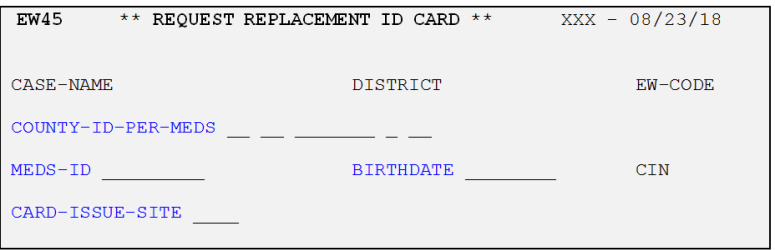
- Press [Pause] key for a blank MEDS screen, Type [EW45], and Press [Enter] key, and
- Enter required data element fields below.
REQUIRED DATA FIELDS
All required data fields must be entered when MTOs process the EW45 online transaction.
| Data Element Name | Data Field Entry Instructions |
| 1. EW-CODE | Enter a currently assigned EW Code, using up to 4 characters (i.e. A6XX for individual caseload; A7XT for unit caseload). |
| 2. COUNTY-ID: PER-MEDS | Enter the 14-digit COUNTY-ID number (43- 2 Digit Aid Code - 7 Digit Case Number - 0 - 2 Digit Person Number). |
| 3. MEDS-ID | Enter the 9-digit SSN or pseudo number. Otherwise enter nine question marks (?). |
| 4. BIRTHDATE | Enter 8-digit client's DOB in the format MMDDYYYY. |
| 5. CIN | Enter the client’s 9-digit CIN. |
| 6. CARD-ISSUE-SITE |
Issue Temporary Paper BIC:
Issue Plastic BIC:
Note: If no card is needed, enter ‘ELIG’. |
EW50 - Eligibility Over 12 Months Prior
An EW50 online transaction is used to add/modify eligibility over 12 months to 60 months prior to the MEDS current month for Minimal Essential Coverage (MEC) in MEDS.
Note: To request Letter of Authorization (LOA), use the EW51 transaction. Refer to Medi-Cal HB Chapter 34: BOBLOA, Section Letter of Authorization process.
USAGE
- The EW50 transaction is to record/modify/correct MEC eligibility up to 60 months prior to the current 12 months.
- The date range can only be used for one calendar year per transaction. Complete a separate EW50 transaction if eligibility changes occurs more than one year.
- The EW50 transaction will result in an error message “NO VALID MEDS ADDRESS FOUND” if there is not a valid mailing address in MEDS. Therefore, before processing the EW50, it may be necessary to complete an EW12 transaction to update a valid mailing address in MEDS.
- For changes to Minor Consent records (aid codes 7M, 7N, 7P, 7R), EWs must create a GadWIN ticket to request MEDS Coordinator to open a Remedy ticket for a MW50 online transaction completed by State MEDS Helpdesk.
- The EW50 can be used to issue SSI/SSP BICs with an ESAC of zero (0). The EW MUST VERIFY MEDI-CAL ELIGIBILITY BEFORE REQUESTING THE CARD.
- If the month of the card request is the 13th through 15th prior months, the transaction COUNTY-ID will update the COUNTY-ID Cross-Reference File and a MEDS database record will be built if one does not already exist. The FAME file will also be updated.
- If the month of the card request is older than the 15th prior month, a BIC will be issued, but the MEDS, the cross-reference files, and FAME will NOT be updated.
NAVIGATION
To access the EW50EW50 online screen:
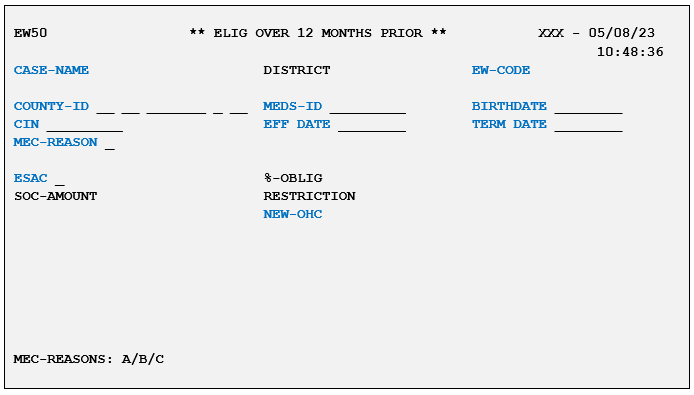
- Press [Pause] key for a blank MEDS screen, Type [EW50], and Press [Enter] key, and
- Enter required data element fields below.
REQUIRED DATA FIELDS
All required data fields must be entered when MTOs process the EW50 online transaction.
| Data Element Name | Data Field Entry Instructions |
| 1. CASE-NAME | Enter the Case Name, up to 18 characters. |
| 2. EW-CODE | Enter a currently assigned EW Code, using up to 4 characters (i.e. A6XX for indi- vidual caseload; A7XT for unit caseload). |
| 3. COUNTY-ID: PER-MEDS | Enter the 14-digit COUNTY-ID number (43- 2 Digit Aid Code - 7 Digit Case Num- ber - 0 - 2 Digit Person Number). |
| 4. MEDS-ID | Enter the 9-digit SSN or pseudo number. |
| 5. BIRTHDATE | Enter 8-digit client's DOB in the format MMDDYYYY. |
| 6. CIN | Enter the client’s 9-digit CIN. |
| 7. EFF DATE |
Enter the effective date of the MEC change in the format MMDDYYYY. NOTE: To enter multiple years, separate transactions must be entered for each year. |
| 8. TERM DATE | Enter the end date of the MEC change in the format MMDDYYYY. |
| 9. MEC-REASON |
Enter the 1-digit reason code for the MEC change:
Note: E-LOA Reason Codes (D, E, F, G, H) are used for EW51 transaction. |
| 10. ESAC | Enter the 1 digit code: 6, B or R (mostly use 6) |
| 11. SOC-AMOUNT |
Must be entered when the aid code indicates a share of cost category. Enter 5-digit value of the recipient's monthly share of cost obligation (i.e. $20 is entered as 00020. To remove a SOC-AMOUNT, enter 5 asterisks (*) in this field. |
| 12. NEW OHC | Enter the 1-character code of OHC if MEDS data is incorrect. Enter "N" if none. |
ONLINE MESSAGE
Below is an online message table to assist MTOs to take appropriate actions when the message is displayed on the EW50 transaction.
| Error | Message | Action |
| 003 | MEDS-ID missing or invalid | Verify MEDS ID and re-enter |
| 004 | COUNTY-ID missing or invalid | Verify County ID and re-enter |
| 005 | BIRTHDATE missing or invalid | Verify birthdate and re-enter |
| 026 | EFF-INFO-EFF-DATE missing or invalid | Enter valid effective date (mmddyyyy) |
| 027 | TERM-DATE missing or invalid | Enter valid termination date (mmddyyyy) |
| 040 | EW CODE missing or invalid | Correct or remove |
| 041 | District missing or invalid | Correct or remove |
| 043 | SOC AMOUNT missing or invalid | Verify SOC and re-enter |
| 045 | Case name missing or invalid | Correct or remove |
| 120 | ESAC missing or invalid | Enter a valid ESAC |
| 125 | OTHER-COV missing or invalid | Enter a valid OHC |
| 126 | SEN-SERV-CD missing or invalid | Create a GadWIN ticket |
| 135 | REASON-FOR-ISSUANCE missing or invalid | Enter a valid MEC/LOA reason code |
| 152 | Highlighted field(s) invalid | Verify and re-enter highlighted field information |
| A space in any of the required or optional fields on the EW50 will generate the appropriate error. | ||
EW51 - Letter of Authorization (LOA) Request
An EW51 online transaction is used to submit eligibility over 12 months to 60 months prior to the MEDS current month to authorize a LOA.
Note: To add/modify eligibility over one year old when the client is not eligible for E-LOA (for MEC only), MTO continues to use the EW50 transaction.
USAGE
- The EW51 transaction is to add eligibility over 12 months prior to the MEDS current months.
- MEDS will auto-populate the Restriction Code once the EW51 is successfully submitted.
- For corrections and removal of erroneous E-LOA, advise EW to submit a GadWIN ticket with appropriate information to escalate to State MEDS Helpdesk.
- The date range can only be used for one calendar year per transaction. Complete a separate EW51 transaction if eligibility occurs more than one year.
- When there is incarceration (see INQU screen) posted in error, or when the client was incarcerated part of the month of which LOA is approved, complete the EW32 transaction to lift suspension or to suspend Medi-Cal partially prior to submitting the EW51.
- RESTRICTION field is no longer functional. It will be pre-populated with an asterisk.
- The EW51 allows E-LOA approval to be printed; however, this functionality is not used so electronic LOA page 1 to page 3 are not required to be completed by MTO, until further notice.
NAVIGATION
To access the EW51EW51 online screen:
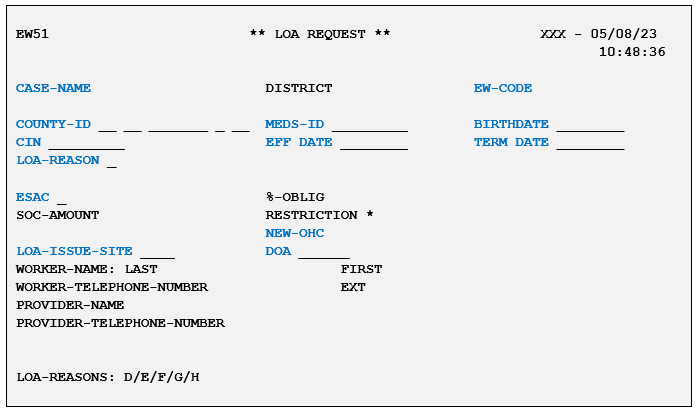
- Press [Pause] key for a blank MEDS screen or Clear the MEDS screen, Type [EW51], and Press [Enter] key, and
- Enter requiredrequired data element fields below.
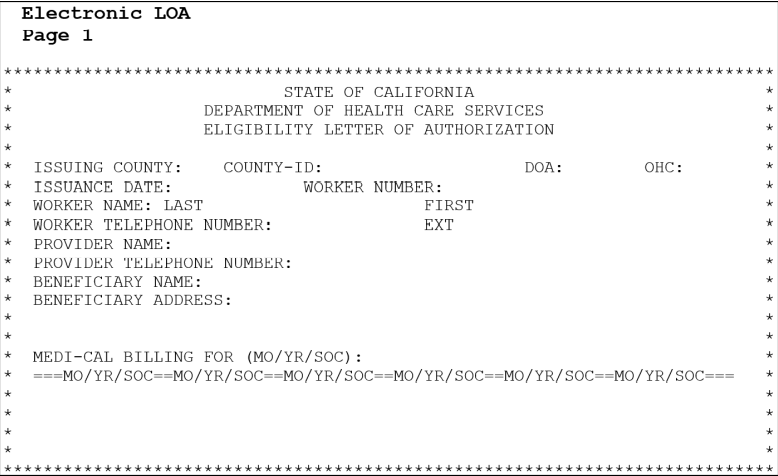
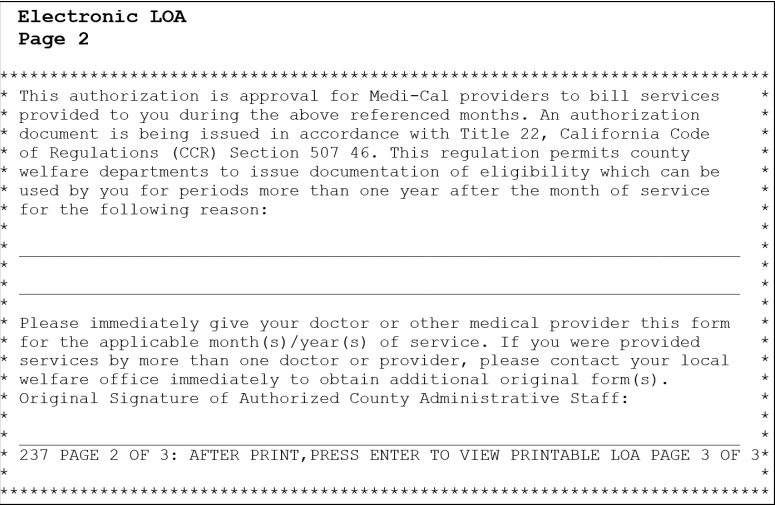
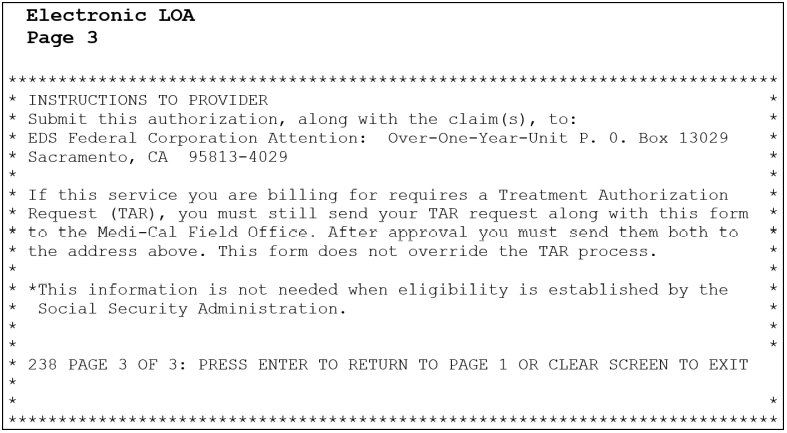
REQUIRED DATA FIELDS
All required data fields must be entered when MTOs process the EW51 online transaction.
| Data Element Name | Data Field Entry Instructions |
| 1. CASE-NAME | Enter the Case Name, up to 18 characters. |
| 2. EW-CODE | Enter a currently assigned EW Code, using up to 4 characters (i.e. A6XX for indi- vidual caseload; A7XT for unit caseload). |
| 3. COUNTY-ID | Enter the 14-digit COUNTY-ID number (43- 2 Digit Aid Code - 7 Digit Case Num- ber - 0 - 2 Digit Person Number). |
| 4. MEDS-ID | Enter the 9-digit SSN or pseudo number. |
| 5. BIRTHDATE | Enter 8-digit client's DOB in the format MMDDYYYY. |
| 6. CIN | Enter the client’s 9-digit CIN. |
| 7. EFF DATE |
Enter the effective date of the LOA in the format MMDDYYYY. NOTE: To enter multiple years, a separate transaction must be entered for each calendar year. |
| 8. TERM DATE | Enter the end date of the LOA in the format MMDDYYYY. |
| 9. LOA-REASON |
Enter the 1-digit reason code for the LOA:
Note: MEC-Reason Codes (A, B, C) are used for EW50 transaction. LOA and MEC Reason codes can also be found on MEDS QRG. |
| 10. ESAC | Enter 1 digit code: 6 |
| 11. SOC-AMOUNT |
Must be entered when the aid code indicates a share of cost category. Enter 5-digit value of the recipient's monthly share of cost obligation (i.e. $20 is entered as 00020. To remove a SOC-AMOUNT, enter 5 asterisks (*) in this field. |
| 12. NEW OHC | Enter the 1-character code of OHC if MEDS data is incorrect. Enter "N" if none. |
| 13. LOA-ISSUE-SITE | Enter SCRN. Any other value will be rejected. |
| 14. DOA | Enter Date of Approval (DOA) in the format MMDDYY |
ONLINE MESSAGE
Below is an online message table to assist MTOs to take appropriate actions when the message is displayed on the EW51 transaction.
| Error | Message | Action |
| 003 | MEDS-ID MISSING OR INVALID | Verify MEDS ID and re-enter |
| 004 | COUNTY-ID MISSING OR INVALID | Verify the County ID and re-enter |
| 005 | BIRTHDATE MISSING OR INVALID | Verify birthdate and re-enter |
| 026 | ELIG-INFO-EFF-DATE MISSING OR INVALID | Enter valid Effective Date (MMDDYYYY) |
| 027 | TERM-DATE MISSING OR INVALID | Enter valid Termination Date (MMDDYYYY) |
| 040 | EW CODE MISSING OR INVALID | Enter a current assigned EW#/Caseload ID |
| 043 | SOC AMOUNT MISSING OR INVALID | Verify SOC and re-enter |
| 045 | CASE NAME MISSING OR INVALID | Enter the Case Name |
| 120 | ESAC MISSING OR INVALID | Enter a valid ESAC |
| 125 | OTHER-COV MISSING OR INVALID | Enter a valid OHC |
| 126 | SEN-SERV-CD MISSING OR INVALID | Create a GadWIN ticket to escalate to State MEDS Helpdesk |
| 135 | REASON-FOR-ISSUANCE MISSING OR INVALID | Enter a valid LOA Reason code |
| 152 | HIGHLIGHTED FIELD(S) INVALID, CORRECT AND REENTER | Verify and re-enter highlighted field information |
| 233 | RESTRICTION NOT UPDATED - MEDS RESTRICTION HAS PRIORITY | Review restriction code and remove if appropriate. Resubmit EW51 |
| 235 | LOA-ISSUE-SITE MISSING OR INVALID | Enter SCRN |
| 236 | PAGE 1 OF 3: AFTER PRINT, PRESS ENTER TO VIEW PRINTABLE LOA PAGE 2 OF 3 | Press Enter to proceed to page 2 |
| 237 | PAGE 2 OF 3: AFTER PRINT, PRESS ENTER TO VIEW PRINTABLE LOA PAGE 3 OF 3 | Press Enter to proceed to page 3 |
| 238 | PAGE 3 OF 3: PRESS ENTER TO RETURN TO PAGE 1 OR CLEAR SCREEN TO EXIT | Press Enter to return to page 1 or click Clear button on MEDS screen to exit |
| 260 | CLIENT-INDEX-NUMBER MISSING OR INVALID | Verify CIN and re-enter |
| A space in any of the required or optional fields on the EW50 will generate the appropriate error. | ||
EXAMPLE: LOA Approval
In December 2021, a client is approved for E-LOA due to Administrative Error (LOA Reason “H”) for the month of May 2021 with MAGI aid code M1.
The following steps must be taken:
- Complete applicable required fields on EW51EW51 screen and press [Enter].
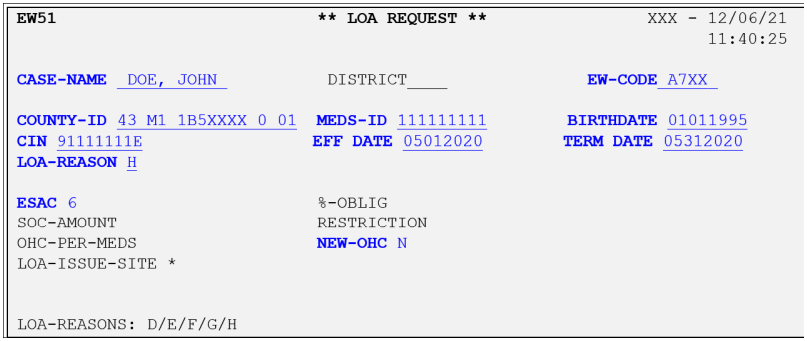
- Request for Confirmation message is displayed: E457 LOA DATE AND REASON VERIFIED-HIT ENTER TO CONTINUE. Re-verify all data and ensure the accurate aid code and eligible month entered priorprior to press [Enter] to submit the EW51 transaction.
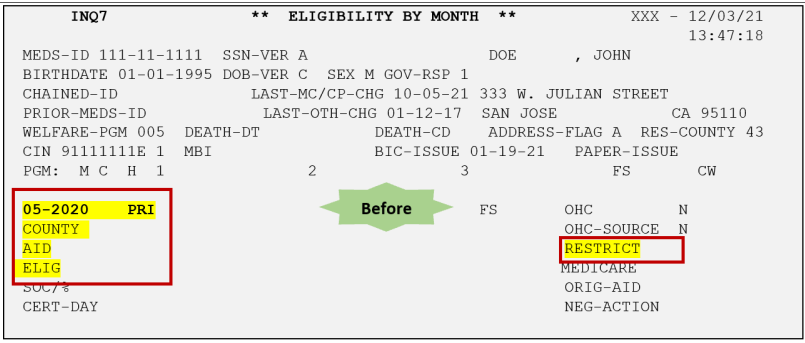
- Check MEDS the next daynext day to ensure the correct aid code and Restriction Code is granted.
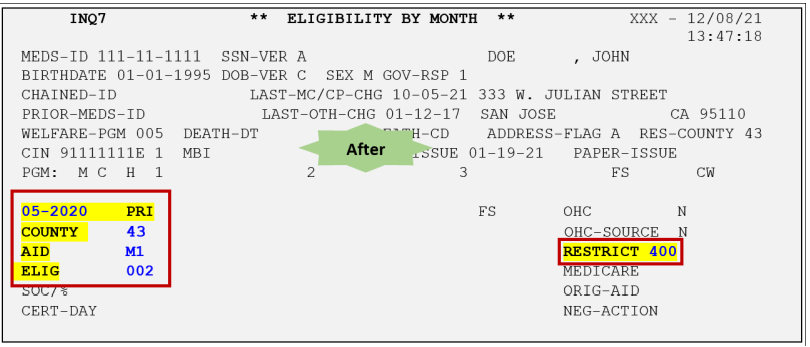
EW55 - SSI/SSP Modify ID Card Request
An EW55 online transaction is used when a SSI/SSP recipient is eligible on MEDS but their sex, birthdate, other coverage, name and/or address is incorrect. This transaction allows County to assist the SSI/SSP customer by temporarily correcting the information on MEDS. However, the recipient MUST contact the Social Security Administration and notify them of the error or the change.
This transaction allows a county to correct the SSI/SSP record for Immediate Need temporary Medi-Cal ID card issuance and/or for future MEDS ID card issuance pending receipt of a change via the SDX process.
USAGE
- Any county may submit an EW55 transaction for any SSI/SSP recipient.
- The EW55 is intended to correct sex, birthdate, other coverage, name and/or address for SSI/SSP recipients. At least one of these fields must be entered. If no change is needed to these fields, an EW45 should be used instead.
- If the record currently shows county responsibility (GOVT-RESP of 1), EW55 changes will only be accepted if the recipient is not currently eligible AND there is no pending segment present AND the recipient was eligible for SSI/SSP linked Medi-Cal for the VALID-MMYY entered.
- If the recipient is eligible on MEDS and the current or future aid code indicates other aid codes (14, 17, 24, 27, 64, 67), the EW55 will reject.
- If a BIC is not requested, the recipient must be currently SSI/SSP eligible on MEDS (GOVT-RESP of 2).
- If a BIC is requested, the recipient must already have eligibility on MEDS as an SSI/SSP recipient for the month of the card request.
NAVIGATION
To access the EW55EW55 online screen:
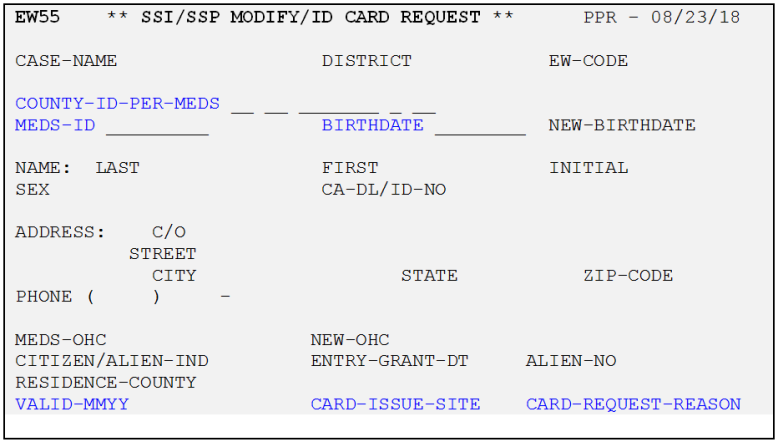
- Press [Pause] key for a blank MEDS screen, Type [EW55], and Press [Enter] key, and
- Enter required data element fields below.
REQUIRED DATA FIELDS
All required data fields must be entered when MTOs process the EW55 online transaction
| Data Element Name | Data Field Entry Instructions |
| 1. CASE-NAME | Enter the Case Name, up to 18 characters. |
| 2. EW-CODE | Enter a currently assigned EW Code, using up to 4 characters (i.e. A6XX for individual caseload; A7XT for unit caseload). |
| 3. COUNTY-ID: PER-MEDS | Enter the 14-digit County-ID number. It must be known to MEDS and must be federal format (county-aid code-9-SSN/CIN) with aid code 10, 20 or 60. If a BIC is being requested the COUNTY-ID-PER-MEDS must be the COUNTY-ID used for the month of card request (VALID-MMYY). |
| 4. MEDS-ID | Enter the 9-digit SSN or pseudo number. |
| 5. BIRTHDATE | Enter 8-digit client's DOB in the format MMDDYYYY. |
| 6. NAME |
Enter the client's full name:
|
| 7. ADDRESS | Enter only if address in MEDS is incorrect or if a requested BIC must be mailed to an address other than the client’s address on MEDS. Then enter - STREET, CITY, STATE and ZIP CODE. |
| 8. VALID-MMYY | Enter the date that indicates the month and year in the format MMYY. |
| 9. CARD-ISSUE-SITE |
Issue Temporary Paper BIC:
BIC:
Note: If no card is needed, enter ‘ELIG’ |
| 10. CARD-REQUEST- REASON |
Enter the 2-digit code reason for card issuance.
|
EW60 - Modify Pickle Status Information
An EW60 online transaction is used to update Pickle Tickler status information for all potential Pickle eligibles and to update current county/address information for inactive potential Pickle eligibles.
USAGE
- If the recipient shows a pending or current active status on MEDS, only the latest responsible county can update the Pickle Tickler status information. The county code in the EW60 County ID must match the latest responsible county on the MEDS database.
- Any county can submit an EW60 for an inactive recipient.
- If there is a federal format County ID (County Code-Aid Code-9-SSN) with aid code 10, 20 or 60 on the MEDS County-ID/CCN Cross Reference Report (INXC screen) for your county, it may be used on the EW60.
- If there is no federal format County ID on INXC screen for your county and the current County ID on MED is not your county, then the NEW-COUNTY-ID must be entered and the COUNTY-ID-PER-MEDS must be a federal format County ID from INXC screen.
- If a COLA terminated recipient is reported eligible by the county with an aid code 16, 26, or 66, the Pickle Tickler status information will be automatically set to indicate that they are a potential Pickle eligible. A separate EW60 is not needed in this instance.
NAGIVATION
To access the EW60EW60 online screen:
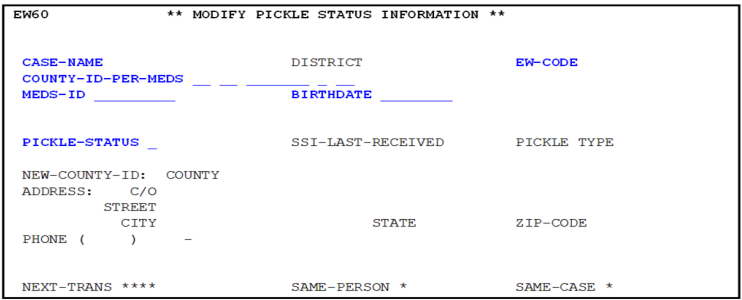
- Press [Pause] key for a blank MEDS screen, Type [EW60], and Press [Enter] key, and
- Enter required data element fields below.
REQUIRED DATA FIELDS
All required data fields must be entered when MTOs process the EW60 online transaction.
| Data Element Name | Data Field Entry Instructions |
| 1. CASE-NAME | Enter the Case Name, up to 18 characters. |
| 2. EW-CODE | Enter a currently assigned EW Code, using up to 4 characters (i.e. A6XX for individual caseload; A7XT for unit caseload). |
| 3. COUNTY-ID: PER-MEDS |
Enter the 14-digit COUNTY-ID number (43- 2 Digit Aid Code - 7 Digit Case Number - 0 - 2 Digit Person Number). If a new county code is entered in the NEW-COUNTY-ID field, the COUNTY-ID-PER-MEDS must be federal format (County Code-Aid Code-9-SSN) with aid code 10, 20 or 60). |
| 4. MEDS-ID | Enter the 9-digit SSN or pseudo number. |
| 5. BIRTHDATE | Enter 8-digit client's DOB in the format MMDDYYYY. |
| 6. PICKLE-STATUS | Enter the 1-digit code for the client's current potential Pickle eligi- ble status. Refer to MEDS QRG for the Pickle status code. |
| 7. SSI-LAST-RECEIVED | Enter only if necessary to correct an incorrect date or to report information when there is no date on MEDS in the format MMYY. |
| 8. PICKLE-TYPE | Enter the 1 digit code potential Pickle status only if necessary. |
| 9. NEW-COUNTY-ID: COUNTY | Only enter the NEW COUNTY-ID that must be federal format (County Code-Aid Code-9-SSN) with aid code 10, 20 or 60. |
FX10 - MEDS ID Number Change (CalFresh Only Case)
An FX10 online transaction is used to modify the MEDS-ID on CalFresh (formerly known as Food Stamp) ONLY records (INQF only). If there is Medi-Cal MEDS screen (INQM/INQ1/INQ2/INQ3) available in MEDS, use an EW10 transaction instead.
USAGE
- Change MEDS-ID when there is NO existing MEDS record on INQM and/or special segments (INQ1/INQ2/INQ3) or when incorrect SSN is being used in MEDS or when MEDS-ID is updated in CalWIN and failed to post to MEDS via batch process.
- The FX10 will be rejected if the SSN has been validated by the Social Security Administration with SSN-VER codes of 'A' through 'M' in MEDS. Refer the EW to MEDS HB Chapter 3: MEDS/CDB Record Changes, Section MEDS-ID/SSN Changes for instructions of validated SSN change.
NAVIGATION
To access the FX10FX10 online screen:
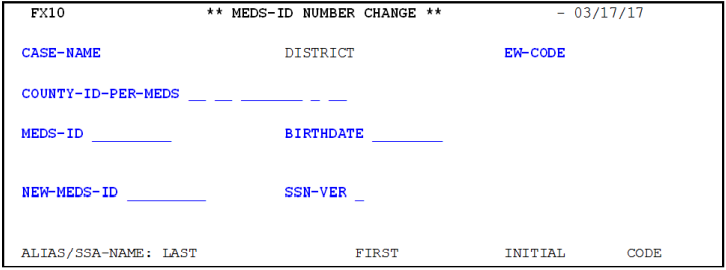
- Press [Pause] key for a blank MEDS screen, Type [FX10], and Press [Enter] key, and
- Enter required data element fields below.
REQUIRED DATA FIELDS
All required data fields must be entered when MTOs process the FX10 online transaction.
| Data Element Name | Data Field Entry Instructions |
| 1. CASE-NAME | Enter the Case Name, up to 18 characters. |
| 2. EW-CODE | Enter a currently assigned EW Code, using up to 4 characters (i.e. A6XX for individual caseload; A7XT for unit caseload). |
| 3. COUNTY-ID: PER-MEDS | Enter the 14-digit COUNTY-ID number (43- Aid Code - 7 Digit Case Number - 0 - Person Number). |
| 4. MEDS-ID | Enter the 9-digit SSN or pseudo number. |
| 5. BIRTHDATE | Enter 8-digit client's DOB in the format MMDDYYYY. |
| 6. NEW-MEDS-ID | Enter the client's correct/new SSN in 9-digits or 9 asterisks (*) to assign a MEDS pseudo number if the client does not have a SSN. |
| 7. SSN-VER |
Enter the 1-digit code to indicate the verification status of the new SSN.
|
FX20 - Add New Food Stamp (CalFresh) Recipient Record
An FX20 online transaction is used to add a new CalFresh (CF) recipient to MEDS or to modify CalFresh eligibility information of a recipient already on MEDS.
USAGE
- Add a client’s CF benefit/new CF MEDS record to MEDS when MEDS fails to update the CF benefit/record sent from CalWIN via batch process.
- Only add 2 months (current and prior month) CF eligibility. If the request is for over 2 months, first use the FX20 to add the current and prior months and then the following day, use the FX30 to add other prior months.
- If a county other than the current county of responsibility is establishing eligibility for a prior closed period, only the county responsible for that closed period may submit the transaction.
- Any of the functions other than creation of a CDB record for a NEW client may be used via an FX30 transaction.
- Add/modify ABAWD indicator and INDIV-EFF-DT.
NAVIGATION
To access the FX20FX20 online screen:
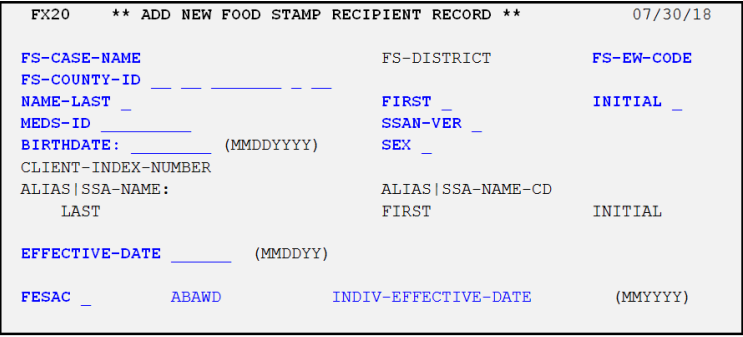
- Press [Pause] key for a blank MEDS screen, Type [FX20], and Press [Enter] key, and
- Enter required data element fields below.
REQUIRED DATA FIELDS
All required data fields must be entered when MTOs process the FX20 online transaction.
| Data Element Name | Data Field Entry Instructions |
| 1. FS-CASE-NAME | Enter the Case Name, up to 18 characters. |
| 2. FS-EW-CODE | Enter a currently assigned EW Code, using up to 4 characters (i.e. A6XX for indi- vidual caseload; A7XT for unit caseload). |
| 3. FS-COUNTY-ID | Enter the 14-digit CalFresh COUNTY-ID number (43- 2 Digit Aid Code - 7 Digit Case Number - 0 - 2 Digit Person Number). |
| 4. NAME |
Enter the client's full name:
|
| 5. MEDS-ID | Enter the 9-digit SSN, pseudo number or 9 question marks (?) if a the client has no SSN |
| 6. SSAN-VER | Enter the 1-digit code to indicate the verification status of the client’s SSN. Refer to MEDS QRG for SSN-VER codes. |
| 7. BIRTHDATE | Enter the client’s 8-digit DOB in the format MMDDYYYY. |
| 8. SEX | Enter the 1-digit code (M or F). |
| 9. EFFECTIVE DATE | Enter the effective date of the eligibility being reported in the format MMDDYY. |
| 10. FESAC | Enter “1” - only allowable ESAC. |
| 11. ABAWD |
Enter the 1-character indicator only if updating ABAWD information:
|
| 12. INDIV-EFFECTIVE-DATE | Enter the Beginning month of ABAWD status for the 36-month calendar in the for- mat MMYYYY only if updating ABAWD information. |
EXAMPLE: Add ABAWD Indicator “1”
John, a CalFresh recipient is an ABAWD and MEDS has ABAWD Indicator “0”. On December 06, 2018, the MTO receives an SCD1296, requesting for an FX20 transaction to update the ABAWD Indicator code “1” and an FX60 transaction to input the ABAWD Status Code “P” for 10/2018 and “E” for 11/2018 into the [INQG] screen.
CalWIN and MEDS screen shots below display the ABAWDABAWD information.
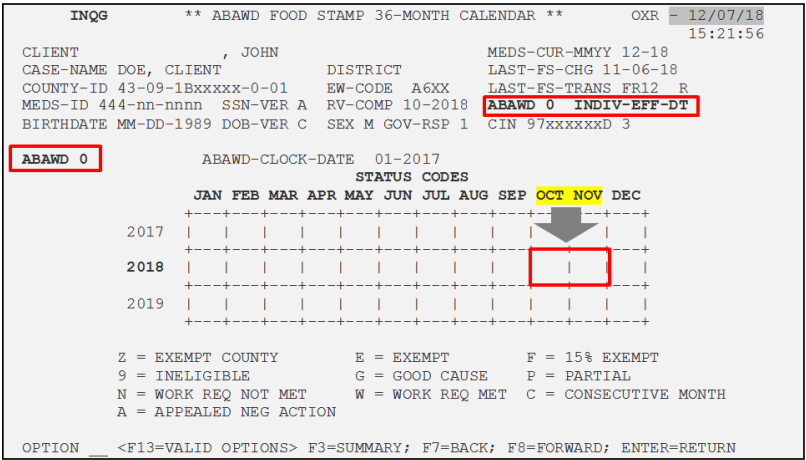
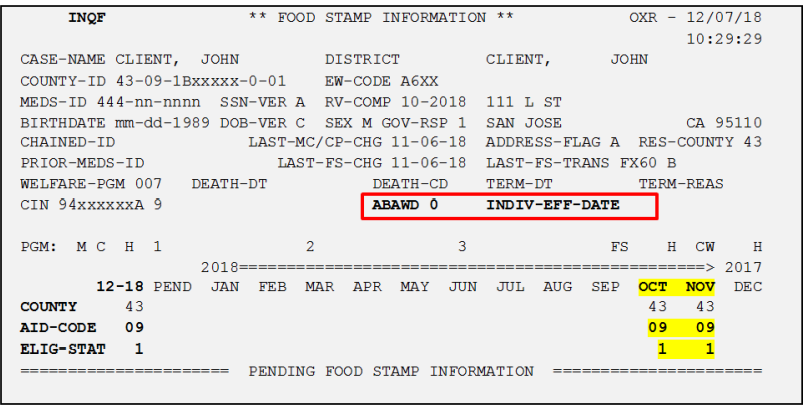
Note: The ABAWD Status Codes displaysdisplays on the [INQG] screen up to the prior month of the current month.
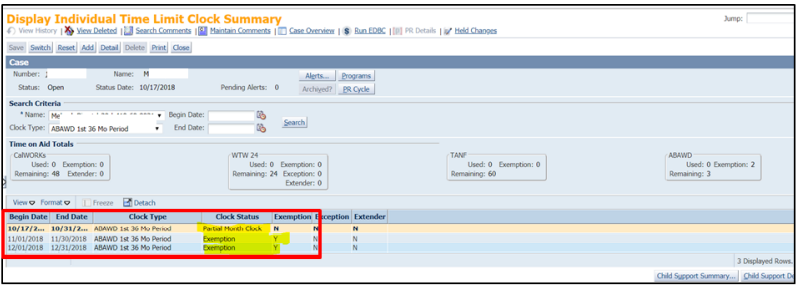
The following actions must be taken:
- Day 1: Add the ABAWD Indicator “1”.
-
(Note: If the indicator code is “0” (meaning not an ABAWD), MEDS will NOT allow ABAWD Status Codes to be entered.)
-
- Day 2: Enter the ABAWD Status Code for the requested months.
Add the ABAWD Indicator Code
- Complete requiredrequired fields in blue by obtaining the information displayed on the [INQF] or [INQG] screen.
- If the INDIV-EFFECTIVE-DATE field is blank, enter the month and year (given by the EW) that the ABAWD client starts receiving CalFresh benefit.
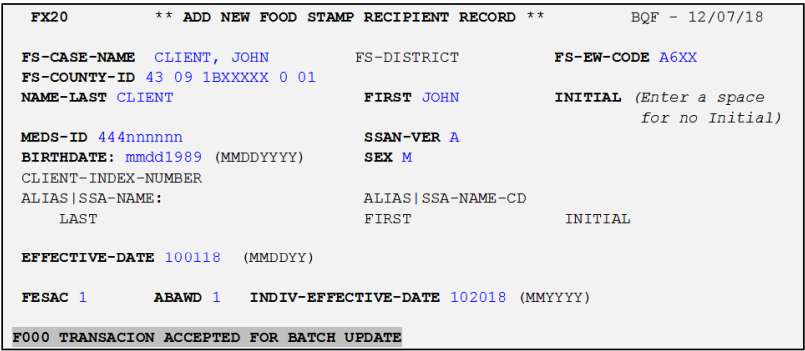
- Press [Enter] key. The message “F000 TRASACTION ACCEPTED FOR BATCH UPDATE” will appear on the bottom of the screen.
- Check MEDS on the next working day to ensure the ABAWDABAWD Indicator Code “1” and the ABAWD effective date (INDIV-EFF-DT) displayed.
- Refer to EXAMPLE: Enter ABAWD Status Codes for an example to perform an FX60 transaction.
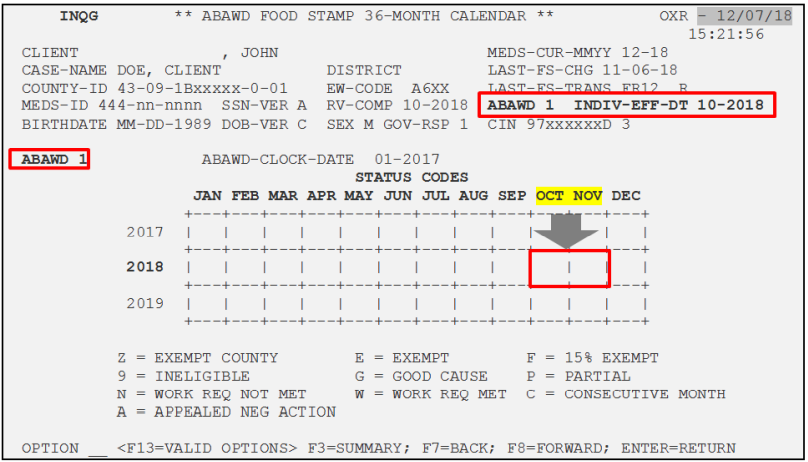
FX30 - Modify Food Stamp (CalFresh) Information
An FX30 online transaction is used to modify CalFresh eligibility information.
USAGE
- Change current/future CF eligibility and eligibility history for the prior twelve months in MEDS. A
- single FX30 may modify several months by entering the FS-COUNTY-ID and FESAC for each month.
- Terminate a CF MEDS record.
- Only the county of responsibility for a given month may modify eligibility status information for that month.
- If an inter-county transfer is pending, only the pending county of responsibility may modify client identification information. Consequently, the current county of responsibility cannot input future eligibility status or county operations information
- Establish eligibility for future month, CUR FS-COUNTY-ID & FS-ESAC can be used with a future month EFFECTIVE-DATE.
- Modify historical eligibility status information, the data applicable to a specific month must be entered. A single FX30 may modify several months by entering the FS-COUNTY-ID and FESAC for each month. However, the COUNTY-ID (other than AID-CODE) must be the same for all months.
- The FX30 transaction will only work when there is an existing CF record in MEDS.
- If MEDS-ID, Name, Sex, and Birthdate need to be changed/corrected, use the EW10/30 instead of the FX30.
- Add/modify ABAWD indicator and ABAWD effective date.
NAVIGATION
To access the FX30FX30 online screen:
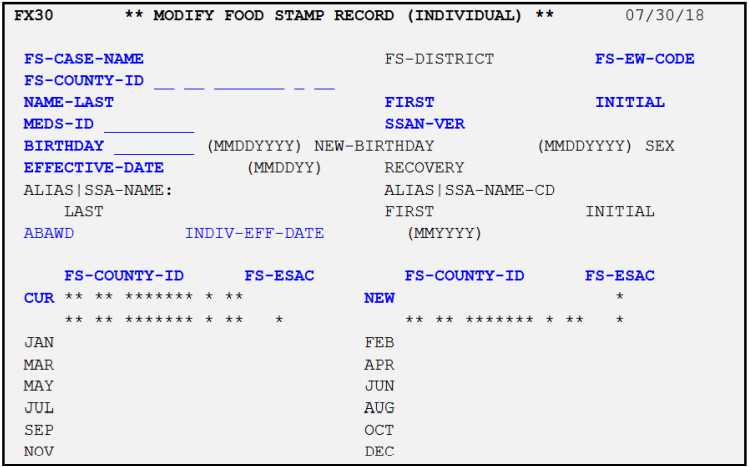
- Press [Pause] key for a blank MEDS screen, Type [FX30], and Press [Enter] key, and
- Enter required data element fields below.
REQUIRED DATA FIELDS
All required data fields must be entered when MTOs process the FX30 online transaction.
| Data Element Name | Data Field Entry Instructions |
| 1. FS-CASE-NAME | Enter the Case Name, up to 18 characters. |
| 2. FS-EW-CODE | Enter a currently assigned EW Code, using up to 4 characters (i.e. A6XX for individual caseload; A7XT for unit caseload). |
| 3. FS-COUNTY-ID | Enter the 14-digit CalFresh COUNTY-ID number (43- 2 Digit Aid Code - 7 Digit Case Number - 0 - 2 Digit Person Number). |
| 4. MEDS-ID | Enter the 9-digit SSN or pseudo number. |
| 5. SSAN-VER | Enter the 1-digit code to indicate the verification status of the client’s SSN. Refer to MEDS QRG for SSN-VER codes. |
| 6. BIRTHDAY | Enter the client’s 8-digit DOB in the format MMDDYYYY. |
| 7. EFFECTIVE DATE |
Enter the effective date of the eligibility being changed in the for- mat MMDDYY (i.e. use 033117 as effective date for terminating CF benefit the end of March). Date cannot be more than 2 months prior to current month. Also, date cannot be more than one month in the future. |
| 8. ABAWD |
Enter the 1-character indicator only if updating ABAWD information:
|
| 9. INDIV-EFF-DATE | Enter the Beginning month of ABAWD status for the 36-month calendar in the format MMYYYY only if updating ABAWD information. |
| 10. FS-ESAC (CUR) |
Enter the 1 digit code whenever EFFECTIVE-DATE is entered:
|
| 11. NEW FS-COUNTY-ID | Enter only if the current or pending (future) Aid Code, Case Number or Person Number is changed for the current or future month. |
| 12. FS-COUNTY-ID JAN-DEC |
Enter the ENTIRE 14 Digit County ID (43-Aid Code-Case Num- ber-0-Person Number) next to the applicable month AND appro- priate FS-ESAC (1 or 9) only if:
|
| 13. FS-ESAC JAN-DEC |
Enter the 1 digit code:
|
FX60 - ABAWD Food Stamp (CalFresh) 36-Month Calendar
An FX60 online transaction is used to add/delete/modify ABAWD status. The full 36-month ABAWD Calendar for all CalFresh (CF) recipients can be found in INQG screen.
Effective January 1, 2017, the new requirements for ABAWD are changed to tracking a fixed 36-month clock instead of an individual one. The 36-month block begins January 1, 2017 and goes through December 31, 2019. The statewide ABAWD Clock effective dates occur every 3 years (e.g. 01/01/2017, 01/01/2020, 01/01/2023, etc.) The County will post all ABAWD codes but "9". MED/CDB will post "9" to the ABAWD calendar when the CF recipient's status changes to inactive or ineligible a month later at Renewal.
USAGE
- Without ABAWD Indicator code and ABAWD effective date displayed on INQG screen, the FX60 transaction CANNOT be used to update ABAWD status on ABAWD calendar. The calendar will be unavailable for data input. “FX20 - Add New Food Stamp (CalFresh) Recipient Record,” page 5-90 and “FX30 - Modify Food Stamp (CalFresh) Information,” page 5-95 MUST BE USED to add CF eligibility and/or ABAWD indicator (0 or 1) and INDIV-EFF-DATE information prior to updates to the ABAWD calendar for the first time.
- The calendar years of ABAWD will not displayed until an INDIV-EFF-DATE field is entered.
- Use the appropriate ABAWD status code for requested month(s).
| ABAWD Status Codes | ||
| 9 = Exempt | F = 15% Exempt | W = Work Reg Met |
| A = Appealed Neg Action | G = Good Cause | Z = Exempt County |
| C = Consecutive Month | N = Work Reg Not Met | |
| E = Exempt | P = Partial | |
NAVIGATION
To access the FX60FX60 online screen:
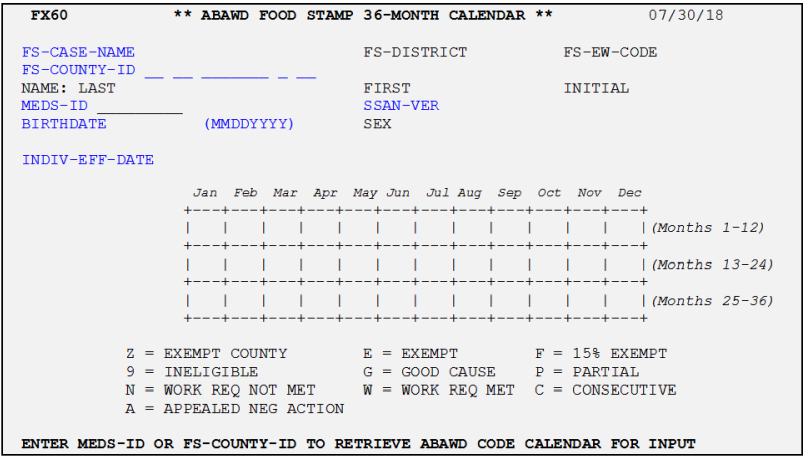
- Press [Pause] key for a blank MEDS screen, Type [FX60], and Press [Enter] key, and
- Enter required data element fields below.
REQUIRED DATA FIELDS
All required data fields must be entered when MTOs process the FX60 online transaction.
| Data Element Name | Data Field Entry Instructions |
| 1. FS-CASE-NAME | Enter the Case Name, up to 18 characters. |
| 2. FS-EW-CODE | Enter a currently assigned EW Code, using up to 4 characters (i.e. A6XX for individual caseload; A7XT for unit caseload). |
| 3. FS-COUNTY-ID |
Enter the existing 14-digit CalFresh COUNTY-ID number (43- 2 Digit Aid Code - 7 Digit Case Number - 0 - 2 Digit Person Number). Must be a FS-COUNTY-ID already on MEDS/CDB, but not necessarily the current FS-COUNTY-ID. Note: The FX60 will be accepted without entering the FBU ‘0’ and Person Number portion. |
| 4. MEDS-ID |
Enter the 9-digit SSN or the MEDS pseudo number if available. Otherwise, enter 9 question marks (?). Press [Enter] to retrieve ABAWD Calendar for entering an appropriate ABAWD status code. Refer to ABAWD Status Codes. |
| 5. SSAN-VER | Enter the 1-digit code of the client's SSN verification code. |
| 6. BIRTHDATE | Enter the 8 digits client's birthdate in the format MMDDYYYY. |
| 7. INDIVI-EFF-DATE | Enter the date in MMDDYYYY format that the client becomes ABAWD eligible. |
EXAMPLE: Enter ABAWD Status Codes
John, a CalFresh recipient is an ABAWD and MEDS has ABAWD Indicator “0”. On December 06, 2018, the MTO receives an SCD1296, requesting for an FX20 transaction to update the ABAWD Indicator code “1” and an FX60 transaction to input the ABAWD Status Code “P” for 10/2018 and “E” for 11/2018 into the [INQG] screen.
MEDS screen shots belowbelow display the ABAWD information.
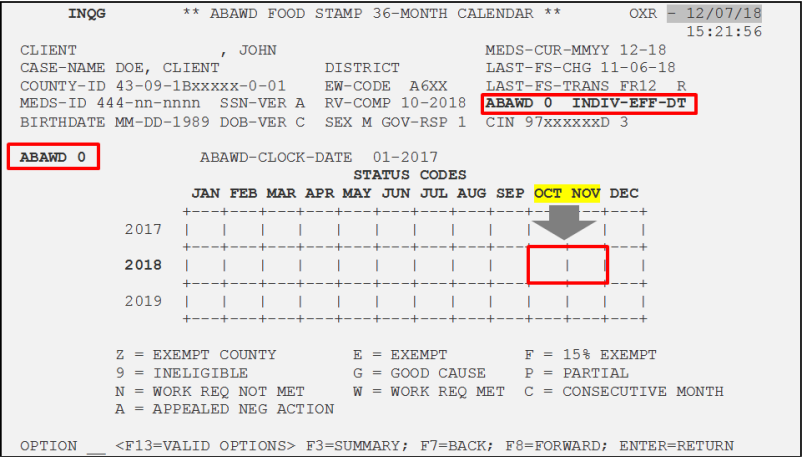
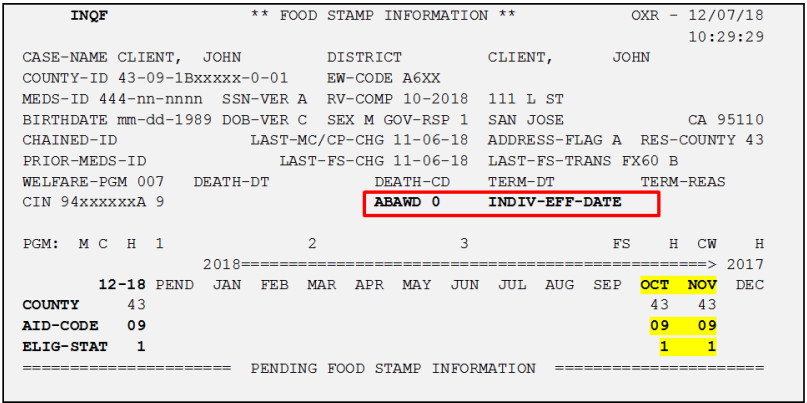
The following actions must be taken:
- Day 1: Add the ABAWD Indicator “1” via the FX20 transaction. SKIP THIS TRANSACTION if the ABAWD Indicator Code is already “1.”
- Refer to “EXAMPLE: Add ABAWD Indicator “1” above for an example to perform an FX20 transaction.
- Day 2: Enter the ABAWD Status Code for the requested months.
Note: The ABAWD Status Codes displays on the [INQG] screen up to the prior month of the current month.
Enter the ABAWD Status Codes
- Complete requiredrequired fields in blue by obtaining the information displayed on the [INQF] or [INQG] screen.
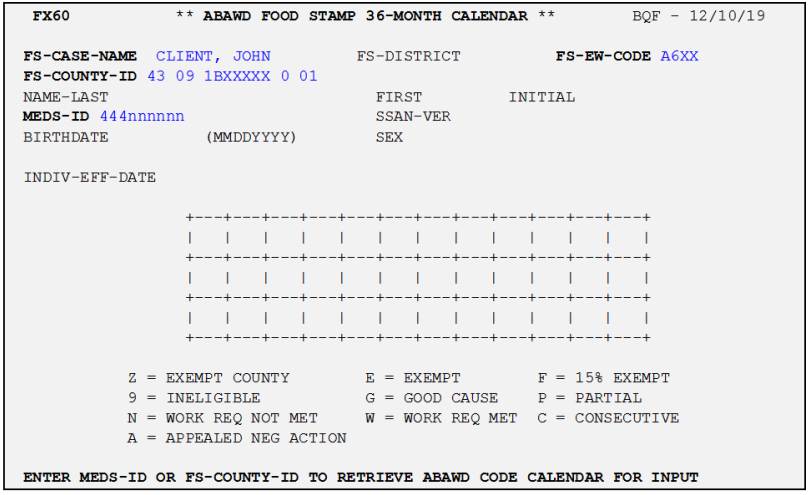
- Press [Enter] key. The ABAWD calendarcalendar will be enabled for entering the status codes. The client’s birthdate, SSN verification code, and gender will be auto-populated.
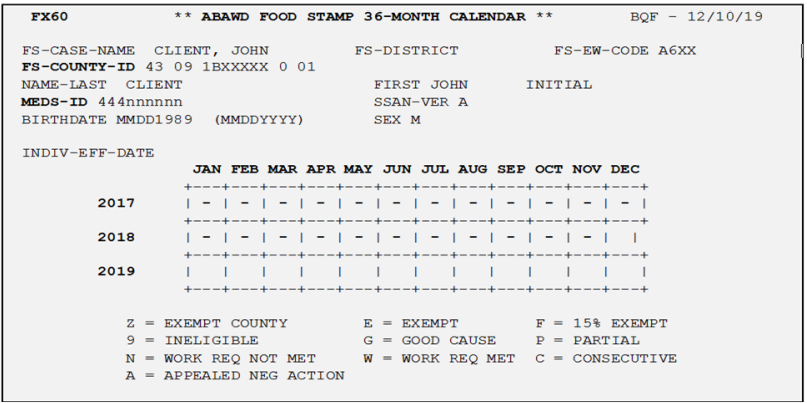
- Enter the ABAWD Status Code for the requested month. Press [Enter] key.
- The message “F000 TRASACTION ACCEPTED FOR BATCH UPDATE” will appear on the bottombottom of the screen. (Note: The code “9” is only updated by MEDS.)
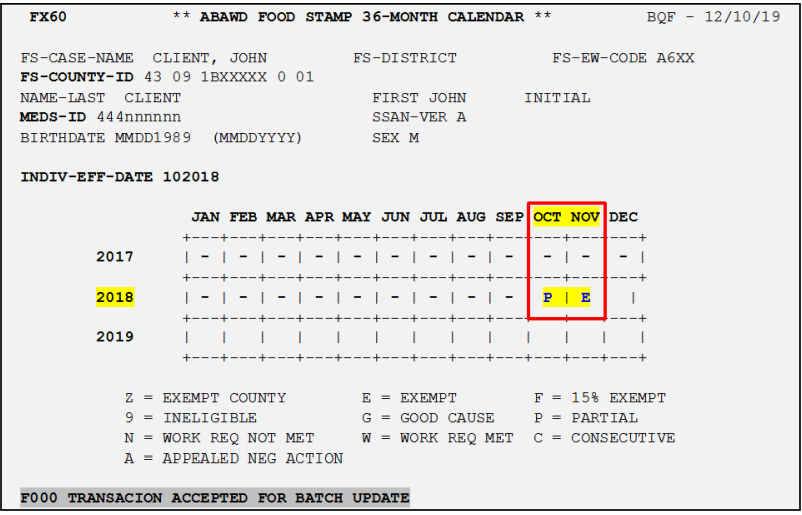
- The message “F000 TRASACTION ACCEPTED FOR BATCH UPDATE” will appear on the bottombottom of the screen. (Note: The code “9” is only updated by MEDS.)
- Check MEDS on the next working day to ensure the ABAWD Status Codes displayeddisplayed on the [INQG] screen.

HA20 - Add Homeless Assistance
This transaction is to add an individual to the HAPP database.
USAGE
- Immediately update homeless assistance to the HAPP database.
- When the Enter key is pressed, if information is acceptable, the bottom half of the screen will display the file that has been created.
NAVIGATION
To access the HAP20HAP20 screen:
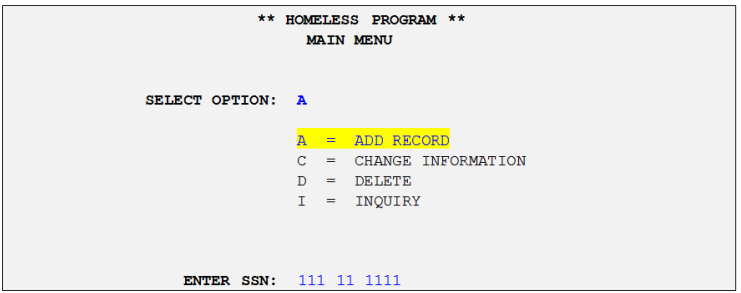
- Press [Pause] key for a blank MEDS screen, Type HAPI, and Press [Enter] key,
- Enter “A” as the Select Option and SSN, and Press [Enter], and
- Enter requiredrequired data element fields below
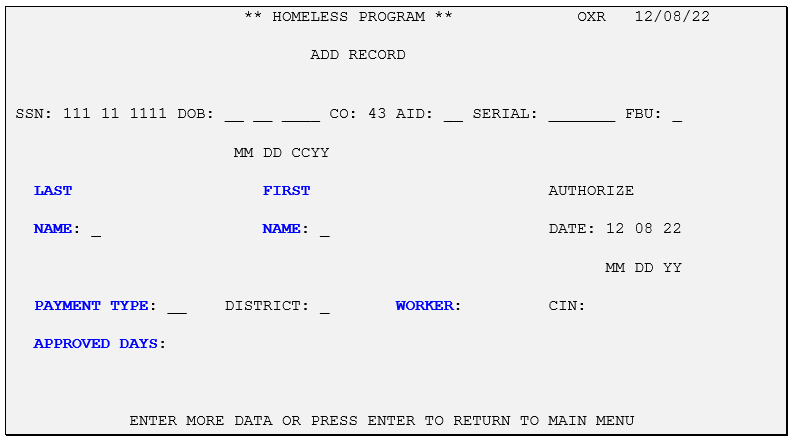
REQUIRED DATA FIELDS
All required data fields must be entered when MTOs process the HA20 online transaction.
| Data Element Name | Data Field Entry Instructions |
| 1. DOB | Enter the individual’s birthdate in the format MMDDYYYY. |
| 2. AID | Enter the aid code in 2 alphanumeric characters (i.e., 30, 32, 3G). |
| 3. SERIAL | Enter the case number in 7 alphanumeric characters (i.e. 1B0C000). |
| 4. FBU | Enter zero. |
| 5. NAME: LAST | Enter the individual's last name up to 15 alphanumeric characters. If the client uses only one name, enter the last name in this field. |
| 6. NAME: FIRST | Enter the individual's first name up to 10 alphanumeric characters. If the client uses only one name, enter a pound (#) sign in this field |
| 7. AUTHORIZE DATE | This date is generated by the system. No input is allowed. |
| 8. PAYMENT TYPE |
Enter the HA type:
|
| 9. WORKER |
Enter the Worker Number in 4 digits. |
| 10. APPROVED DAYS | Enter the number of days in 3 numeric characters from 001 through 999. If 000 entered it will be blanked out. |
HA30 - Change Homeless Assistance
This transaction is to change an individual's incorrect information on the HAPP database.
USAGE
- Immediately update homeless assistance to the HAPP database.
- Only the originating county (the county the client received HA) can make changes to the information.
- The Homeless Program - Change screen displays current data of the SSN entered. The only fields that cannot be changed are the CO and the ADDED-TO-FILE date (the date HA benefit was added to MEDS via online or batch transaction).
NAVIGATION
To access the HAP30HAP30 screen:
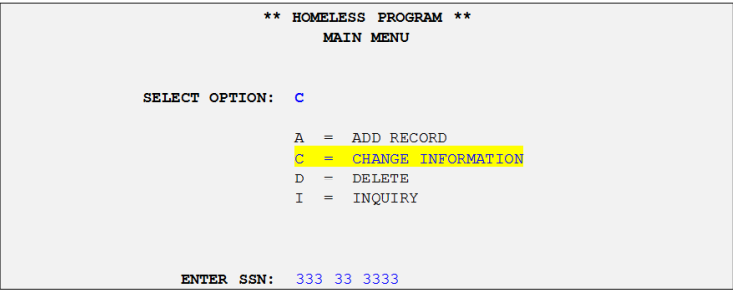
- Press [Pause] key for a blank MEDS screen, Type HAPI, and Press [Enter] key,
- Enter “C” as the Select Option and SSN, and Press [Enter], and
- Enter requiredrequired data element fields below.
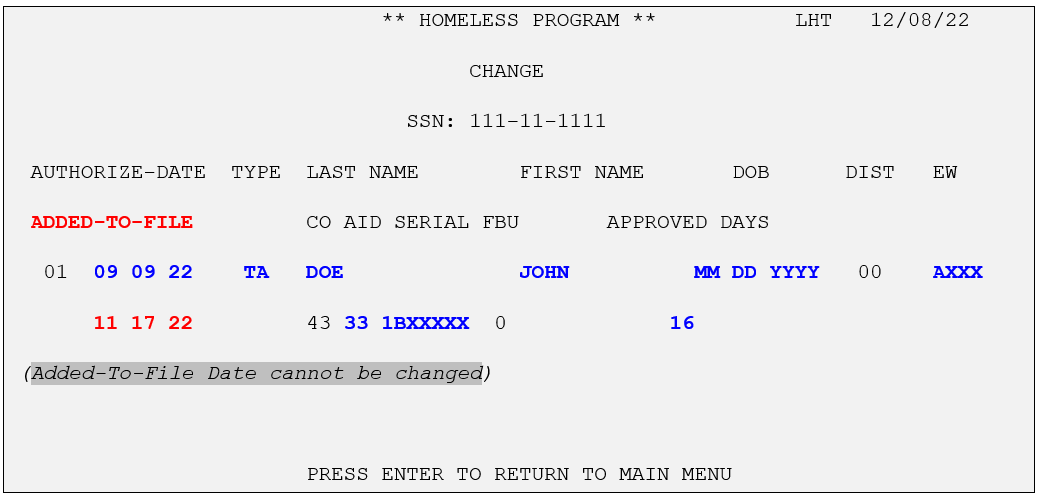
REQUIRED DATA FIELDS
All required data fields must be entered when MTOs process the HA30 online transaction.
| Data Element Name | Data Field Entry Instructions |
| 1. AUTHORIZE-DATE (The First Line) | Enter the correct date if corrections are need. The existing date is the date HA was authorized/input to MEDS. |
| 2. ADDED-TO-FILE (The Second Line) | MEDS does NOT allow to change this date. |
| 3. TYPE |
Enter the correct type if corrections are needed.
|
| 4. NAME: LAST |
The last name is auto-populated and was derived from the [INQM] screen. If name correction is needed, it must be made on the inquiry screen [INQM] via a different transaction. |
| 5. NAME: FIRST |
The first name is auto-populated and was derived from the [INQM] screen. If name correction is needed, it must be made on the inquiry screen [INQM] via a different transaction. |
|
6. DOB 7. DIST8. 8. EW |
The information on these fields is auto-populated and was derived from the [INQM] screen. If corrections are needed, it must be made on the inquiry screen [INQM] via a different transaction |
|
9. AID 10. SERIAL 11. FBU |
The information on these fields is auto-populated and was derived from the [INQM] screen. If corrections are needed, it must be made on the inquiry screen [INQM] via a different transaction. |
| 12. APPROVED DAYS | Approved days is auto-populated. Enter the correct number of days if the correction is needed. |
HA40 - Delete Homeless Assistance
The HAPI Delete (HA40) transaction can only be generated by an OMC (online via MEDS). This transaction is only used to delete a recipient’s HA payment when erroneously posted to HAPP database.
USAGE
Note: Immediately update homeless assistance to the HAPP database.
- Only the originating county (the county the client received HA) can make changes to the information.
- The Homeless Program - Change screen displays current data of the SSN entered.
NAVIGATION
To access the HAP40 screen:
- Press [Pause] key for a blank MEDS screen, Type HAPI, and Press [Enter] key,
- Enter “D” as the Select Option and SSN, and Press [Enter], and
- Enter requiredrequired data element fields below.
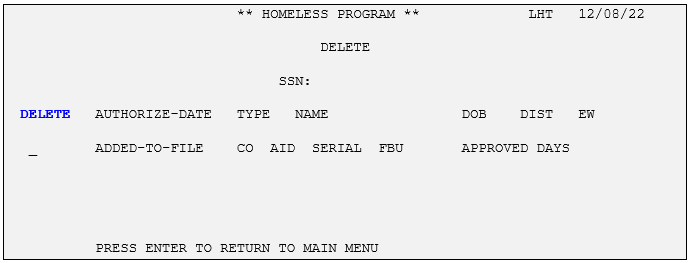
REQUIRED DATA FIELDS
All required data fields must be entered when MTOs process the HA40 online transaction.
| Data Element Name | Data Field Entry Instructions |
| 1. SSN | This field will auto-populate from information input on prior screen. |
| 2. DELETE (D) | Enter a D in front of each segment that is to be deleted. |
| 3. AUTHORIZE-DATE |
The date Homeless Assistance was authorized will auto-populate. |
| 4. PAYMENT |
Payment type will auto-populate.
|
| 5. LAST NAME | The last name is auto-populated and is derived from the [INQM] screen. |
|
6. FIRST NAME |
The first name is auto-populated and is derived from the [INQM] screen. |
|
7. DOB |
DOB is auto-populated and is derived from the [INQM] screen. |
| 8. DISTRICT | The county district code is auto-populated. |
| 9. EW | Worker Number will out-populate and is derived from the [INQM] screen. |
| 10. ADDED-TO-FILE | The date Homeless Add transaction was submitted will auto-populate. |
| 11. CO | This information is auto-populated from the terminal ID and location. |
| 12. APPROVED DAYS | The number of approved days is auto-populated. |
IN95 - Federal/State Inquiry Request
Three IN95 MEDS screens (IN95, IN9S, and IN9D) are used to display Tax Form 1095-B information for the 2015 tax year and future tax years that are sent to MC beneficiaries by the Department of Health Care Services (DHCS).
USAGE
- All MEDS users can request a reprint for current/override address, for cancellation of a reprint and for name/SSN correction.
- If a 1095-B form for a specific tax year is not found in the IN95 screen, refer to MEDS HB Chapter 1: MEDS/CDB Overview, Section Specialized Inquiry Screens for an alien indicator code listed on Alien Indicator Exclusion Table (found on INQE screen) and conditions for exclusion from 1095-B reporting.
The following steps are to request Form 1095-B Reprint for current/override address, a Cancellation, or name/SSN correction.
- From a blank MEDS screen,
- Type IN95.
- Press Enter.
- To Exit the screen, click on <CLEAR> on the bottom bar of MEDS screen. The IN95, Federal/State INQUIRY REQUEST Screen is displayeddisplayed.
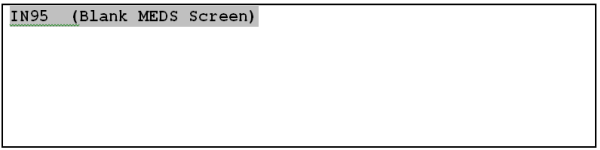
- Enter MEDS ID (SSN), CIN, MCAP-ID or CCHIP-ID in the CLIENT-ID field on IN95 screen.
- Press Enter. The IN9S, Federal/State MEC SUMMARY Screen is displayeddisplayed.

- Optional: Enter tax year in TAX-YEAR field. If no tax year is entered, all tax years are displayed.
- Enter ‘S’ in the fieldfield next to the TAX-YR to select the desired Form1095-B.
- Press Enter.
- The PROCESS DATE indicates the date the reprint or correction is scheduled for the next batch file to be sent to the vendor for printing and mailing. The mailing will be sent out in 7 to 10 days after the PROCESS DATE. A “CANCELLED” notation in the PROCESS DATE field indicates that a correction Form 1095-B was generated to cause the pending print record to be cancelled. The “CANCELLED” Form 1095-B request can occur for MEDS Address (M), Correction (C), and Tax Filer (T) types. In the IN9S screen above, a requested reprint is cancelled due to a correction occurred after the reprint request, and before the next extract for printing.
- A blank PROCESS DATE indicates that a reprint request or a correction was generated, but not yet sent in the batch file for printing and mailing.
- A “F” indicator next to the TAX YR field indicates a frozen MEDS record which can be viewed, but not reprinted. The frozen MEDS record occurs when two or more MEDS records are combined and incorrect historical information cannot be moved to the correct record. As a result, clients may receive more than one Form 1095-B for the same tax year under both MEDS records.
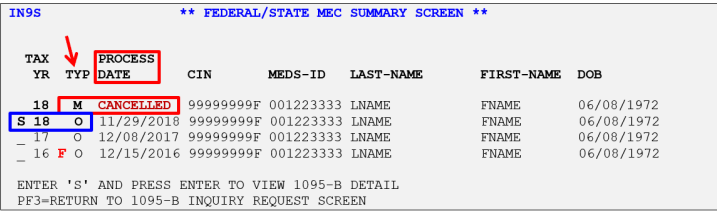
To REQUEST a REPRINT for Current/Override Address (REPRINT TYPE M/T)
- Enter ‘S’ next to TAX YR field on IN9S screen for the Form 1095-B to be reprinted & Press Enter. The IN9D, Federal/State MEC Detail/Reprint screen is displayeddisplayed.
- REPRINT TYPE M (Current MEDS Address)
- Enter ‘M’ in REPRINT-TYPE field for Reprint request & Press Enter.
- The cursor moves to 1095-B ADDRESS field. MEDS address is displayed. The address field is not editable.
- The following message is displayed “I863 CONFIRM CHANGES ON SCREEN AND ENTER ‘Y’ TO SUBMIT MAILING REQUEST.
- If the address is correct, Enter Y in the REPRINT 1095-B (Y/N) field & Press Enter.
- The confirmation message is displayed “I857 FORM 1095-B MAILING REQUEST ACCEPTED, MAILING INITIATED.”
- Press Enter and the message is displayed “I865 FORM 1095-B ALREADY SUBMITTED.”
- If the address is not correct, Enter <F3> to return to the Federal/State MEC Summary screen.
- Enter ‘M’ in REPRINT-TYPE field for Reprint request & Press Enter.
- REPRINT TYPE T (Override the Current MEDS Address)
- Enter ‘T’ in REPRINT-TYPE field for Reprint request & Press Enter.
- 1095B-ADDRESS is cleared to allow the MEDS User to enter an override address.
- Enter C/O field and address in the1095-B ADDRESS fields and Press Enter
- If the entered address is valid, the cursor moves to the REPRINT 1095-B (Y/N) field and the following message is displayed “I863 CONFIRM CHANGES ON SCREEN AND ENTER Y TO SUBMIT MAILING REQUEST.”
- If the entered address is not valid, the following message is displayed “I861 INVALID ADDRESS FIELD ENTERED.” Verify the entered address and re-enter the valid address.
- Enter ‘Y’ in REPRINT 1095-B (Y/N) field & Press Enter
- The following confirmation message is displayed “I857 FORM 1095-B MAILING REQUEST ACCEPTED, MAILING INITIATED.”
- Press Enter and the message is displayed “I865 FORM 1095-B ALREADY SUBMITTED.”
- Enter ‘T’ in REPRINT-TYPE field for Reprint request & Press Enter.
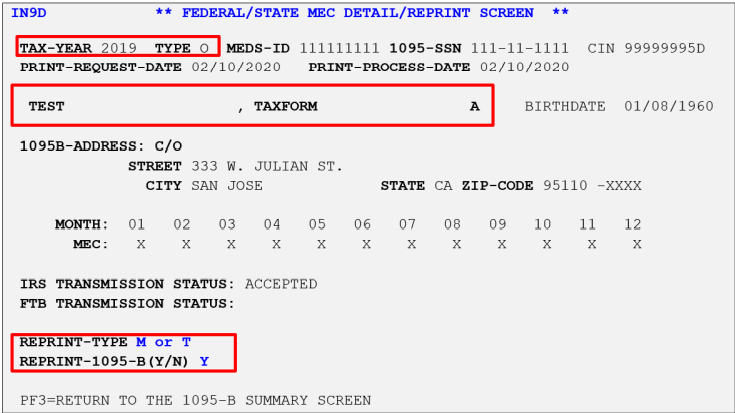
- REPRINT TYPE M (Current MEDS Address)
To REQUEST a CANCELLATION (REPRINT TYPE C)
- Enter ‘C’ in the REPRINT-TYPE field on IN9D screen & Press Enter.
- The cursor moves to the REPRINT 1095-B (Y/N) field and the message is displayed “I868 ENTER Y AND PRESS ENTER TO CANCEL MAILING REQUEST.”
- Enter ‘Y’ in the REPRINT 1095-B (Y/N) field & Press Enter.
- The confirmation message is displayed “I866 FORM 1095-B MAILING REQUEST CANCELLED.” The IRS TRANSMISSION STATUS field displaysdisplays “N/A: REPRINTS ARE NOT TRANSMITTED TO THE IRS.”
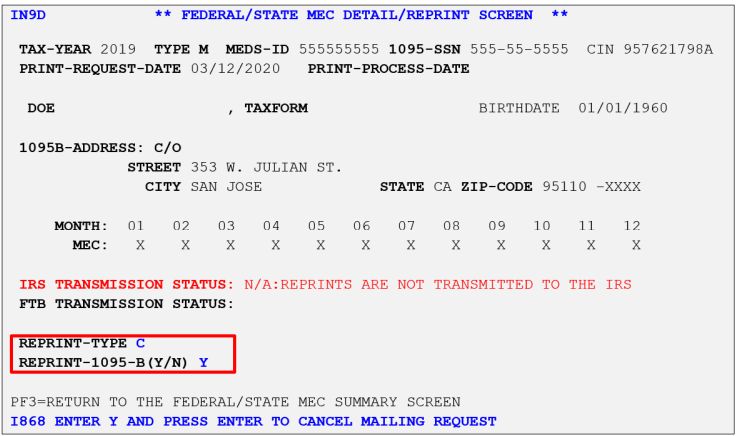
- If a cancellation has already been requested for the same record, the following message is displayed “I867 FORM 1095-B ALREADY CANCELLED.
-
Note: MEC months are indicated by an X for each month that MEC was found on IN9D screen.
- The confirmation message is displayed “I866 FORM 1095-B MAILING REQUEST CANCELLED.” The IRS TRANSMISSION STATUS field displaysdisplays “N/A: REPRINTS ARE NOT TRANSMITTED TO THE IRS.”
To REQUEST NAME CORRECTION (REPRINT TYPE E)
- Enter ‘E’ in the REPRINT-TYPE field on IN9D screen & Press Enter.
- Name fields (First Name, Middle Initial, Last Name, Appellation) remain displayeddisplayed, but are unprotected to allow the MEDS User to correct the name on the existing Form 1095-B with SSN/Name mismatch error from IRS.
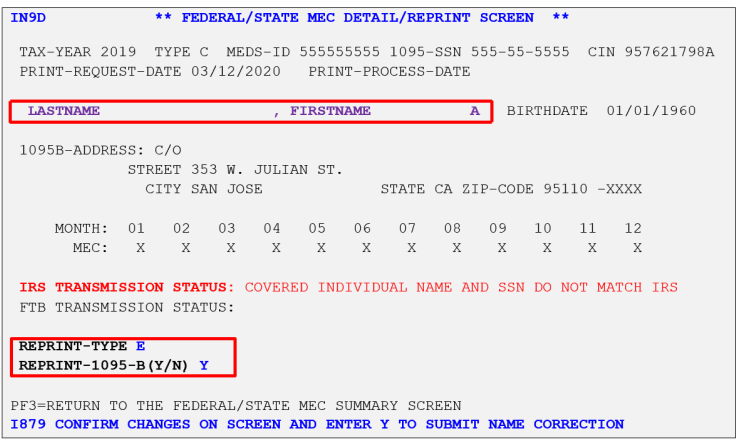
- Name fields (First Name, Middle Initial, Last Name, Appellation) remain displayeddisplayed, but are unprotected to allow the MEDS User to correct the name on the existing Form 1095-B with SSN/Name mismatch error from IRS.
- Correct name fields as appropriate in the 10995-B NAME fields & Press Enter.
- If the entered name is valid, the cursor moves to the REPRINT 1095-B (Y/N) field and the following message is displayed “I863 CONFIRM CHANGES ON SCREEN AND ENTER Y TO SUBMIT MAILING REQUEST.”
- If there are any invalid characters in the name field(s), the following message is displayed “I871 INVALID CHARACTER ENTERED.”
- If Type is not Original (‘O’) or Correction (‘C’), the following message is displayed “I883 NAME CORRECTION NOT APPROPRIATE FOR A REPRINT RECORD.”
- If the 1095-B record does not have a name/SSN mismatch error from the IRS, the following message is displayed “I882 THIS 1095-B DOES NOT HAVE A SSN NAME MISMATCH ERROR FROM THE IRS.”
- Enter ‘Y’ in the REPRINT 1095-B (Y/N) field & Press Enter.
- The following confirmation message is displayed “I857 FORM 1095-B MAILING REQUEST ACCEPTED, MAILING INITIATED.”
-
Note: A name correction is only for records with an IRS transmission error for previous tax year. Updating a name in MEDS will result in future Form 1095-B and NFRA mailings reflecting the new name.
Request IEVS AVR and LTC Applicant 60 Month Look Back
Adding IEVS transaction in the Income and Eligibility Verification System screen is used to request Asset Verification Report (AVR) and/or Long Term Care (LTC) applicant 60 Month Look Back for ABD and LTC individuals only, at application.
Note: Eligibility Workers (EWs) should follow the regular process to obtain IEVS applicant and recipient reports. Refer to DEBS BP Handbook Chapter 9 for details of IEVS reports.
USAGE
This transaction allows to request AVR and/or LTC Applicant 60 Month Look Back for applicants.
NAVIGATION
To access the Income and Eligibility Verification System screen:
- From any MEDS screen, press Shift and <F7> keys on the keyboard to open the IEVS Main Menu screen, or from a blank MEDS screen, type IEVS and press [Enter].
- Enter “C” on the Select OptionSelect Option field to add a case and enter a SSN,
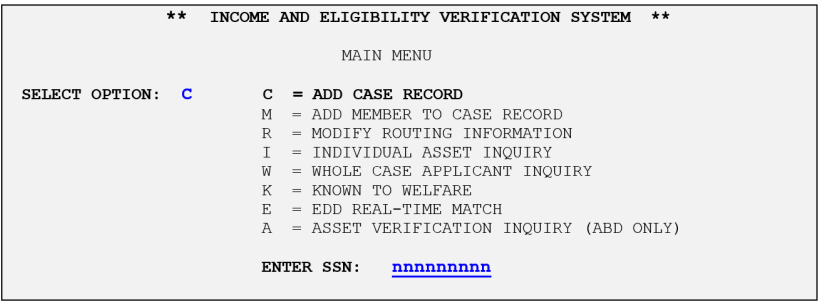
- Press [Enter]. The Known to Welfare Data screenscreen will appear with the client’s auto-populated information.
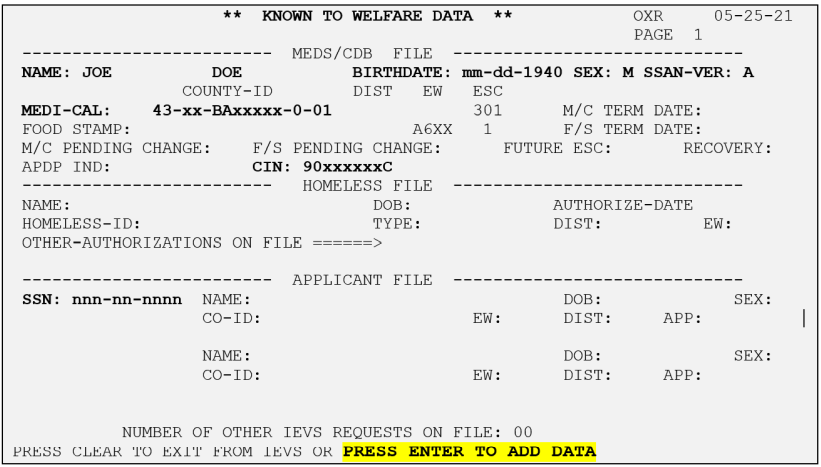
- Press [Enter] to advance to the IEVS Add Transaction screenscreen.
- To request AVR:
- Enter the required fields on the table below,
- Enter “Y” in the ASSET VERIFICATION INQUIRY field and press [Enter] to submit the transaction.
- To request AVR and LTC Applicant 60 Month Look Back:
- Enter the required fields on the table below,
- Enter “Y” in the ASSET VERIFICATION INQUIRY field, AND “Y” in the LONG TERM CARE APPLICANT 60 MONTH LOOK BACK field to generate the 60 Month Look Back AVR. Press [Enter] to submit the transaction.
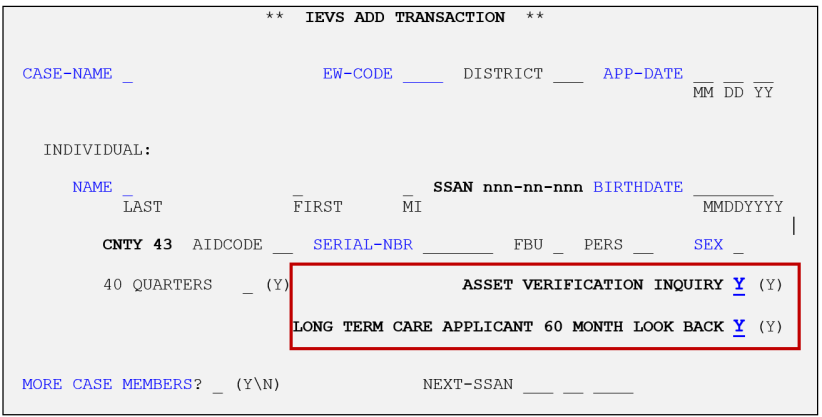
- To request AVR:
REQUIRED DATA FIELDS
Required data fields must be entered when MTOs process the add AVR and/or LTC 60 Month Look Back.
| Data Element Name | Data Field Entry Instructions |
| 1. EW-CODE | Enter a currently assigned EW Code, using up to 4 characters (i.e. A6XX for indi- vidual caseload; A5XX for unit caseload). |
| 2. APP-DATE | Enter the application date in the format MMDDYY. Application date must be a cur- rent or prior date and can be obtained in CalSAWS or [INQP] screen. |
| 3. NAME |
Enter the client's full name:
|
| 4. BIRTHDATE | Enter an individual’s DDOB in the format MMDDYYY. |
| 5. SERIAL-NBR | Enter the case number. |
| 6. SEX | Enter F or M. |
|
7. MORE CASE MEMBERS? 8. NEXT-SSN |
Enter:
Enter SSN for the next person in the same case. |
SAVE Request for Overnight INS Response
The SAVE transaction is only a SAVE transaction that is used to request a batch report of alien status information for an individual from the United States Citizenship and Immigration Services (USCIS) files. One (1) SAVE transaction can request up to 15 individuals from different cases.
USAGE
The SAVE transaction has one function only, to request a SAVE verification in MEDS.
NAVIGATION
To access the SAVE Request for Overnight INS Response screenscreen:
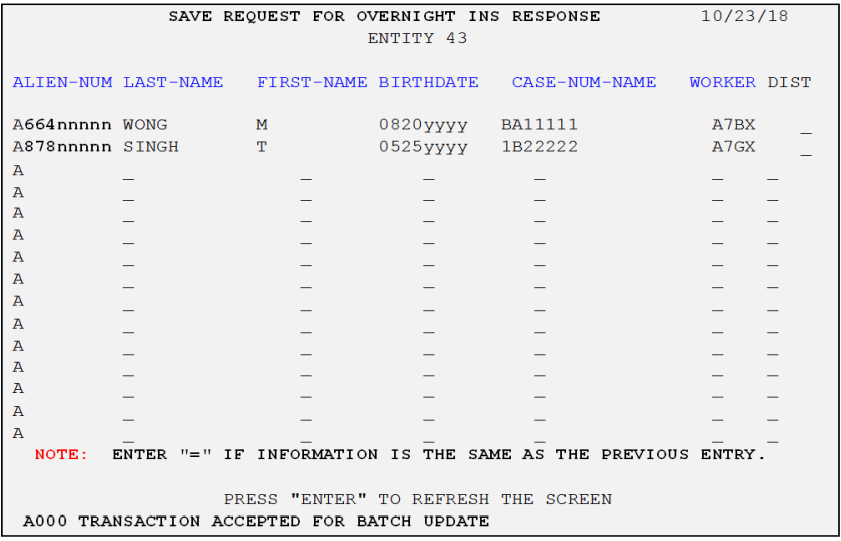
- From a blank MEDS screen, type “SAVE”.
- The SAVE Request for Overnight INS Response screen appears.
- Enter required data elements fields below.
- Press [Enter] to submit the transaction.
REQUIRED DATA FIELDS
All required data fields must be entered when MTOs process the SAVE Request for Overnight INS Response transaction.
| Data Element Name | Data Field Entry Instructions |
| 1. ALIEN-NUMBER | Enter the Alien Number (USCIS #) to request USCIS Information in the 8 numeric digit format after pre-filled alpha digit “A”. (e.g. A12345678) |
| 2. LAST-NAME | Enter the last name, using up to 15 alphanumeric characters. |
| 3. FIRST-NAME | Enter the first name, using up to 10 alphanumeric characters. If the client uses only one name (no first name), enter a pound (#) sign. |
| 4. BIRTHDATE | Enter date of birth in the format MMDDYYYY. |
| 5. CASE-NUM-NAME | Enter the Case Number. |
| 6. WORKER | Enter the EW/Unit Caseload Number |
SAVE VERIFICATION RESPONSE
After the SAVE online transaction is completed, the next working day, the MTO and EW can follow steps listed on MEDS Handbook Chapter 13 to search for the SAVE verification response in MEDS.
Another way to obtain the SAVE verification response is to contact MEDS Coordinator and provide the client’s name, date of birth and alien number and the processed date of the online transaction.
SOCO - Share of Cost Obligation
A SOCO online transaction is used to perform real-time SOC obligations in MEDS.
USAGE
- Update a client’s SOC amount if the SOC has been paid to a provider, and it is not yet certified in MEDS.
- Before reducing the SOC on MEDS, the current SOC obligation for requested month(s) should be verified by EWs.
- If the SOC has been certified/met (zero balance) in MEDS, the SOCO transaction will be rejected including a reversal transaction.
- If the SOCO transaction results in the full obligation of the SOC, the Department of Health Care Services (DHCS) will generate a SOC certification transaction.
NAVIGATION
To access the SOCO online screenscreen:
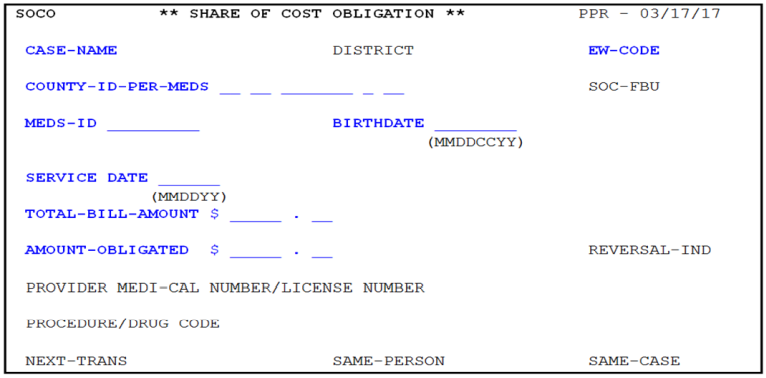
- Press [Pause] key for a blank MEDS screen, Type [SOCO], and Press [Enter] key, and
- Enter required data element fields below.
REQUIRED DATA FIELDS
All required data fields must be entered when MTOs process the SOCO online transaction.
| Data Element Name | Data Field Entry Instructions |
| 1. CASE-NAME | Enter the Case Name, up to 18 characters. |
| 2. EW-CODE | Enter a currently assigned EW Code, using up to 4 characters (i.e. A6XX for individual caseload; A7XT for unit caseload). |
| 3. COUNTY-ID: PER-MEDS |
Enter the 14-digit COUNTY-ID number (43- 2 Digit Aid Code - 7 Digit Case Num- ber - 0 - 2 Digit Person Number). Enter a NEW 12-digit COUNTY-ID (2 Digit Aid Code - 7 Digit Case Number - 0 - 2 Digit Person Number) into the NEW data field if the current/future COUNTY-ID on MEDS County ID is changed. |
| 4. MEDS-ID | Enter the 9-digit SSN, pseudo number or 9 question marks (?) if a the client has no SSN |
| 5. BIRTHDATE | Enter the client’s 8-digit DOB in the format MMDDYYYY. |
| 6. SERVICE-DATE | Enter the date medical services were provided in the format MMDDYY |
| 7. TOTAL-BILL-AMOUNT | Enter the total amount of the bill for the medical services that were provided for the SERVICE-DATE in # 6 above) in dollars and cents. |
| 8. AMOUNT-OBLIGATED | Enter the total dollar amount that the client has obligated toward the SOC amount in dollars and cents. |
| 9. REVERSAL-IND | Enter a “Y” only if this is a SOC obligation reversal. |
| 10. PROVIDER MEDI-CAL NUMBER/ LICENSE NUMBER | Enter the Provider number or license number if provided. If not provided, ENTER 10 question marks (??????????). |
Related Topics
MEDS Terminal Online Transactions
Instructions for SC 1296- Request for Online Transactions
Issuing Benefit Identification Card (BIC) Process
Issuing Medi-Cal Card for SSI Recipients
Deficit Reduction Act (DRA) Documentation