|
|
MAGI Referral Processing
Applications submitted through Covered CA (i.e. CalHEERS), which have potential Medi-Cal (MC) eligibility are transferred to the applicant’s county of residence via the Statewide Automated Welfare System (CalSAWS) and are found on the MAGI Referral Search page. The MAGI Referral must be processed and entered into the CalSAWS system to disposition the application. Refer to Job Aid - MAGI Referrals and Eligibility Determinations.
An Unsolicited DER interfaces from CalHEERS to the CalSAWS MAGI Referral Search page if:
- There is no current CalSAWS case, or
- The CalSAWS case was closed and information has been updated in CalHEERS.
The interface may occur at any time between CalSAWS and CalHEERS when:
- A client applies through CalHEERS and has potential MC eligibility,
- A Covered California client receiving APTC, CSR, and/or QHP renews eligibility during the Covered California Renewal Period (beginning in October each year) and updates information indicating potential MC eligibility.
- A CalSAWS case that has had a successful interface with CalHEERS closes, but the client provides updated information through CalHEERS indicating potential MC eligibility.
Open Enrollment Results
Clients who apply for health coverage through CalHEERS during open enrollment will receive MAGI MC effective the month of their application if eligible. If a client is not eligible for MAGI effective the month of their application, CalHEERS will run and determine eligibility for January of the next open enrollment year.
During the Covered California Open Enrollment period, CalHEERS sends an additional External Referral DER for January of the following year. The day that the transaction takes place there will be two External Referral DERs with Received status in the Search for External Referral window. Overnight, the January DER Referral Status will change from Received to OE Result. The OE Result line is for reference only. The earliest DER in Received status must be identified and application registration completed with the earliest request date.
Carry Forward External Referrals
Applications received through the External Referral Subsystem with a Carry Forward status should be processed first and assigned as "Urgent" to Eligibility Workers. During Application Registration use Carry Forward for the Type.
Identifying and Application Registration
This section provides step by step processes for identifying and completing application registration for CalHEERS applications received in CalSAWS through the MAGI Referral Search page. In CalSAWS:
- Place the cursor over Case Info on the Global navigation bar.
- Select e-Tools from the Local navigator.
- Click the MAGI link in the Task navigation bar.
- On the MAGI Referral Search page:
- Select Received from the Status drop list.
- Select Referral from the Type list.
- Click the Search button.
- In the Search Results Summary page section:
- Verify that the System Case Number field is not yet populated for the appropriate received referral.
- Click the Referral Date hyperlink referral.
- TBD:
- Select CalHEERS from the Source Name field.
- Enter the CalHEERS case # in the Source ID field.
- Also search by SSN to determine if another Source ID exists for the same client.
- Click on the [Search] button to display results.
- Select the case from Search Results.
- If there is more than one application listed for the same applicant, determine if there is a difference in data (i.e. Date, Name, etc).
- If two or more records have The same data, Then...
- Select each duplicate record.
- Click on the [Detail] button.
- On the Maintain External Referral Detail window, on the [Applicant] tab, change the Status to Duplicate and enter the current date on the Status Date field.
- Save & Close.
- If two or more records have The same date but one (or more) is Pending and one is Approved, Then...
- Select the Pending record(s),
- Click on the [Detail] button.
- On the Maintain External Referral Detail window, on the [Applicant] tab, change the Status to Duplicate and enter the current date on the Status Date field.
- Save & Close.
- If two or more records have different dates, but all other data is the same, Then...
- Select the oldest record(s).
- Click on the [Detail] button.
- On the Maintain External Referral Detail window, on the [Applicant] tab, change the Status to Duplicate and enter the current date on the Status Date field.
- Save & Close.
-
Note: The application date that is used during application registration must be the date of the oldest application; however, use the most current ERD.
- If two or more records have The same data, Then...
- If there is more than one application listed for the same applicant, determine if there is a difference in data (i.e. Date, Name, etc).
- If the Program is CF/MC or CW/MC, DO NOT complete application registration for programs other than Medi-Cal through the CalHEERS ERD.
- Determine if there is a BenefitsCal application.
- If there is no BenefitsCal application for the other programs requested, send the client the applicable program’s application packet along with the cover letter, “Request for CalWORKs and/or CalFresh Benefits.”
- Document in the Journal in CalSAWS: “Application was sent to client per CalHEERS application External Referral request.”
- If the Non-MAGI column is Yes, document in the Journal in CalSAWS: “Non-MAGI evaluation requested.”
- On the remaining record, Click on the [Detail] button to initiate identification process and application registration.
- Performs Index Clearance to determine if there is already an existing case in CalSAWS and/or MEDS.
- On the Maintain External Referral Detail window:
- On the [Applicant] tab:
- Click on the [Summary View] button to enable CalHEERS information (on the right hand side).
- Click on the [Index Clearance] button to run clearance in order to verify it is a valid application (i.e. not already in CalSAWS with a Pending or Approved status).
-
Note: Index Clearance from the Maintain External Referral Detail window can only be done for the applicant, not for the rest of the household individuals.
- If There Is no existing case in CalSAWS, then...
- Proceed with identification in MEDS and application registration in CalSAWS.
- On the Maintain External Referral Detail window, on the [Applicant] tab, the Status will be updated to Completed.
- Assign to a designated EW.
- If there is a closed case in CalSAWS (Closed for more than 90 days), then...
- Proceed with identification in MEDS and application registration in CalSAWS.
- On the Maintain External Referral Detail window, on the [Applicant] tab, the Status will be updated to Completed.
- Assign to a designated EW.
- If there is a closed MC case in CalSAWS (Closed for less than 90 days), then...
- Notify the Continuing Office that last held the MC case so that that office’s clerical staff can create the Task and assign it to the unit that last worked on the closed case.
- On the Maintain External Referral Detail window, on the [Applicant] tab, change the Status to Completed.
- If there is an existing MC case pending in CalSAWS, then...
- Notify the District Office where the MC program is pending. The EW must explore potential linking.
-
Exception: If the Pending MC application is for DDSD, notify the appropriate Continuing office so they can create the Task and assign to a continuing EW.
- If there is an existing case pending in CalSAWS for any other program (not MC), i.e., Pending CalWORKs, CalFresh, General Assistance, etc. Then...
- Notify the appropriate Intake office for the clerical staff to complete application registration from the ERD, and assign to the Intake EW, handling the pending case, to process the MC request.
-
Note: The Status will be updated after application registration is completed.
- If there is an active case in CalSAWS for any other program (not MC), then...
- Notify the appropriate Continuing office for the clerical staff to complete application registration from the ERD, create the Task, and assign to a Continuing EW to add the MC program.
-
Note: The Status will be updated after application registration is completed.
- If there is an active MC case in CalSAWS where the individual is not active, then...
- Notify the appropriate Continuing office for the clerical staff to create the Task and assign it to a continuing EW to determine if the individual(s) is to be added to the existing MC case.
- On the Maintain External Referral Detail window, on the [Applicant] tab, change the Status to Completed.
- If there is an active MC case in CalSAWS where ALL the individuals who applied through CalHEERS are active, then...
- On the Maintain External Referral Detail window, on the [Applicant] tab, change the Status to Invalid.
CalHEERS Application with Closed Case in CalSAWS
- On the Clear Individual through CalSAWS window:
- If the search returns a potential match, confirm that the individual's DOB and SSN are the same as in the CalHEERS data received in the External Referral subsystem.
- If the data Does match,
- Click on the [Case List] button.
- If the data Does not match,
- Review MEDS to determine the correct the DOB, Name, SSN, CIN and change in CalSAWS, if necessary.
- If the data Does match,
- If the search returns a potential match, confirm that the individual's DOB and SSN are the same as in the CalHEERS data received in the External Referral subsystem.
- On the Inquire on Case Listing window:
- Ensure that the Case Status is Closed.
- Click on the [Case Detail] button to get additional information regarding the case programs (e.g., Case #, Case Members, and CINs in CalSAWS)
- On the Inquire on Case Information window:
- Proceed with normal ID process: View the [Programs] tab, on the [Case Members] tab compare the Name, DOB, CIN, and SSN for the Individual(s) and family composition.
- View the information in MEDS and verify/match it to CalSAWS information.
-
Reminder: If there is a discrepancy, MEDS information is considered to be the correct information.
-
- Make sure the individual is also not active in MEDS.
- On the Maintain External Referral Detail window:
- On the [Applicant] tab, click on the [Application Registration] button.
-
Note: The Case Number and CalSAWS screen prints should be available for Index Clearance in order to avoid creating duplicate CINs.
-
- On the [Applicant] tab, click on the [Application Registration] button.
- On the Collect Applicant Information window, on the [Applicant] tab:
- Ensure that the Application Date matches the SAWS Signed Date and the information from CalHEERS (from the Apply for Benefits section in the [Summary View] tab.
- Select Regular from the Type field for most applications, select Carry Forward when the Application Type in Search for External Referral Data is Carry Forward.
- Select No on the Interpreter [Y/N] field.
- On the [Address] tab:
- Click on the [Home Address] button, if the complete address is not already pre-populated on the window.
- On the Maintain Address window:
- Use the address information on the Primary Applicant Contact Information section of the [Summary View] tab to enter on the window.
- Click on the [Save] button, (click on the [Save] button again, for zip code acceptance, when errors appear), and
- [Close] the window.
- On the Collect Applicant Information window and on the Primary Applicant Contact Information section of the [Summary View] tab Compare:
- The Home Address with the Mailing Address to answer the Same as Home field in the Mailing Address section and
- The Contact Phone to the entry on the Home field for Telephone.
- Select Yes on the Is Your Home Address Permanent [Y/N] field.
- [Save] and click Next.
- On the Collect Application Information window on the [Program] tab:
- Ensure that the Medi-Cal program is selected. (The Medi-Cal Program should already be added via the Interface.)
- Reminder: If the Program Column on the Search for External Referral Data window showed programs other than MC (i.e., CalFresh-FS, CalWORKs-CR, etc.) Do NOT complete application registration the FS or CR programs.
- Send the client the applicable program’s application packet along with the cover letter, “Request for CalWORKs and/or CalFresh Benefits.”
- Document in the Journal in CalSAWS: “Application was sent to client per CalHEERS application External Referral request.”
- Click Next.
- On the Collect Household Members Detail window:
- Select Yes on that the Requesting Aid [Y/N] and In the Home [Y/N] field.
-
Note: Modify the applicants name if needed, in order to match MEDS data.
-
- Click on the [Save] button.
- Click on the [Index Clearance] button to clear the applicant.
-
Reminder: At this point the CIN & CWIN have already been identified.
- Select Yes on that the Requesting Aid [Y/N] and In the Home [Y/N] field.
- On the Clear Individual through window:
- Enter the individual's Name and SSN on the Primary Parameters section and the DOB on the Secondary Parameter section.
- Click on the [Search] button.
- Select the individual and verify the CWIN.
- Click on the [Select] button.
- On the Clear Individual through SCI window:
- Compare the CIN and SSN to the individual's MEDS record to ensure they match.
-
Reminder: Keep the MEDS window open while conducting the clearance process.
-
Note: If MEDS has a Pseudo Number DO NOT enter a SSN into CalSAWS. Regular ID rules continue to apply.
-
- Save in order to obtain an application number.
- Click on the [Select] button.
- Compare the CIN and SSN to the individual's MEDS record to ensure they match.
- On the Collect Household Members Details window:
- If there is more than one household member, repeat the Index Clearance process (Steps 9 to11) for each individual listed.
- Once all Household Members have been cleared and CINs have been selected/assigned, click Next.
- On the Display Application Summary window:
- On the [Status] tab, if the Apply for Benefits information on the [Summary View] tab:
- Indicates the application was signed, click on the Signed radio button.
- Indicates the Client agrees to consent for verification, select on the Yes on the Agrees to consent to verification [Y/N] field.
- On the [Summary] tab:
- Select the Medi-Cal program line.
- Click on the [Case Clearance] button.
- On the [Status] tab, if the Apply for Benefits information on the [Summary View] tab:
- On the Get Case Number window:
- Click on the [Select] button since there is already a previous case number in CalSAWS.
-
Note: If the applicant(s) is not known to CalSAWS or if there is a new family composition, click on the [New Case #] button.
- On the Display Application Summary window:
- Select the Medi-Cal Program line.
- Click on the [Case Assignment] button.
- On the Manage Case Assignment window, click on the [Override] button to enter and search for the appropriate caseload.
- On the Get Override Detail window, click on the [Find] button in order to enter the caseload ID.
- Assign the case to the appropriate caseload. On the Search User window:
- Enter the Caseload Number in the Caseload # field.
- Click on the [Search] Button.
- On Search Results, select the result.
- Click on the [Select] button.
- On the Get Override Detail window:
- Select Other on the Reason field.
- Save & Close.
- On the Manage Case Assignment window, the Medi-Cal Program should show as Pending under the correct Assigned User.
- Case assignment in CalSAWS is complete.
- On the Maintain External Referral Detail window,
- On the Status field select Completed and enter the current date on the Status Date field.
- Save and Close.
- Create and assign the Task per district office policy.
CalHEERS Application with Pending Medi-Cal CalSAWS Application
- On the Clear Individual through window:
- If results are found, ensure that the individual's DOB and SSN are the same as in the CalHEERS data.
- If so, click on the [Case List] button.
- On the Inquire on Case Listing window:
- The Case Status is Pending.
- Click on the [Case Detail] button to get additional information regarding the case programs.
-
Note: If there is more than one line for the same Case # and Case Name, select the one with the most recent date.
- On the Inquire on Case Information window:
- On the [Case Detail] tab:
- The Program is Medi-Cal and the Program Status is Pending.
- The CalHEERS applicant already has a pending MC case in CalSAWS, refer the case to the appropriate EW to determine if the ERD should be linked to the CalSAWS case.
- Search for the case on the Task tab.
- On the Task associated with the application, Document in the NotesNotes section:
- “CalHEERS Application. CalHEERS ID: [type the appropriate CalHEERS ID]”
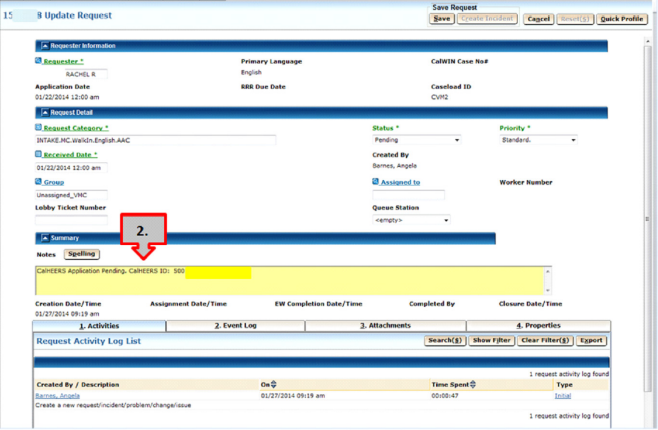
- On the Task associated with the application, Document in the NotesNotes section:
CalHEERS Application with Active CalSAWS Case (not Medi-Cal) - Add a Program
- On the Clear Individual through window:
- If there is a hit, ensure that the individual's DOB and SSN are the same as in the CalHEERS data.
- If so, click on the [Case List] button.
- On the Inquire on Case Listing window:
- The Case Status is Open.
- Click on the [Case Detail] button to get additional information regarding the case programs.
-
Note: If there is more than one line for the same Case # and Case Name, select the one with the most recent date.
- On the Inquire on Case Information window:
- Determine in which Continuing District Office the open Program is held.
- Take a screen shot of the this window (Inquire on Case Information) and e-mail to that office’s generic e-mail address with the Subject line: CalHEERS MC App.
- On the Maintain External Referral Detail window:
- If the active program is CalFresh,
- Then on the Status field select...
- Active FS
- Then on the Status field select...
- If the active program is CalWORKs,
- Then on the Status field select...
- Active CW
- Then on the Status field select...
- If the active program is General Assistance,
- Click on the [Save] button.
- Click on the [Close] button.
- If the active program is CalFresh,
- Receiving Continuing District Office, will create and assign the Add a Program Task to the appropriate EW, per their office procedures.
CalHEERS Application with Active Medi-Cal in CalSAWS
- On the Clear Individual through window:
- If there is a hit, ensure that the individual's DOB and SSN are the same as in the CalHEERS data.
- If so, click on the [Case List] button.
- On the Inquire on Case Listing window:
- The Case Status is Open.
- Click on the [Case Detail] button to get additional information regarding the case programs.
-
Note: If there is more than one line for the same Case # and Case Name, select the one with the most recent date.
- On the Inquire on Case Information window:
- On the [Case Detail] tab,
- The Program is Medi-Cal and the Program Status is Approved.
- Since this CalHEERS applicant already has an Open case in CalSAWS, On the Maintain External Referral Detail window:
- On the [Applicant] tab, Select Invalid on the Status field.
- Save and Close.
- Document in the Journal in CalSAWS, if all members in the CalHEERS application are not in the open CalSAWS case.
- Take a screen shot of the Inquire on Case Information window and e-mail to the appropriate generic Continuing Office e-mail address.
- The receiving Continuing District Office, will create and assign the Task to the appropriate EW, per their office procedures.
Related Topics
Application Registration and Preparation
Electronic Inter County Transfer (elCT)
Invalid/Incomplete Pending Applications