|
|
Renewal MEDS Alerts Tracking Reports
The DHCS requires counties to process 90 percent of HPPS Renewal MEDS alerts. Without direct access to MEDS data, MEDS Alerts Tracking Reports were developed as a tool to monitor the compliance with HPPS MEDS alert by obtaining the alert status from the Interface Activities subsystem.
The eleven (11) HPPS Renewal MEDS alerts are 9532, 9535, 9546, 9548, 9550, 9554, 9555, 9559, 9584, 9585, and 9827. For a complete list of all HPPS MEDS alerts, refer to What to do with a MEDS Alert document on the Program web page, MEDS Reference Materials.
The Renewal MEDS Alerts Tracking reports can be retrieved from BI under the path: Public Folders/DEBS/Special Projects/MEDS Data Accuracy.
Table 1: Renewal MEDS Alerts Tracking Reports
|
Report Title |
Description |
Frequency |
Task |
|---|---|---|---|
|
DSR520062P- Renewal MEDS Alerts Tracking |
Preliminary Report consists of HPPS Recon MEDS alerts only when they are first uploaded in CalSAWS and mostly have “unprocessed” alert status |
Monthly, at end of Renewal month |
Yes |
|
DSR520062F- Renewal MEDS Alerts Tracking |
Final Report displays the percentage of the HPPS Recon MEDS alerts listed from the Preliminary report that have been processed or unprocessed. |
Monthly, at end of following of Renewal month |
MEDS Alerts in CalSAWS
Refer to CalSAWS "Job Aid (JA) MEDS Alerts", for detailed information.
All alerts received from MEDS are loaded into the CalSAWS. The EW may take one or more actions to resolve MEDS alerts. Once the alerts are corrected, EW will clear alerts in CalSAWS and document corrective actions taken including a GadWIN ticket number, if applicable, in the CalSAWS Journal Detail page.
The following steps are to disposition MEDS alerts in CalSAWS.
- HoverHover over the Admin Tools tab on the Global Navigation bar, then click on Alerts.
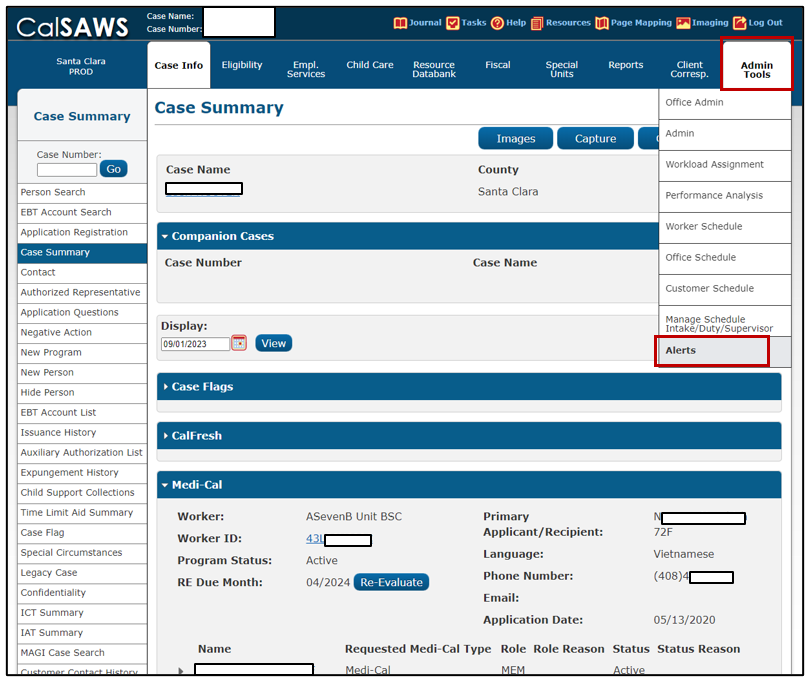
- On the MEDS Alert Search pagepage, select Case Number from the Search By drop-down menu, enter case number in the Case Number field, enter date range in the From field (e.g., first of the month in which Renewal or Recon MEDS Alerts are generated), then click on Search.
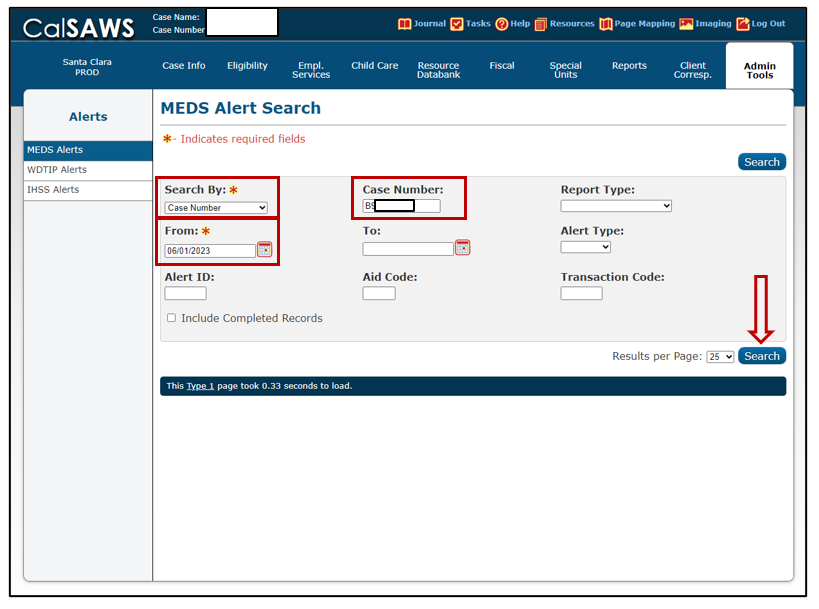
- Search Results Summary blockblock will display all MEDS alerts (e.g., RC20, etc.) associated with the case.
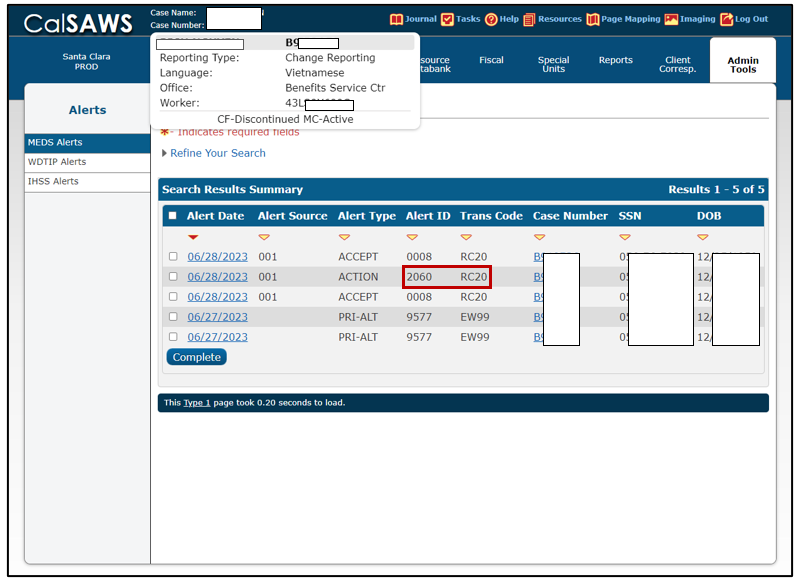
- ClickClick on Check Box for the processed Alert(s) then click on Complete. Clear all other Alerts that are processed.
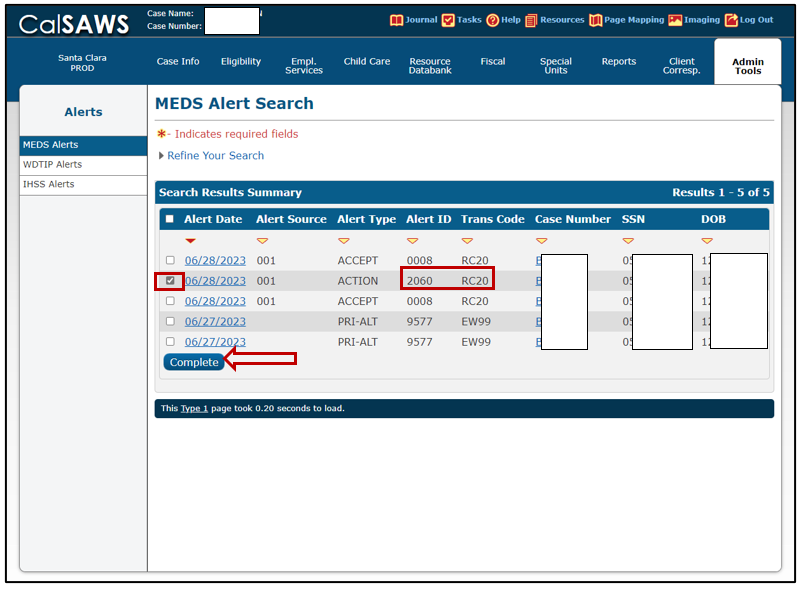
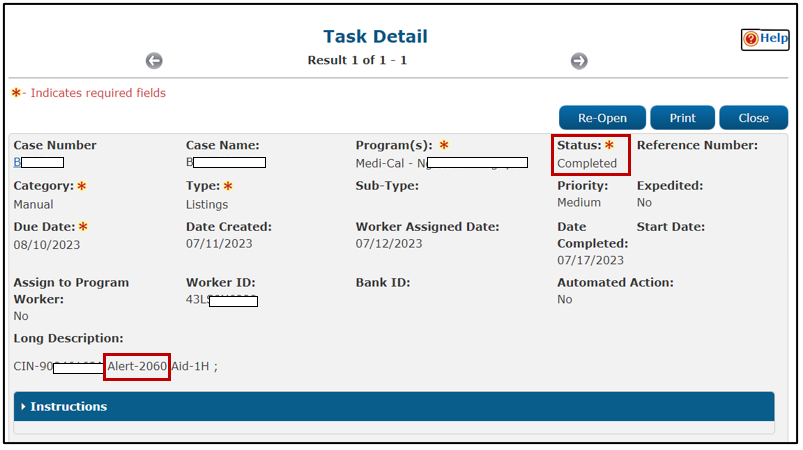
- Once the Alert is marked as Complete it will disappear from the Search Results Summary blockblock and will no longer display when you perform MEDS Alert search.
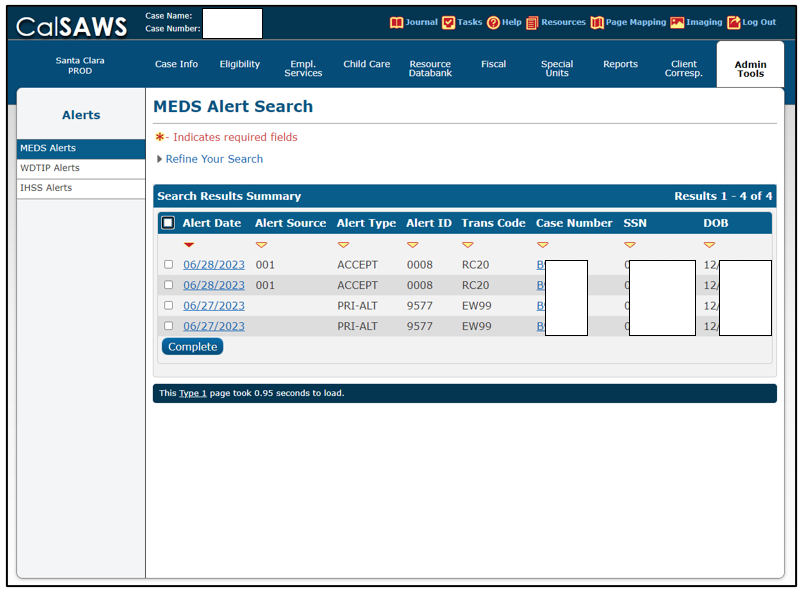
Related Topics