|
|
MEDS Alerts in CalHEERS
Since CalHEERS system went live on January 1, 2014, it has not included a functionality to generate a error message when an individual data is mismatched in CalHEERS and MEDS.
Starting September 25, 2017, CalHEERS displays daily online/batch MEDS messages/alerts that indicate an issue which needs correction to keep MEDS and CalHEERS in sync. These alert/message records are available in CalHEERS up to 120 days from the created date.
CalHEERS processes MEDS Messages and Alerts daily (7 days a week) so an error message is viewable in CalHEERS the following day.
CalHEERS-MEDS Reconciliation process is only for programs administered by CalHEERS (APTC, CSR, CCP, etc.) that will send monthly recon batch (new transaction, RX20) to MEDS on the first weekend of every month.
The following designated users can search and view the Search MEDS Messages and Alerts page in CalHEERS:
- EWs and EW Supervisors
- SCR Supervisors
- SCR Supervisor-Enhanced
- SCR Supervisor Operations
- SCR Supervisor Operations Extended Enrollment
- DHCS Softpause Lift
- DHCS Staff
- CalHEERS System Administrator (Read-only role)
Note: The County has no capability to update any changes to a MEDS record with an active “X” aid code (X3, X4, etc.). The EW must create a GadWIN ticket to request for correcting the MEDS error.
Processing MEDS Alerts in CalHEERS
EWs are not required to update MEDS message/alert status in CalHEERS. However, it is highly recommended that EWs should review MEDS alerts in CalHEERS for corrective actions and ensure the three systems (CalHEERS, CalSAWS, and MEDS) are in sync.
EWs must continue to resolve all MEDS alerts generated in CalSAWS and MEDS per regular business process.
EWs perform the following steps to retrieve MEDS messages and alerts:
- Click the link Search MEDS Messages and AlertsSearch MEDS Messages and Alerts on Administration Home page. The MEDS Message and Alerts Search page appears.
- Enter CalHEERS Case Number, CIN, MEDS ID/SSN, or Message ID and click [Search] button on the MEDS Message and Alert Search page. The list of MEDS messages/alerts appears.
- Click on a selected Message ID numberClick on a selected Message ID number to view the alert details. The MEDS Message and Alert Detail page appears.
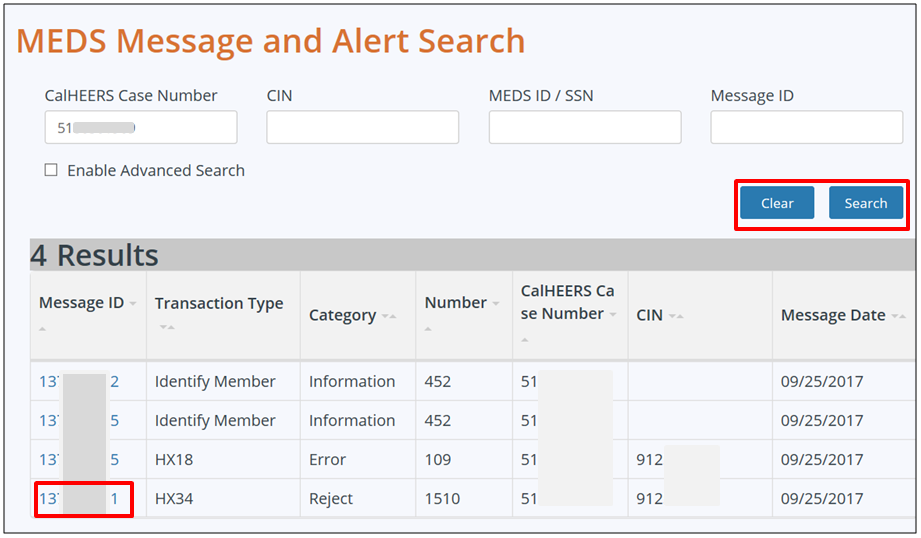
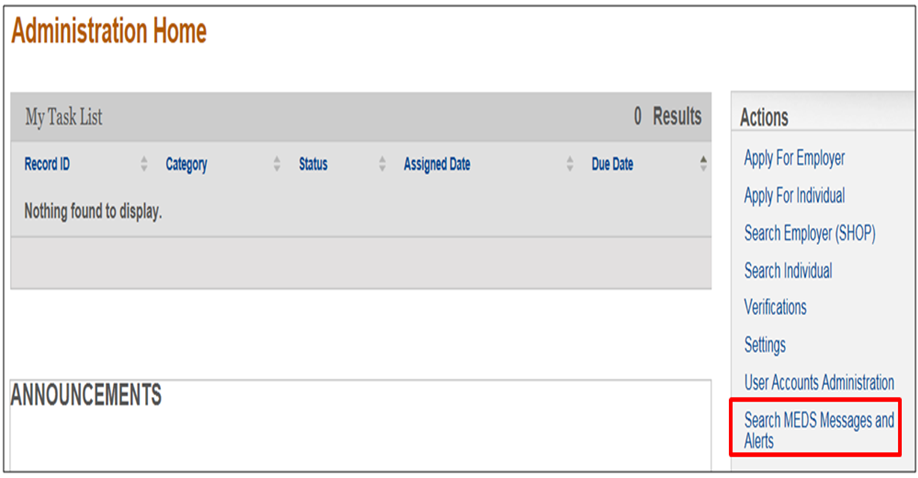
Note: To reset all search values, click [Clear] button.
Advanced Search Feature (Optional): To check the Enable Advance Search check-boxEnable Advance Search check-box to limit the search by entering “From” and “To” date. The date must be within the last four months from the current date. Click [Search] button.

To continue retrieving MEDS messages and alerts, EWs will:
- Review the MEDS Message and Alert Detail pageReview the MEDS Message and Alert Detail page that displays the alert details (Transaction Type, Message Date/Detail, Alert Number, MEDS Person Name, DOB, CIN, County Code, Aid Code, Alert Status, etc.)
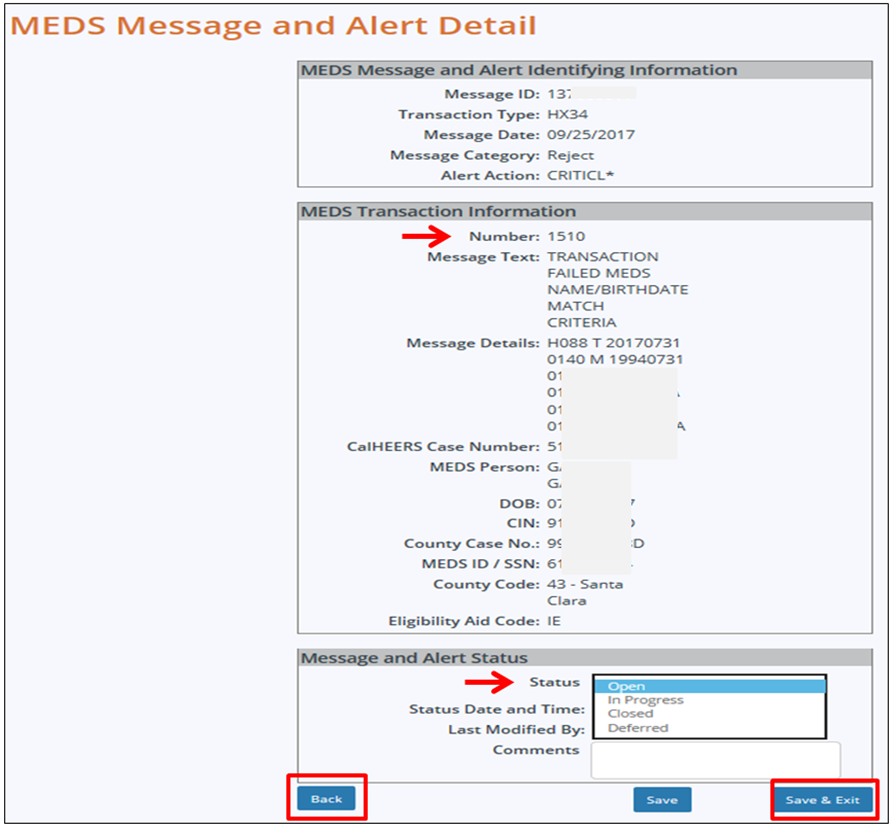
- Take appropriate actions to resolve the MEDS error on mixed/MAGI cases. Updating the alert status to In Progress, Closed, or Deferred is OPTIONAL. Click [Save & Exit] button if changing the alert status.
- Click [Back] button to enter another search.
Note: CalHEERS MEDS alerts will also be displayed in MEDS and/or CalSAWS on the Daily/Renewal/Recon MEDS alert listing.
Related Topics
County Eligibility Worker Alerts/Daily Alerts