|
|
Navigation
There are three ways to navigate through the TRAC screens:
- Using function keys
- Typing a screen number appeared on the TRAC Information System Main Menu screen, or Screen-IDs (TRAN-IDs)
- Using the WDTIP system screen flow.
Each of the three navigation options is presented in detail on the following pages.
Option 1 - Keyboard Function Keys
There are twelve function keys. Not all function keys can be used for navigation from every screen. Those that can are always listed on the function key line at the bottom of the screen. The table below contains a list and description of all the function keys.
Table: Keyboard Function Keys
|
Function Key |
Display |
Function |
| F1 | HELP |
Used to access screen and/or field help. Displays the functionality of each screen and details all data displayed on the screen. Available from all WDTIP screens. |
|
F2 |
IINQ |
Displays the Individual Inquiry Screen. |
|
F3 |
PREV |
Displays the previous screen. (If the TRAC Main Menu is the first screen and [F3] is pressed, the MEDS Main Menu will return). Available from all WDTIP screens, except IINQ. |
|
F4 |
SCRN |
Lists all the screen names with screen IDs (TRAN-ID). To select a screen, place the cursor next to the screen ID and pressing the [ENTER] key. |
|
F5 |
AIND |
Adds an individual to TRAC. |
|
F6 |
NREC |
The next record is displayed on the screen. |
|
F7 |
UP |
When more than one page of data is available, [F7] will scroll the page up. Available from all summary screens. |
|
F8 |
DOWN |
When more than one page of data is available on a screen, [F8] will scroll the page down. Available from all summary screens. |
|
F9 |
IDET |
Displays the Individual Detail Screen. Available only from ISUM. |
|
F9 |
NXT SCRN |
The screen requested from the WDTIP Main Menu is displayed. Displays from IDET only. |
|
F10 |
TSUM |
Displays the Time Clock Summary Screen. |
|
F11 |
MEDS |
Displays the MEDS MENU. |
|
F12 |
TRAC |
Displays the TRAC MAIN MENU. |
Keyboard Cursor Movement
Arrow Keys: Use the [Arrow] keys to move the cursor one space at a time in the direction of the arrow.
Tab Key: Use the [Tab] key to move the cursor to the next field on the screen.
Option 2 - Screen IDs (TRAN-IDs)
Each TRAC screen has a four-character short name or screen ID (TRAN-ID) that displays in the upper left-hand corner of the screen. The first letter of the screen ID is the first letter of the first word in the screen’s name. The last three letters are an abbreviation for the remainder of the screen name. For example, PSUM is the screen ID for the Program SUMmary Screen.
Screen ID List
The screen ID listscreen ID list provides an index of all screens in the system by screen ID and name. It is accessed by pressing the [F4] key. Tab to the desired screen ID (this moves the cursor), press the [Enter] key and the system will navigate to the selected screen.
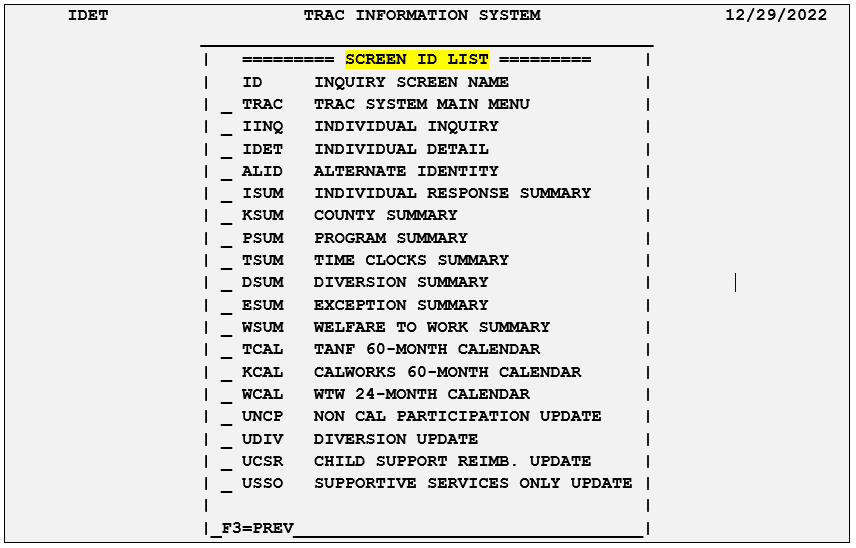
Note: You must already be in WDTIP, for this functionality to be available. IDET cannot be accessed from the TRAC Main Menu.
Screen ID Field
The screen ID (TRAN-ID) field is always in the upper left-hand corner of the screen. Navigate between screens by typing the desired screen ID in the screen ID field and press the [Enter] key.
Note: You must already be in WDTIP, for this functionality to be available. The screen ID field is not available from the TRAC Main Menu.
Option 3 - General Screen Flow
General screen flow moves from summary to detail. Most of the summary screens are linked to a detail screen (if more detailed information exists for the selected individual).
This is a sample screen flow:
- Access WDTIP from the MEDS Main MenuMEDS Main Menu.
MEDS Inquiry Request Menu
- Enter the number of the desired screen selection at the TRAC Information System Main Menu.
- Enter the individual’s search criteria in the appropriate field(s) on the IINQIINQ.
Individual Inquiry Screen
- ISUMISUM displays results of IINQ search.
Individual Response Summary Screen
- Select the record of the individual needed by placing the cursor next to the appropriate record and pressing [Enter] key, or press [F9] to display.
- Press [F9] again to return to the ISUM screen.
- If the individual selected is incorrect, press the [F3] key to return to the previous screen (ISUM), select another individual and re-start at step 6.
Related Topics
Welfare Data Tracking Implementation Project (WDTIP)
Function, Purpose and Benefits