|
|
Screen Displays
TRAC Main Menu
The TRAC Main MenuTRAC Main Menu is the starting point for WDTIP. Enter the preferred option and press the [Enter] key.
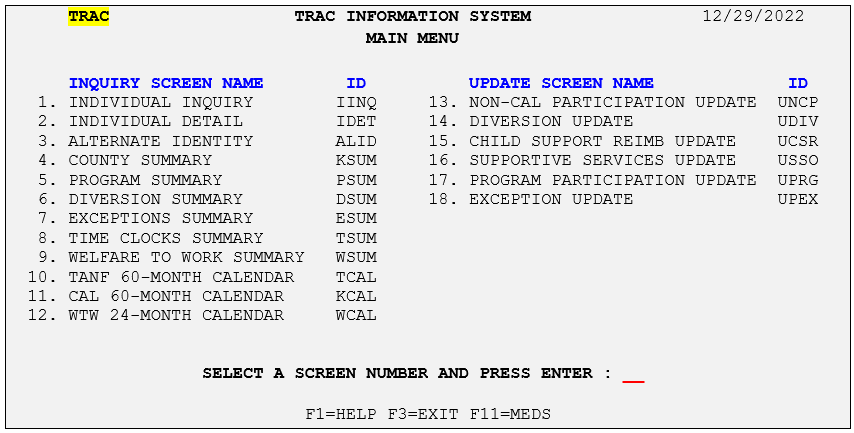
Zeros are not required (as placeholders) for menu options one through nine. Detail screens must be accessed via the summary screen.
Individual Inquiry Screen (IINQ)
Selecting any option from the TRAC Main Menu forwards you to the IINQ screenIINQ screen. This screen is used to perform a search against the SCI to obtain a list of individuals known to SCI that match the selection criteria entered.
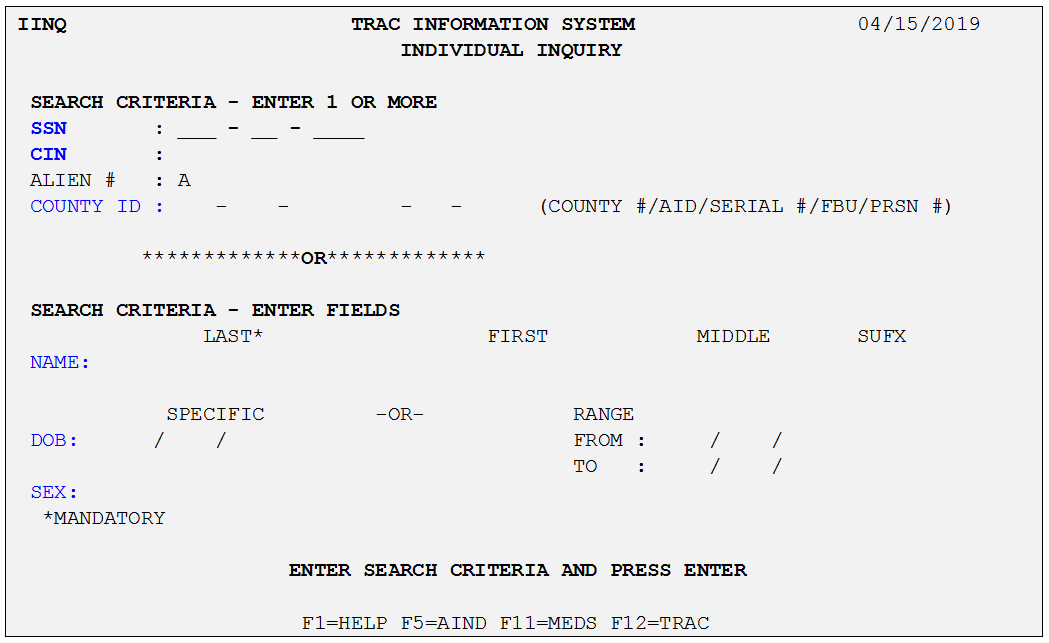
From [IINQ], one of two types of inquiries for an individual can be initiated:
- A unique identifier search by entering SSN, CIN or County ID (43-Aid Code-Case #-0-Person#)
- A demographic search by entering the last name, first name, DOB and/or gender.
- Unique Identifier Search
To conduct a search (for individual(s) known to SCI) using a unique individual identifier, enter any one or combination of the unique identifiers into the appropriate fields (CIN, SSN, Alien Number or County ID) on the IINQ. At a minimum, information for one of these four fields must be provided to initiate a search of SCI using a unique identifier.
Table: Unique Identifier Search
|
If |
Screen Field |
Mandatory Field |
Tips |
Action |
|---|---|---|---|---|
|
Search is by CIN |
Tab to the “CIN” field on the IINQ screen. |
Y |
The valid format for a CIN is 12345678C. |
Enter the individual’s nine-character CIN and press the [Enter] key. |
|
Search is by SSN/MEDS ID |
Tab to the “SSN” field on the IINQ screen. |
Y |
The MEDS “Pseudo ID” can also be entered here. |
Enter the individual’s nine-digit SSN or Pseudo ID and press the [Enter] key. |
|
Search is by Alien # |
Tab to the “Alien #” field on the IINQ screen. |
Y |
The leading “A” is pre-filled and should not be re-entered. |
Enter the individual’s Alien # and press the [Enter] key. |
|
Search is by County ID |
Tab to the “County ID” field on the IINQ screen. |
Y |
Aid code is optional. |
Enter the individual’s case number including the County Number, Aid Code, Case Serial Number, FBU, and Person #, and press the [Enter] key. |
|
Information message is returned. |
“No Records Found” |
N/A |
Double check the information entered on the screen to validate its accuracy. |
Individual is not known to SCI. Press [Enter] key after entering the unique identifier information to prompt the WDTIP system to conduct a search for the selected individual in SCI. WDTIP will display all potential matches on the ISUM. When no matches are found, a “No Match Found For Criteria Entered” information message will be displayed at the bottom left side of the screen. This message advises that based upon the criteria entered, there was no corresponding individual known to SCI. |
Demographic Search
Demographic data is information that can never be unique to one individual. For example, many people can share a birth date or name.
Table: Demographic Data Search
|
IF |
Screen Field |
Mandatory Field |
Tips |
Action |
|---|---|---|---|---|
|
Search is by demographic data |
Tab to the “LAST Name” field on the IINQ screen. |
Y |
This is a mandatory field when conducting a name search. Enter up to 25 characters. |
Enter the individual’s demographic data and press the [Enter] key. |
|
Tab to the “FIRST Name” field on the IINQ screen |
N |
Enter if known. Enter up to 15 characters. |
||
|
Tab to the “MIDDLE Name” field on the IINQ screen. |
N |
Enter if known. Enter up to 15 characters. |
||
|
Tab to the “SUFX” field on the IINQ screen. |
N |
Enter if known (Sr., Jr., or III) |
||
|
Tab to the “DOB” field on the IINQ screen |
N |
Enter if known. |
||
|
Search is by demographic data |
Tab to the “SEX” field on the IINQ screen |
N |
Valid values for this field are “M” (male), “F” (female) or “U” (unknown). An entry of “U” will search for the “U” characteristic. If you need to search for all gender values, leave the “SEX” field blank. |
Enter the individual’s demographic data and press the [Enter] key |
|
Tab to the “DOB RANGE” field on the IINQ screen |
N |
Enter if exact birth date is not known. |
||
|
Information message is returned. |
“No Records Found” |
N/A |
Double check the information entered on the screen to validate its accuracy. |
Individual Response Summary Screen (ISUM)
The ISUM screen displays the results of the search conducted from information entered on the IINQ. A maximum of 25 individual records can be displayed. Sort is by date of birth, starting with the earliest date.
Information displayedInformation displayed in the header section of the ISUM screen is the information entered as the search criteria on the IINQ screen. The information displayed in the body of the screen is the response(s) from SCI and provides unique identifier and demographic information for that individual.
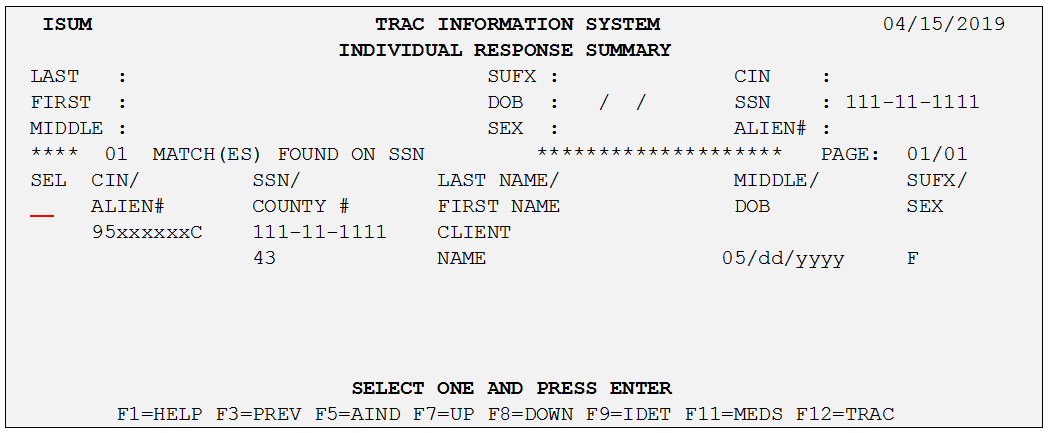
Table: Individual Response Summary Screen (ISUM) Field Dictionary
|
Fields |
Definitions |
|---|---|
|
SEL |
Selection field |
|
CIN |
Client Identification Number |
|
ALIEN # |
Alien Number |
|
SSN |
Social Security number or Pseudo MEDS-ID |
|
COUNTY # |
Two-digit county ID. This number corresponds with the last county that updated the selected individual’s information in SCI. |
|
LAST |
Last name |
|
FIRST |
First name |
|
MIDDLE |
Middle name or initial |
|
DOB |
Date of birth |
|
SUFX |
Suffix (Jr., Sr., or III) |
|
SEX |
Gender |
Table: Individual Response Summary Screen (ISUM)
|
If |
Screen Field |
Mandatory Field |
Tips |
Action |
|---|---|---|---|---|
|
Information is displayed |
Response line |
N/A |
SCI returns all individuals that potentially meet the search criteria on the IINQ screen. |
Tab to move the cursor adjacent to the record of the desired individual and press the [Enter] key. |
|
“Record Found” |
N/A |
This indicates the information returned by SCI was found by a direct match on unique identifier or demographic information. |
||
|
“Page 01/01” |
N/A |
Page numbers are displayed like fractions and indicate the number of potential matches found over the number of pages. The system displays a maximum of five pages or 25 individual records. |
Press the [F8] key to scroll and view any additional pages of information. |
|
|
Information is displayed |
SEL |
Y The cursor is automatically positioned in the first “open” field on the screen. |
Once a screen number is selected from the TRAC Main Menu and the search criteria has been entered on the IINQ screen, WDTIP will return any SCI information associated with that individual. For those instances where there is no information available for the search criteria entered, WDTIP will return the message, “No Records Found” on IINQ. |
Place the cursor next to the individual’s name (on the ISUM screen) and press [F9] to go to the IDET screen. If more detail is not required, press [Enter] to be forwarded to the screen originally requested at the TRAC Main Menu. |
|
Information in the response line is unexpected. |
N/A |
N/A |
Check the individual details displayed in the header to validate search criteria entered on the IINQ screen. |
Return to the prior screen by pressing the [F3] key. Then re-enter the search criteria (on the IINQ screen), if necessary. |
|
No potential records were found by SCI. |
N/A |
N/A |
You should receive the following informational message “No Match Found For Criteria Entered” on IINQ. |
Enter new search criteria, if available. |
Individual Detail Screen (IDET)
The IDET screen displays detailed information on an individual’s time clock, exceptions and diversion payment indicator.
Information displayedInformation displayed in the header section of the IDET screen is based on the individual selected on the ISUM screen.
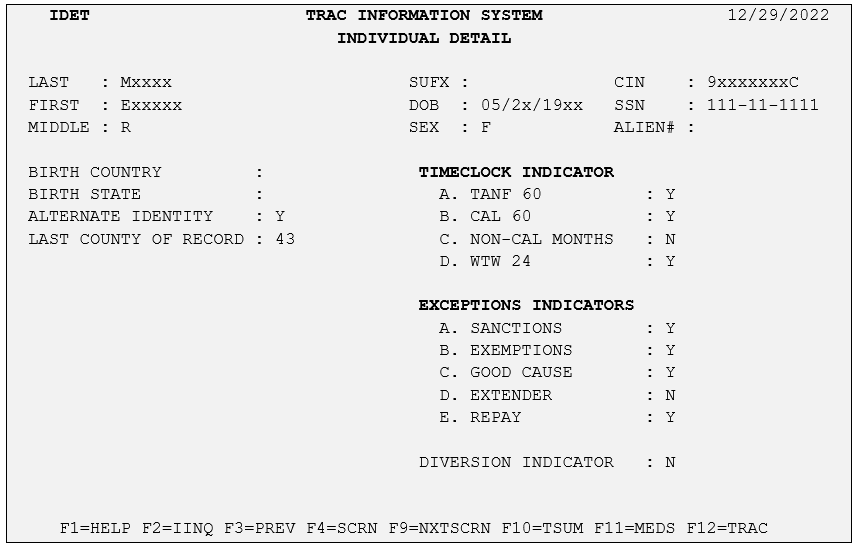
Table: Individual Detail Screen (IDET) Field Dictionary
|
Fields |
Field Name |
Definitions |
|---|---|---|
|
BIRTH COUNTRY |
Birth country abbreviation for the individual selected. |
|
|
BIRTH STATE |
Birth state abbreviation for the individual selected. |
|
|
ALTERNATE IDENTITY |
Additional vital statistic or demographic information. |
|
|
Indicator flagged “Y” (Yes) or “N” (No). |
||
|
LAST COUNTY OF RECORD |
Two-digit county # for the selected individual’s last county involvement. |
|
|
TIME CLOCK INDICATOR |
TANF 60 |
TANF 60-month time clock information. |
|
TIME CLOCK INDICATOR |
TANF 60 |
Indicator flagged “Y” or “N” |
|
CAL 60 |
CalWORKs 60-month time clock information |
|
|
Indicator flagged “Y” or “N”. |
||
|
NON-CAL MONTHS |
Non-California cash program participation information. |
|
|
Indicator flagged “Y” or “N”. |
||
|
WTW 24 |
WTW 24 employment services time clock. |
|
|
Indicator flagged “Y” or “N”. |
||
|
EXCEPTION INDICATOR |
SANCTIONS |
Time clock sanction information. |
|
Indicator flagged “Y” or “N”. |
||
|
EXEMPTIONS |
Time clock exemption information. |
|
|
Indicator flagged “Y” or “N”. |
||
|
GOOD CAUSE |
Time clock good cause information. |
|
|
Indicator flagged “Y” or “N”. |
||
|
DIVERSION INDICATOR |
Diversion payment information. |
|
|
Indicator flagged “Y” or “N”. |
Alternate Identity Screen (ALID)
The ALID screen displays alternate identity information available for the selected individual, including additional names and/or identifier information, i.e. AKA’s, Pseudo’s etc.
Information displayed in the header section of the ALID screen is based on the individual selected on the ISUM screen.
Note: ALID is an informational screen populated with information from SCI (different last/first names have been used SCIdifferent last/first names have been used SCI), if available, for the selected individual.
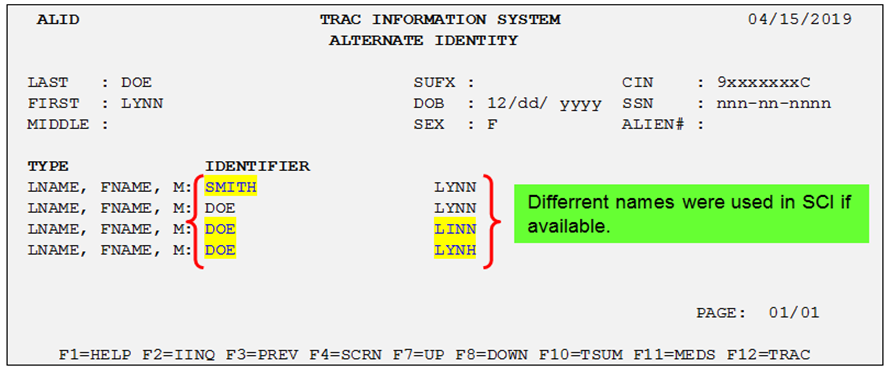
County Summary Screen (KSUM)
The KSUM screen displays a listing of any county welfare departments where an individual has been known and the individual’s status in that county.
Information displayedInformation displayed in the header section of the KSUM screen is based on the individual selected on the ISUM screen.
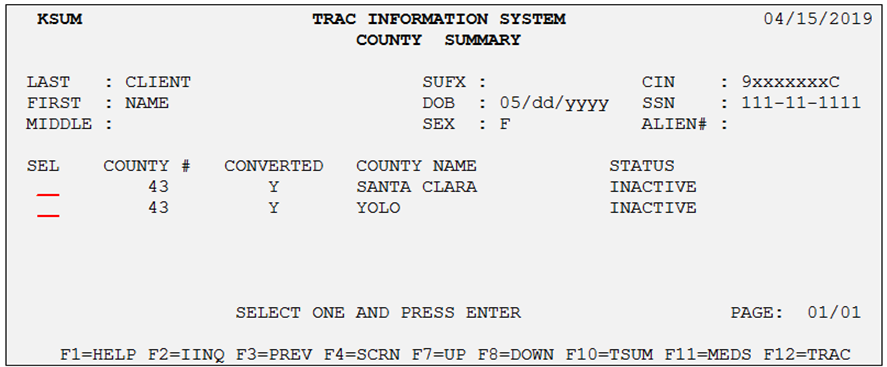
Table: County Summary Screen (KSUM) Field Dictionary
|
Field |
Status |
Definition |
|---|---|---|
|
SEL |
Record selector |
|
|
COUNTY # |
County number |
|
|
CONVERTED |
Indicates whether this county’s cash program participation information has been converted from their county system to WDTIP or whether this data was pulled from MEDS and SIS instead. |
|
|
Indicator flagged “Y” or “N” |
||
|
COUNTY NAME |
County name |
|
|
STATUS |
ACTIVE |
Indicates the individual’s cash program participation status in the corresponding county. |
|
INACTIVE |
Indicates the individual’s cash program participation status in the corresponding county. |
Table: County Summary Screen (KSUM)
|
If |
Screen Field |
Tips |
Action |
|---|---|---|---|
|
Information is displayed |
COUNTY # COUNTY NAME |
This is the county number and name where this individual is known to have cash program participation information. The information is displayed in reverse chronological order, sorted by active, then inactive records. |
Place the cursor next to the county number and press [Enter] to navigate to the PSUM for more cash program participation information. |
|
Indicator is “N” |
CONVERTED “N” |
The cash program participation information for this individual is not coming directly from the county/consortium. Instead, the data is a combination of information contained in SIS and data derived from MEDS. |
Informational |
|
Indicator is “Y” |
CONVERTED “Y” |
The cash program participation information for this individual is coming directly from the county/consortium. Data may be a combination of direct county transactions from their welfare application as well as data input via online MEDS transactions. |
|
|
Information is displayed |
ACTIVE |
This is a cash program participation status only. Once a county has been selected, only that county’s information will display on PSUM. To see any other county information, return to KSUM and select the new county. |
Place the cursor next to the county number and press the [Enter] key to navigate to the PSUM for more cash program participation information for the selected county. |
|
INACTIVE |
Program Summary Screen (PSUM)
The PSUM screen displays a summary of the selected individual’s cash program participation information from the county record selected from the KSUM screen. All counties associated with the individual will be displayed if the screen is accessed via the Main Menu, [F4] or by entering the TRAN ID if no selection has been made on KSUM.
Information displayedInformation displayed in the header section of the PSUM screen is based on the individual selected from the ISUM screen.
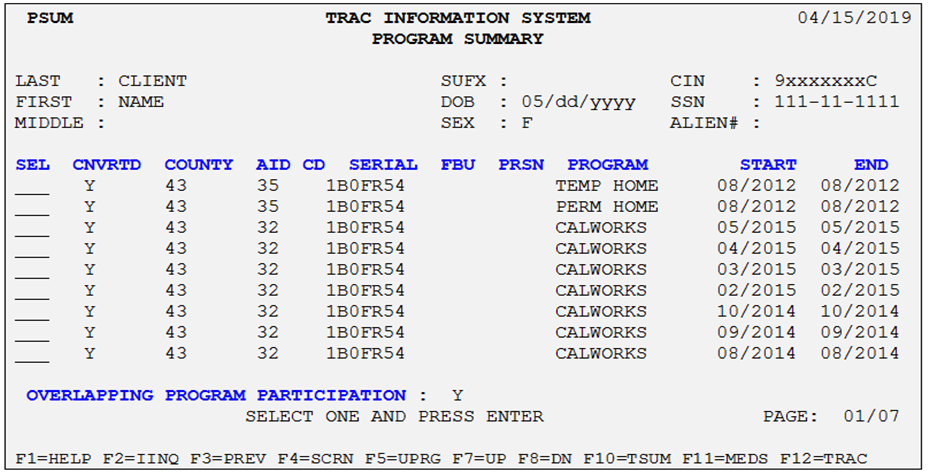
Table: Program Summary Screen (PSUM) Field Dictionary
|
Field |
Definition |
|---|---|
|
SEL |
Record selector |
|
CNVRTD |
Indicates whether this county’s cash program participation information is coming directly from the county system or via MEDS/SIS. |
|
Indicator flagged “Y” or “N”. |
|
|
COUNTY |
Indicates county number for the county associated with the program. |
|
AID CD |
Indicates the specific Aid Code |
|
SERIAL |
Indicates the selected individual’s Case Serial Number. |
|
FBU |
Indicates the Family Budget Unit number. |
|
PRSN |
Indicates the Person Number |
|
PROGRAM |
Indicates name of program |
|
START |
Indicates the month and year in which the cash program participation was initialized. |
|
END |
Indicates the month and year in which the cash program participation ended. |
|
OVERLAPPING PROGRAM PARTICIPATION |
Indicator flagged “Y” or “N”. “Y” indicates the cash program participation information (listed on the screen) contains a month (or months) in which the individual was in receipt of duplicate benefits, in the same month(s). |
Table: Program Summary Screen (PSUM)
|
If |
Screen Field |
Tips |
Action |
|---|---|---|---|
|
Information is displayed |
SEL |
Detailed cash program participation information for the selected individual is displayed. |
Place the cursor next to the cash program participation instance and press the [Enter] key to navigate to the PDET. |
|
If the indicator is “N” |
CONVERTED “N” |
The cash program participation information for this individual is not coming directly from the county/consortium. Instead, the data is a combination of information contained in SIS and MEDS. |
Informational |
|
If the indicator is “Y” |
CONVERTED “Y” |
The cash program participation information for this individual is being received directly from the county/consortium. Data may be a combination of direct county input and derived MEDS data. |
Informational |
|
Information is displayed |
PROGRAM |
WDTIP carries cash program participation information only. Active programs are displayed first, descending chronologically, starting with the most recent open-ended program. Inactive programs are listed next, also descending chronologically, by latest discontinuance. Note: All programs will be displayed regardless of the number available. This screen has infinite scrolling. |
Place the cursor next to the cash program participation instance and press the [Enter] key to navigate to the PDET screen. |
|
Information is displayed |
START MONTH |
The start month represents a “through” date. For example, if the start month = 05/2005, the individual was active on the associated program through 05/2005. |
Informational |
|
END MONTH |
The end month represents a “through” date. For example, if the end month = 10/2005, the individual was active on the associated program through 10/2005. If the date is blank, then the individual is currently active. |
Program Detail Screen (PDET)
The PDET screen displays detailed information about an individual’s cash program participation information. The information displayed on the left side of the screen is specific to the program instance selected from the PSUM. The information displayed on the right side of the screen is summary time clock data for the selected individual.
Information displayedInformation displayed in the header section of the PDET screen is based on the individual selected from the ISUM screen.
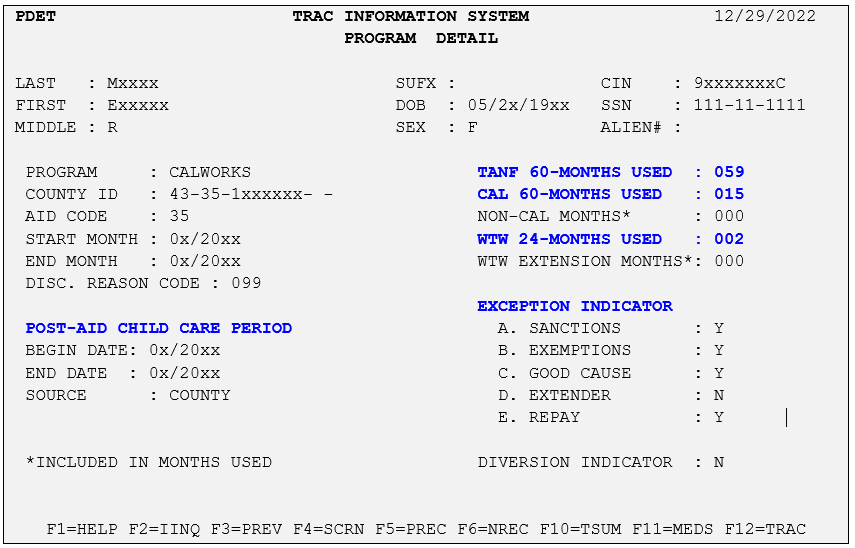
To access the PDET screen, position the cursor on the line of the program desired in the PSUM (in the SEL column) and press the [Enter] key.
Table: Program Detail Screen (PDET) Field Dictionary
|
Field |
Exception Indicator |
Definition |
|---|---|---|
|
PROGRAM |
Indicates program associated with displayed aid code. |
|
|
COUNTY ID |
14-character ID, including County #/Aid Code/Case Serial #/FBU #/Person # |
|
|
AID CODE |
Indicates specific aid code. |
|
|
START MONTH |
Indicates month and year the cash program participation initialized. |
|
|
END MONTH |
Indicates the month and year the cash program participation ended. |
|
|
DISC. REASON CODE |
Indicates the reason code for program discontinuance. |
|
|
POST-AID CHILDCARE PERIOD |
The 24-month period immediately following the discontinuance from a program. |
|
|
BEGIN DATE |
Indicates the beginning of the 24-month post-aid childcare period. |
|
|
END DATE |
Indicates the begin date of the 24-month post-aid childcare period plus 24 months. |
|
|
TANF 60-MONTHS USED |
Indicates the cumulative number of months counted on the selected individual’s TANF 60-month time clock. |
|
|
CAL 60-MONTHS USED |
Indicates the cumulative number of months counted on the selected individual’s CalWORKs 60-month time clock. |
|
|
NON-CAL MONTHS |
Indicates months of non-California cash program participation included in the time clock calculation(s). |
|
|
EXCEPTION INDICATOR |
SANCTION |
Time clock sanction information. |
|
Indicator flagged “Y” or “N”. |
||
|
EXEMPTION |
Time clock exemption information. |
|
|
Indicator flagged “Y” or “N”. |
||
|
EXCEPTION INDICATOR |
GOOD CAUSE |
Time clock good cause information. |
|
Indicator flagged “Y” or “N”. |
||
|
DIVERSION INDICATOR |
Diversion payment information. |
|
|
Indicator flagged “Y” or “N”. |
Table: Program Detail Screen (PDET)
|
If |
Screen Field |
Tips |
Action |
|---|---|---|---|
|
Date is displayed |
START MONTH |
The start month represents a begin date. If the start month = 05/2005, the individual was active on the associated program beginning in 5/2005. |
Informational |
|
END MONTH |
The end month represents a through date. If the end month = 10/2005, the individual was active on the associated program through 10/2005. If the date is blank, then the individual is currently active. |
||
|
Code is displayed |
DISC. REASON CODE |
The specific discontinuance reason code detailing the reason for the discontinuance. |
Informational |
|
Dates are displayed |
POST-AID CHILDCARE PERIOD BEGIN DATE |
This date is computed by WDTIP and is based on the cash program discontinuance date. The begin date of the post-child care period is the first of the month following the month of the cash program discontinuance. This date will be blank if the individual is currently active. |
This field DOES NOT identify whether the selected individual is receiving Stage I, II, or III childcare. This field represents the period in which a former recipient may POTENTIALLY be eligible to receive childcare benefits. |
|
POST-AID CHILDCARE PERIOD END DATE |
This date is computed by WDTIP and is the begin date of the post-child care period plus 24 months. This date will be blank if the individual is currently active. |
||
|
Dates are displayed |
TANF 60-MONTHS USED |
The cumulative total number of months counted on the individual’s TANF 60-month time clock. |
Refer to TANF 60-Month Calendar Screen (TCAL) and CalWORKs 60-Month Calendar Screen (KCAL) for more information. |
|
Totals are displayed |
CAL 60-MONTHS USED |
The cumulative total number of months counted on the individual’s CalWORKs 60-month time clock. |
|
|
Totals are displayed |
NON-CAL MONTHS |
Information provided by the county of record and included in WDTIP time clock calculation(s). |
Refer to TANF 60-Month Calendar Screen (TCAL) and CalWORKs 60-Month Calendar Screen (KCAL) for more information. |
|
Exceptions flag displayed |
SANCTIONS “Y” |
“Y” indicates that the individual’s sanction, exemption, or good cause information is known to WDTIP. |
Refer to Time Clock Exception/Extension Summary Screen (ESUM) and Time Clock Exception/Extension Detail Screen (EDET) for more information; position the cursor next to the county number and press the [Enter] key. |
|
EXEMPTIONS “Y” |
|||
|
GOOD CAUSE “Y” |
|||
|
Diversion flag displayed |
DIVERSION INDICATOR “Y” |
Indicates that diversion information is known to WDTIP. |
Refer to Diversion Summary Screen (DSUM) and Diversion Detail Screen (DDET) for more information. |
Time Clock Summary Screen (TSUM)
The TSUM screen displays summary information on the TANF60-month, and WTW 24-month clocks.
Click herehere to see a sample of the TSUM screen.
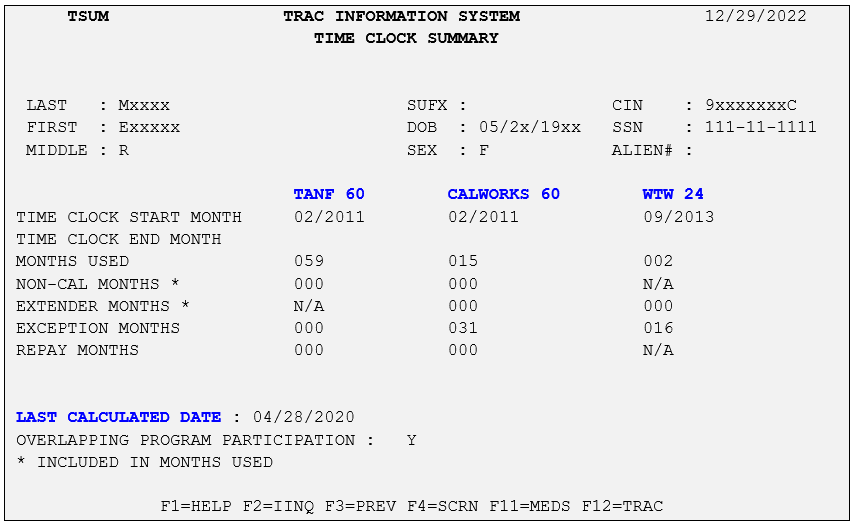
Table: Time Clock Summary Screen (TSUM) Field Dictionary
|
Field |
Definition |
|---|---|
|
MONTHS USED INCLUDES NON-CONVERTED DATA |
Months used include cash program participation information from a county that has not converted to the WDTIP system. |
|
TIME CLOCK START MONTH |
Indicates the month and year in which the individual’s specified time clocks started. A blank is displayed if the time clock hasn’t been started. |
|
TIME CLOCK END MONTH |
Indicates the month and year the individual reached the time clock maximum. A blank is displayed if the time clock end month is unknown. |
|
MONTHS USED |
Indicates the cumulative number of months counted on the specified time clock. |
|
NON-CAL MONTHS |
Indicates the total number of months of Non-California cash program participation information is included in the specified time clock calculation. The field is flagged “NA” if no data is known. |
|
EXTENDER MONTHS |
Indicates the cumulative number of months counted on an individual’s WTW extension. |
|
Indicates the total months that have been allowed for an individual’s Welfare to Work extension. |
|
|
LAST CALCULATED DATE |
Indicates the most recent date the time clock calculation was performed for the selected individual. |
|
OVERLAPPING PROGRAM PARTICIPATION |
Indicator flagged “Y” or “N”. A “Y” indicates the cash program participation information contains a month(s) in which the individual was active on more than one aid code in the same month(s). |
Table: Time Clock Summary Screen (TSUM)
|
If |
Screen Field |
Tips |
Action |
|---|---|---|---|
|
Non-Converted Flag |
MONTHS USED INCLUDES NON-CONVERTED DATA “Y” |
The time clock data for this individual is not coming directly from the county/consortium system. Instead, the information is a combination of data contained in SIS and MEDS. |
|
|
Dates are displayed |
TIME CLOCK START MONTH |
The month and year the individual’s time clock started. |
|
|
TIME CLOCK END MONTH |
This field will be blank until the individual has reached the designated maximum for the specified time clock. |
WDTIP provides a report that identifies those individuals approaching or exceeding time clock maximums. That report is printed on a monthly basis and is sent to the districts for appropriate action. |
|
|
Totals are displayed |
MONTHS USED |
A cumulative total of the number of months counted on the specified time clock. |
Refer to TANF 60-Month Calendar Screen (TCAL), CalWORKs 60-Month Calendar Screen (KCAL), and Screen Help for more information. |
|
NON-CAL MONTHS |
Month of Non-California cash program participation information included in the time clock calculations. |
||
|
Totals are displayed |
EXTENDER MONTHS |
The total numbers of months have been allowed for an individual’s Welfare to Work extension. |
|
|
Information is displayed |
LAST CALCULATED DATE |
This date identifies the last date time clocks were calculated for the selected individual. It is recommended that this date be checked to validate that information sent to WDTIP has been included in the total of the months displayed. It is also recommended the Last Calculated Date be checked one day after changes are made to the WDTIP update screens as time clocks are updated in the nightly batch process, not real-time. |
Diversion Summary Screen (DSUM)
The DSUM screen displays diversion information for the selected individual including the diversion aid code, a brief description of the aid code, the diversion period start month, the diversion period end month and the county number corresponding to the county issuing the diversion payment.
Information displayed in the header section of the DSUM screen is based on the individual selected on the ISUM screen. The messageThe message “1050 - NO DATA FOR THIS CIN ON THIS SCREEN” will appear when the selected individual does not have diversion
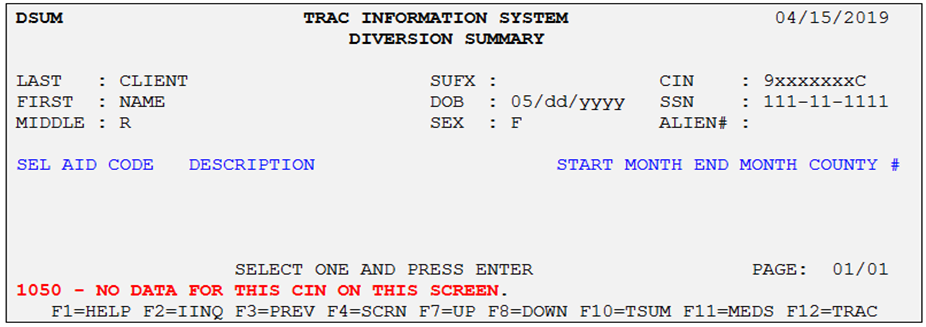
Table: Diversion Summary Screen (DSUM) Field Directory
|
Field |
Definition |
|---|---|
|
SEL |
Record selector |
|
AID CODE |
Identifies the Aid Code |
|
DESCRIPTION |
Provides a description of the type of diversion the selected individual is receiving |
|
START MONTH |
Identifies the start month of the diversion period |
|
END MONTH |
Identifies the end month of the diversion period |
|
COUNTY # |
Identifies the county issuing the diversion payment. |
Table: Diversion Summary Screen (DSUM)
|
If |
Screen Field |
Tips |
Action |
|---|---|---|---|
|
A diversion record is displayed |
SEL |
More detailed information about the diversion instance is available. |
Place the cursor next to a specific record and press the [Enter] key to be forwarded to the DDET. |
|
Dates are displayed |
START MONTH |
The diversion start month is a “through”, not a “to”, month. The diversion period is represented by the value of the diversion payment divided by the MAP for the apparently eligible assistance unit at the time of the initial application. |
|
|
END MONTH |
This month represents a “through” month, not a “to”, month. The diversion period is represented by the value of the diversion payment divided by the MAP for the apparently eligible assistance unit at the time of the initial application. |
Diversion Detail Screen (DDET)
The DDET screen displays detailed information about the diversion instance selected on the DSUM screen. The information displayedThe information displayed on this screen includes all information necessary to calculate the impact of the diversion instance on the TANF and CalWORKs 60-month time clocks.
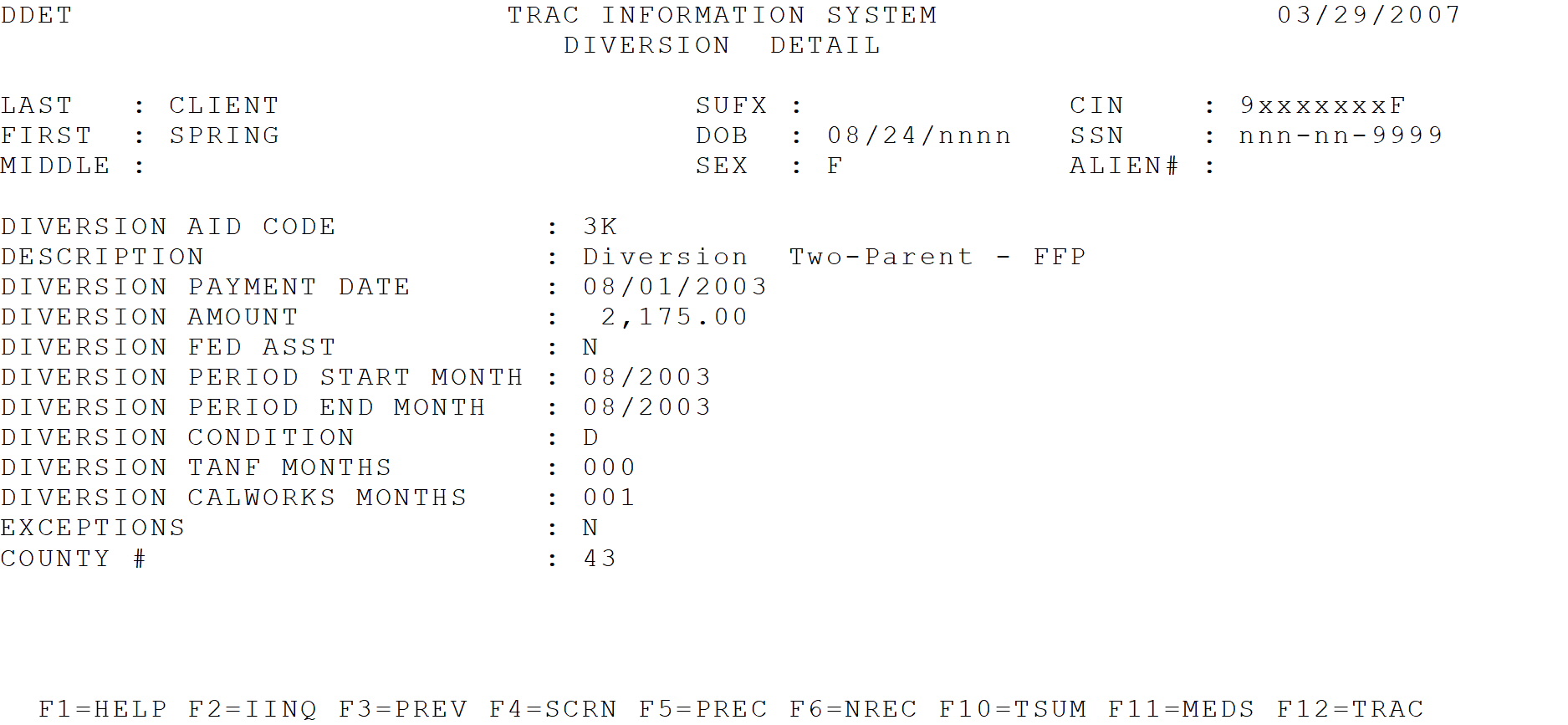
Information displayed in the header section of the DDET screen is based on the ISUM screen.
Table: Diversion Detail Screen (DDET) Field Dictionary
|
Field |
Definition |
|---|---|
|
DIVERSION AID CODE |
Identifies the Aid Code. |
|
DESCRIPTION |
Provides a brief description of the type of diversion the selected individual is receiving. |
|
DIVERSION PAYMENT DATE |
Identifies the date the diversion payment was made. |
|
DIVERSION AMOUNT |
Identifies the dollar amount for the diversion payment. |
|
DIVERSION FED ASSIST |
Identifies whether the diversion payment was issued using Federal funds. The indicator is flagged “Y” or “N”. |
|
DIVERSION PERIOD START MONTH |
Identifies the start month of the diversion period. |
|
DIVERSION PERIOD END MONTH |
Identifies the end month of the diversion period. |
|
DIVERSION CONDITION |
Indicates the status of the diversion payment: “D” = Initial, “A”= Apply and “R”= Repay |
|
DIVERSION TANF MONTHS |
Indicates the number of months added to the TANF time clock as a result of the diversion payment. |
|
DIVERSION CalWORKs MONTHS |
Indicates the number of months added to the CalWORKs time clock as a result of the diversion payment. |
|
EXCEPTIONS |
Indicates if the selected individual received an exception. The field is flagged “Y” or “N”. |
|
COUNTY # |
Identifies the county number of the county issuing the diversion payment. |
Table: Diversion Detail Screen (DDET)
|
If |
Screen Field |
Tips |
Action |
|---|---|---|---|
|
Date is displayed |
DIVERSION PAYMENT DATE |
The month of the diversion payment is counted toward the Cal WORKs 48-month or TANF 60-month time clock if the diversion condition =”D”. |
|
|
DIVERSION PERIOD START MONTH |
The diversion period is represented by the value of the diversion payment divided by the MAP for the apparently eligible assistance unit at the time of the initial application. Months of the Diversion Period are counted toward the CalWORKs 60-Month time clock if the condition =”A”. |
||
|
Code is displayed |
DIVERSION CONDITION “D” |
Indicates the diversion payment is new. An initial diversion month will count on the TANF time clock (if the FED ASSIST flag is Y) or CalWORKs time clock unless the individual meets applicable exception criteria. |
Refer to TANF 60-Month Calendar Screen (TCAL) and CalWORKs 60-Month Calendar Screen (KCAL) for more information. |
|
DIVERSION CONDITION “A” |
Indicates the diversion applicant/recipient has reapplied for CalWORKs within the diversion period, and has elected to have the months in the diversion period applied to the CalWORKs time clock. All months in the diversion period would be added to the CalWORKs 60-month time clock on a month-to-month basis unless the individual meets applicable exception criteria. |
||
|
DIVERSION CONDITION “R” |
Indicates the diversion applicant/recipient has reapplied for CalWORKs within the diversion period, and has elected to repay the diversion payment. No months of the diversion period would then count towards the TANF or CalWORKs time clock. |
||
|
Flag is displayed |
EXCEPTIONS “Y” |
Indicates the individual has met applicable TANF or CalWORKs exception criteria. |
Time Clock Exception/Extension Summary Screen (ESUM)
The ESUM screen displaysESUM screen displays a summary of all exceptions for an individual. This screen details the reason code for the exception, a description of the reason, the start and end months of the exception and the county sending the exception information to the WDTIP system. Information displayed in the header section of the ESUM screen is based on the individual selected on the ISUM screen.
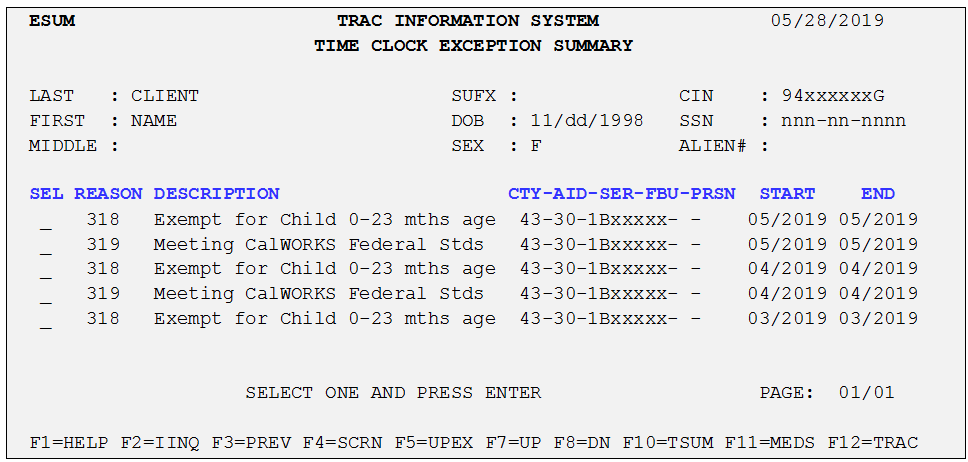
Table: Time Clock Exception/Extension Summary Screen (ESUM) Field Dictionary
|
Field |
Definition |
|---|---|
|
SEL |
Record selector |
|
REASON |
Indicates the exception reason code. |
|
DESCRIPTION |
Provides the description of the reason for the specific exception. |
|
CTY-AID-SER-FBU-PRSN |
Indicates the County ID (County #, Aid Code, Case Serial Number, Family Budget Unit and Person #) of the county that sent the exception information to WDTIP. |
|
START |
Indicates the month the exception started. |
|
END |
Indicates the month the individual no longer met the exception criteria. |
Table: Time Clock Exception/Extension Summary Screen (ESUM)
|
If |
Screen Field |
Tips |
Action |
|---|---|---|---|
|
SEL |
Place the cursor next to a specific exception instance. |
Refer to Time Clock Exception/Extension Detail Screen (EDET); press the [Enter] key to access more information. |
|
|
Information is displayed |
DESCRIPTION |
This field provides a brief description of the reason for the individual’s exception. |
Time Clock Exception/Extension Detail Screen (EDET)
The EDET screen displaysEDET screen displays detailed information about the selected individual’s exception including the exception type, description, reason code, exception start and end months, the individual’s current status in the CalWORKs program, and the impact of this exception on the three time clocks.
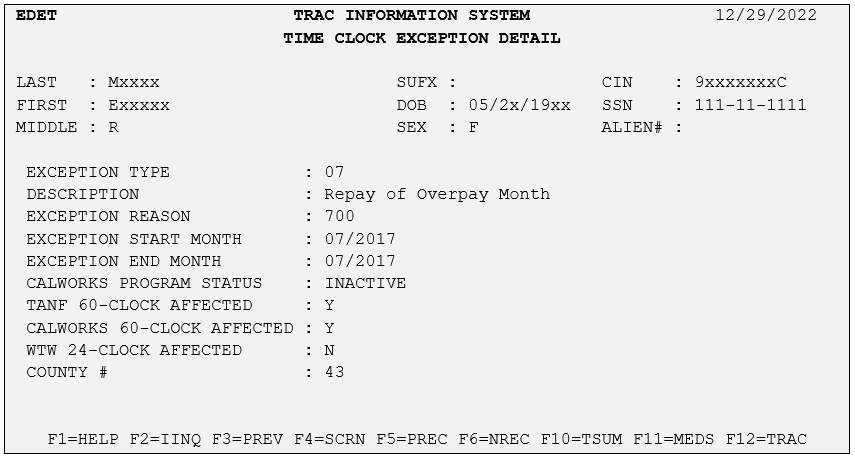
Information displayed in the header section of the EDET screen is based on the individual selected on the ISUM screen.
Table: Time Clock Exception/Extension Detail Screen (EDET) Field Dictionary
|
Field |
Definitions |
|---|---|
|
EXCEPTION TYPE |
Indicates the type of exception. |
|
DESCRIPTION |
Provides a brief description of the specific exception. |
|
EXCEPTION REASON |
Identifies the exception reason code. |
|
EXCEPTION START MONTH |
Identifies the start month of the exception. |
|
EXCEPTION END MONTH |
Identifies the month in which the individual no longer meets the exception criteria. |
|
CalWORKs PROGRAM STATUS |
Indicates the individual’s current status in the CalWORKs program. Valid values are “Active” or “Inactive”. |
|
TANF 60-CLOCK AFFECTED |
Indicates whether the TANF 60-month time clock was stopped. Field is flagged “Y” or “N”. |
|
CalWORKs 60-CLOCK AFFECTED |
Indicates whether the CalWORKs 60-month time clock was stopped. Field is flagged “Y” or “N”. |
|
WTW 24-CLOCK AFFECTED |
Indicates whether the WTW 24-month time clock was stopped. Field is flagged “Y” or “N”. |
|
COUNTY # |
Identifies the county that sent the exception record to WDTIP. |
Table: Time Clock Exception/Extension Detail (EDET)
|
If |
Screen Field |
Tips |
Action |
|---|---|---|---|
|
Exception Type Code is displayed |
EXCEPTION TYPE 01=Penalty 02=Sanction 03=Exemption 04=Good Cause 05=Excluded Person 06=Extender 07=Repay |
Exceptions are divided into five categories and have different impacts on time clock calculations. |
Refer to TANF 60-Month Calendar Screen (TCAL), CalWORKs 60-Month Calendar Screen (KCAL), and Screen Help for more information. |
|
Information is displayed |
CalWORKs PROGRAM STATUS ACTIVE |
This program status corresponds with the county number listed on the screen. |
|
|
CalWORKs PROGRAM STATUS INACTIVE |
WelfareToWork Summary Screen (WSUM)
The WSUM screen is a summary of all WTW plan sign dates for an individual. The screen details the county sending the sign date, the sign/refusal date, 24-month indicator, number of extension months and the date the record was received by WDTIP. The first date displayed on the first screen is the date used to calculate the WTW 24-Month time clock.
Information displayedInformation displayed in the header section of the WSUM screen is based on the individual selected on the ISUM screen.
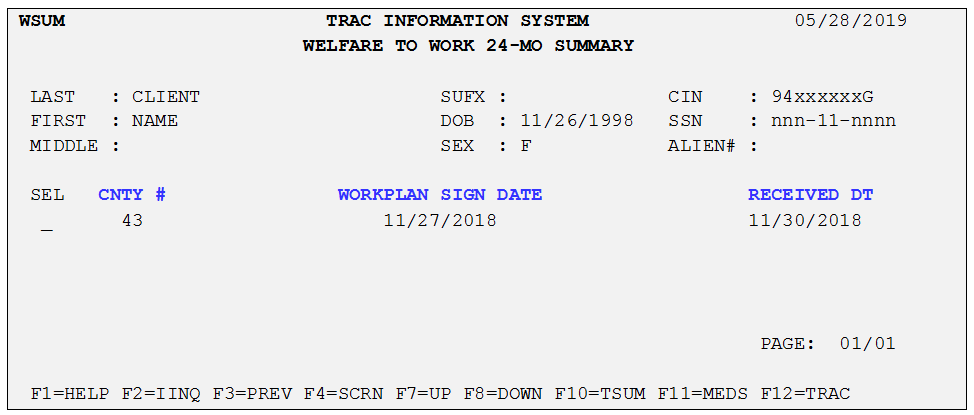
Table: WelfareToWork Summary (WSUM) Field Dictionary
|
Field |
Definition |
|---|---|
|
CNTY # |
Identifies the county number for the county sending the WelfareToWork Plan Sign Date. |
|
WORKPLAN SIGN/REF DT |
Indicates the date the individual signed or refused to sign the WelfareToWork Plan. |
|
RECEIVED DT |
Indicates the date the WelfareToWork Plan Sign Date was received by WDTIP. |
Table: WelfareToWork Summary Screen (WSUM)
|
If |
Screen Field |
Tips |
Action |
|---|---|---|---|
|
Date is displayed |
WORKPLAN SIGN/REF DT |
The first date listed is used to initiate the WelfareToWork time clock. |
Refer to Screen Help for more information. |
|
RECEIVED DT |
This is the date the record was received by WDTIP. This date is used to sort the records on the screen. |
Informational |
TANF 60-Month Calendar Screen (TCAL)
The TCAL screen displays the total number of TANF 60-months used for the selected individual. The calendar in the bottom portioncalendar in the bottom portion of the screen displays a letter for each month indicating whether or not that month was included in the total computation.
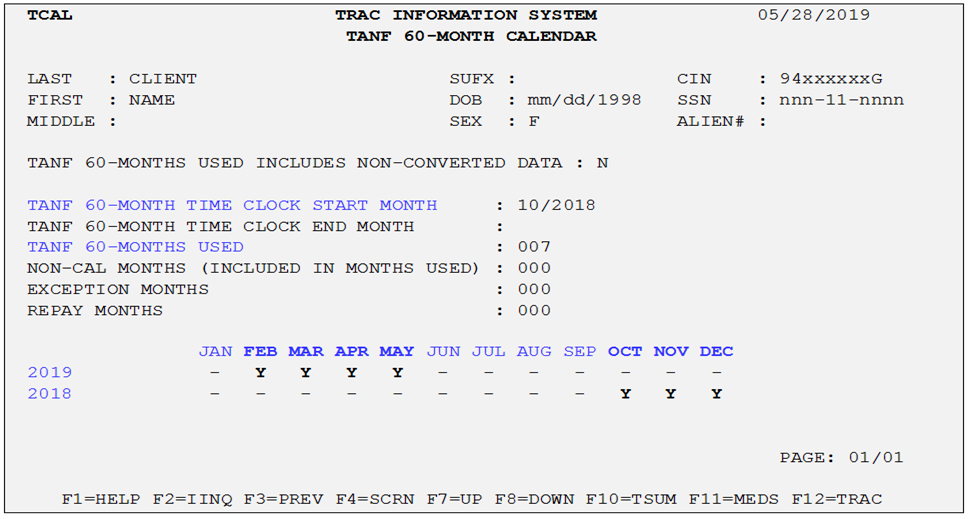
Table: TANF 60-Month Calendar (TCAL) Field Dictionary
|
Field |
Definition |
|---|---|
|
TANF 60-MONTH USED INCLUDES NON-CONVERTED DATA |
Indicates whether the computation of months used includes cash program participation information from a county or counties that have not converted to WDTIP. Field is flagged “Y” or “N”. |
|
TANF 60-MONTH TIME CLOCK START MONTH |
Indicates the month and year in which the individual’s TANF time clock was started. |
|
TANF 60-MONTH TIME CLOCK END MONTH |
Indicates the month and year the individual reached the TANF time clock maximum. |
|
TANF 60-MONTH USED |
Indicates individual’s cumulative number of months counted on the TANF time clock. |
|
NON-CAL MONTHS (INCLUDED IN MONTHS USED) |
Indicates an individual’s cumulative number of non-California cash program participation month(s) included in the TANF time clock calculation(s). |
|
EXCEPTION MONTHS |
Indicates an individual’s cumulative number of months excepted from the TANF time clock. |
|
REPAY MONTHS |
Indicates an individual’s number of months that is fully repaid by grant reduction or any other means. |
|
CALENDAR |
A calendar displaying the months and years covered by the selected individual’s TANF time clock. Field is flagged “Y”, “N”, “E” or “-”. |
Table: TANF 60-Month Calendar (TCAL)
|
If |
Screen Field |
Tips |
Action |
|---|---|---|---|
|
Flag is displayed |
TANF 60-MONTHS USED INCLUDES NON-CONVERTED DATA “Y” |
Indicates whether the computation of TANF 60-months used includes cash program participation information from a county or counties that have not converted to WDTIP. Field is flagged “Y” or “N”. |
|
|
Date is displayed |
TANF 60-MONTH TIME CLOCK START MONTH |
Displays the start month when the selected individual’s TANF 60-month time clock started to count. |
|
|
TANF 60-MONTH TIME CLOCK END MONTH |
This field will be blank until the individual has reached the TANF 60-month time limit. |
Refer to Program Summary Screen (PSUM) for more information. |
|
|
Total is displayed |
TANF MONTH USED |
Displays the total TANF 60-months used by the selected individual. |
|
|
NON-CAL MONTHS |
|||
|
Total is displayed |
EXCEPTION MONTHS |
Indicates an individual’s cumulative number of months excepted from the TANF time clock. |
Refer to Time Clock Exception/Extension Summary Screen (ESUM) and Time Clock Exception/Extension Detail Screen (EDET) for more information. |
|
Code is displayed |
CALENDAR “Y” |
Indicates the month counted on the TANF time clock. |
|
| CALENDAR "2" | Indicates the double-counted month due to Diversion. | ||
| CALENDAR "X" | indicates the month counted (Past CalWORKs month 60) due to client being on an Extender. | ||
| CALENDAR "R" | Indicates the month not counted due to repay. | ||
|
CALENDAR“E” |
Indicates the month was excepted from the TANF time clock. |
||
|
CALENDAR “-” |
Indicates no cash program participation information was received from the month (the individual was not on aid during that month). |
||
|
CALENDAR “N” |
Indicates the month did not count on the TANF calendar. |
CalWORKs 60-Month Calendar Screen (KCAL)
The KCAL screen displaysKCAL screen displays the total number of CalWORKs months used for the selected individual. A single character is displayed for each month, indicating whether that month is included in the total computation.
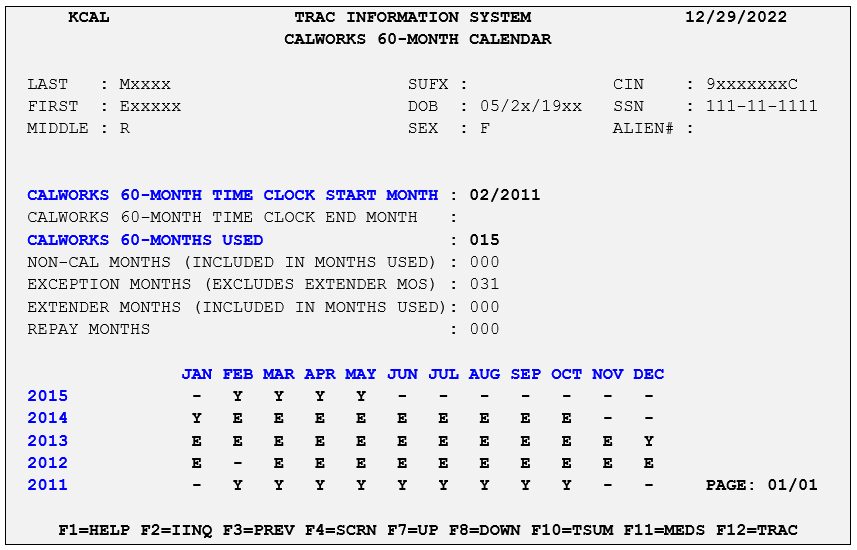
Table: CalWORKs 60-Month Calendar Screen (KCAL) Field Dictionary
|
Field |
Definition |
|---|---|
|
CalWORKs 60-MONTH USED INCLUDES NON-CONVERTED DATA |
Indicates whether the computation of CalWORKs months used includes cash program participation information from a county or counties that have not converted to WDTIP. Field is flagged “Y” or “N”. |
|
CalWORKs 60-MONTH TIME CLOCK START MONTH |
Indicates the month and year in which the individual’s CalWORKs time clock was begun. |
|
CalWORKs 60-MONTH TIME CLOCK END MONTH |
Indicates the month and year the individual reached the CalWORKs time clock maximum. |
|
CalWORKs 60-MONTH USED |
Indicates individual’s cumulative number of months counted on the CalWORKs time clock. |
|
NON-CAL MONTHS (INCLUDED IN MONTHS USED) |
Indicates an individual’s cumulative number of non-California cash program participation month(s) included in the CalWORKs time clock calculation(s). |
|
EXCEPTION MONTHS (EXCLUDES EXTENDER MOS) |
Indicates an individual’s cumulative number of months excepted from the CalWORKs time clock. |
|
EXTENDER MONHTS (INCLUDED IN MONTHS USED) |
Indicates an individual received extender when 48-month CalWORKs was used. |
|
REPAY MONTHS |
Indicates an individual’s number of months that is fully repaid by grant reduction or any other means. |
|
CALENDAR |
A calendar displaying the months and years covered by the selected individual’s CalWORKs time clock. Field is flagged “Y”, “N”, “E” or “-”. |
Table: CalWORKs 60-Month Calendar Screen (KCAL)
|
If |
Screen Field |
Tips |
Action |
|---|---|---|---|
|
Flag is displayed |
CalWORKs 60-MONTHS USED INCLUDES NON-CONVERTED DATA “Y” |
Indicates whether the computation of CalWORKs 60-months used includes cash program participation information from a county or counties that have not converted to WDTIP. Field is flagged “Y” or “N”. |
|
|
Date is displayed |
CalWORKs 60-MONTH TIME CLOCK START MONTH |
Displays the start month for the selected individual. |
Refer to Program Summary Screen (PSUM), Time Clock Summary Screen (TSUM), and Time Clock Exception/Extension Summary Screen (ESUM), for more information. |
|
Date is displayed |
CalWORKs 60-MONTH TIME CLOCK END MONTH |
This field will be blank until the individual has reached the CalWORKs 60-month time limit. |
Refer to Program Summary Screen (PSUM), Time Clock Exception/Extension Summary Screen (ESUM), and Time Clock Summary Screen (TSUM) for more information. |
|
Total is displayed |
CalWORKs 60-MONTH USED |
This field displays the total CalWORKs 60-months used. |
|
|
NON-CAL MONTHS |
This field displays the total number of non-California cash program participation months used. |
||
|
EXCEPTION MONTHS |
Indicates an individual’s cumulative number of months excepted from the CalWORKs time clock. |
||
|
Code is displayed |
CALENDAR “Y” |
Indicates the month counted on the CalWORKs time clock. |
|
|
CALENDAR “E” |
Indicates the month was excepted from the CalWORKs time clock. |
||
|
CALENDAR “-” |
Indicates no cash program participation information was received for the month (the individual was not on aid during that month). |
||
|
Code is displayed |
CALENDAR “N” |
Indicates the month did not count on the CalWORKs calendar. |
Refer to Program Summary Screen (PSUM), Time Clock Summary Screen (TSUM), and Time Clock Exception/Extension Summary Screen (ESUM) for more information. |
|
CALENDAR “2” |
Indicates the month will count twice on the CalWORKs clock. |
||
|
CALENDAR “Y” |
Indicates the month counted on the TANF time clock. |
||
|
CALENDAR "R" |
Indicates the month not counted due to repay. |
Screen Help (SHLP)
Screen help is available on all of the WDTIP system screens. It explains the purpose and use of the screen. Screen Help also provides a description for each field on the screen.
The four letter screen ID (TRAN-ID) for Screen Help is SHLP.
Table: Screen Help Access How-To’s
|
If |
Screen Field |
Action |
|---|---|---|
|
Accessing Screen Help |
Screen ID (TRAN-ID) |
Position the cursor in the upper left corner of the screen, in the screen ID (TRAN-ID) field, OR on any field label in the screen. Press [F1] to access screen help. A small window appears in the upper left corner of the screen with a description of the screen. To exit screen help, press [F3], and the previous screen will return. |
Example: To view explanationTo view explanation of each field of [TCAL] screen, press [F1] key on the keyboard when [TCAL] screen displays.
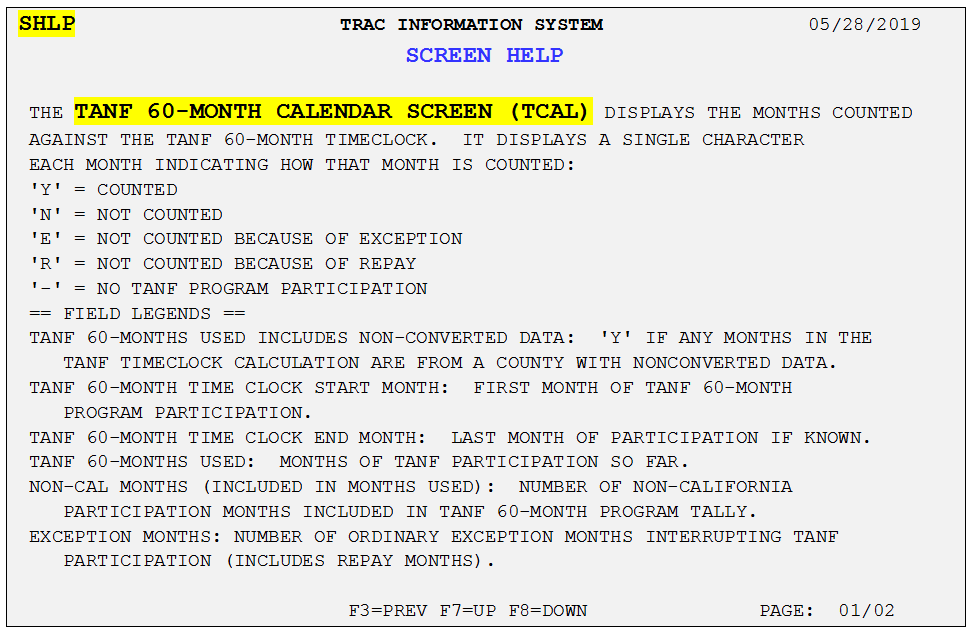
The table below lists the text displayed in screen help.
Table: Screen Help (SHLP) Field and Dictionary
|
Screen Name |
Screen Help Text |
|---|---|
|
The Main Menu displays the screen names and transaction IDs of the system that can be accessed from this screen. |
|
|
The IINQ screen displays search criteria fields for performing a search on an individual. |
|
|
The ISUM screen displays the results of an individual inquiry if the system finds one or more responses for the search criteria. |
|
|
SEL: Record selector |
|
|
CIN: Client Identification Number |
|
|
Alien #: Immigration Naturalization Service Number |
|
|
SSN: Individual’s Social Security Number or Pseudo Number |
|
|
County #: Two-character county ID |
|
|
Last: Last Name |
|
|
First: First Name |
|
|
Middle: Middle Name or Initial |
|
|
DOB: Birth Date |
|
|
SUFX: Suffix |
|
|
SEX: Gender |
|
|
The IDET screen displays detailed information for an individual including indicators for time clocks, exceptions, and diversions. |
|
|
Birth country: Birth country code of the individual |
|
|
Birth state: Birth state code of the individual |
|
|
Alternate Identity: Indicates whether alternate identity exists. |
|
|
Last County of Record: Indicates the county # of the individual’s last county involvement. |
|
|
TANF 60: “Y” if the TANF 60-month time clock is greater than 0. |
|
|
CAL 60: “Y” if the CalWORKs 60-month time clock is greater than 0. |
|
|
Non-Cal Months: “Y” if non-California months are included in the time clock. |
|
|
WTW 24: “Y” if the WTW 24-month time clock is greater than 0. |
|
|
Sanctions: “Y” if an exception is a sanction. |
|
|
Exemptions: “Y” if an exception is an exemption. |
|
|
Good Cause: “Y” if an exception is a good cause. |
|
|
Extender: “Y” if there are any active CW-48 or WTW-24 month extenders. |
|
|
Repay: “Y” if there are any repays. |
|
|
Diversion Indicator: “Y” if a diversion pay was issued. |
|
|
The ALID screen displays additional demographic information that exists in SCI, for an individual. Additional information may include names, SSN, DOB or county. |
|
|
Type: The type of information displayed (e.g. SSN, Name, DOB or County) |
|
|
Identifier: Demographic information of the individual. |
|
|
The KSUM screen displays a listing of county welfare departments an individual has been involved with and the individual’s status within each county. |
|
|
SEL: Record selector |
|
|
County #: 2-character county ID |
|
|
Converted: Indicates data comes directly from the county |
|
|
County name: County name |
|
|
Status: Indicates the status of the individual in each county (ACTIVE/INACTIVE). |
|
|
The PSUM screen displays a summary of all program involvement for an individual and the county to which this information is applicable. You can select from a list of programs to view further details. |
|
|
SEL: Record selector |
|
|
Converted: Indicates whether the county has converted to WDTIP. |
|
|
County: Code for the county of record. |
|
|
Aid Code: Aid Code of the program. |
|
|
Serial Number: Unique number assigned to a case by the county. |
|
|
FBU: Budgeting unit. |
|
|
PRSN: Number assigned to each individual by the county. Note: County/Aid CD/Serial/FBU/PN make up the individual’s County ID |
|
|
Program: Name of the program with which the individual is associated. |
|
|
Start Month: Program start date in MM/YYYY format. |
|
|
End Month: Program end date in MM/YYYY format |
|
|
Overlapping Program Participation: (Y/N) will be “Y” if there are program participation records with overlapping timeframes. |
|
|
The PDET screen displays detailed information about an individual’s involvement in a specific program. |
|
|
Program: Program name |
|
|
County ID: County ID (12 character ID) |
|
|
Aid Code: Aid Code of the program. |
|
|
Start Month: Beginning date of the program |
|
|
End Month: Ending date of the program. |
|
|
Disc. Reason Code: Indicates the reason for program discontinuance. |
|
|
Post-aid Childcare Period Begin Date: Beginning date of post-aid childcare potential eligibility period. (First of the month following program end month.) |
|
|
Post-aid Childcare Period End Date: Ending date of post-aid childcare potential eligibility period. (Post-aid childcare period begin date plus 24 months). |
|
|
Source: Displays the source system. Valid values are county or MEDS. |
|
|
TANF 60-Month Used: Number of TANF 60-months used. |
|
|
CalWORKs 60-Month Used: Number of CalWORKs 60-months used. |
|
|
Non-Cal Months: Number of Non-California Months Used *Included in TANF and CalWORKs 60-months used. |
|
|
WTW 24-Month Used: Number of 24-months used. |
|
|
WTW Extension Months: Number of extension months granted (included in WTW 24-months used) |
|
|
Sanctions: “Y” if an exception is a sanction. |
|
|
Exemptions: “Y” if an exception is an exemption. |
|
|
Good Cause: “Y” if an exception is a good cause. |
|
|
Extender: “Y” if there are any active CW-48 or WTW-24 month extenders |
|
|
Repay: “Y” if there are any repays. |
|
|
Diversion Indicator: “Y” if a diversion payment was issued. |
|
|
The TSUM screen displays summary information on TANF 60-month, CalWORKs 60-month and WTW 24-month time clocks. |
|
|
Months Used Includes Non-Converted Data: Identifies if any months used in the time clock calculations are from a county that has not yet converted their data to WDTIP. |
|
|
TANF 60-Month Time Clock Start Month: TANF 60-Month time clock start month. |
|
|
TANF 60-Month Time Clock End Month: TANF 60-Month time clock end month. |
|
|
TANF Months Used: Number of months used in the TANF 60-Month time clock. |
|
|
TANF Non-Cal Months*: Non-California months included in the TANF 60-Month used calculation. |
|
|
TANF Extender Months: N/A for TANF |
|
|
TANF Exception Months: Total number of exception months used in the TANF calculation. |
|
|
TANF Repay Months: Total number of repay months used in the TANF calculation. |
|
|
CalWORKs 60-Month Time Clock Start Month: CalWORKs 60-Month time clock start month. |
|
|
CalWORKs 60-Month Time Clock End Month: CalWORKs 60-Month time clock end month. |
|
|
CalWORKs Months Used: Number of months used in the CalWORKs 60-Month time clock. |
|
|
CalWORKs Non-Cal Months*: Non-California months included in the CalWORKs 60-month calculation. |
|
|
CalWORKs Extender Months: Number of extender months granted for CalWORKs 60-month clock. |
|
|
CalWORKs Exception Months: Total number of exception months freanted for CalWORKs 60-month clock |
|
|
CalWORKs Repay Months: Total number of repay months used in CalWORKs calculation. |
|
|
WTW Time Clock Start Month: Start month of the WTW 24-month time clock. |
|
|
WTW Time Clock End Month: End month of the WTW 24-month time clock. |
|
|
WTW Month Used: Number of moths used in the WTW 24-month time clock |
|
|
WTW Non-Cal Months*: N/A for WTW |
|
|
WTW Extender Months: Number of extender months granted for WTW 24-months clock |
|
|
WTW Exception Months: Total number of months used in the WTW calculation. |
|
|
WTW Repay Months: N/A for WTW column |
|
|
Last Calculated Date: The last date the time clocks were calculated for the individual. |
|
|
WTW Overlapping Program Participation: (Y/N) will display if the individual has overlapping time for a program. |
|
|
*Included In Months Used: Non-Cal months are reflected in the respective month totals displayed. |
|
|
CalWORKs Non-Cal Months: Non-California months included in the CalWORKs 60-Month used calculation. |
|
|
CalWORKs Extension: Will be “N/A” for TANF & CalWORKs. Will be “Y” or “N” for WTW. |
|
|
CalWORKs Extension Months: Will be “N/A” for TANF & CalWORKs. Only valid for WTW. |
|
|
CalWORKs Exception Months: Indicates an individual’s cumulative number of months excepted for the CalWORKs time clock. |
|
|
WTW 24-Month Time Clock Start Month: 24-Month time clock start month. |
|
|
WTW 24-Month Time Clock End Month: 24-Month time clock end month. |
|
|
WTW 24-Months Used: Number of months used in the 24-Month time clock. |
|
|
WTW 24 Non-Cal Months: Will be “N/A” for WTW. |
|
|
WTW 24-Month Extensions: (Y/N) Will be “Y” if the county grants an extension. Default is “N”. |
|
|
WTW 24-Extension Months: Will display number of allocated extension months used. Three of six allocated months would display as 03/06. |
|
|
WTW 24 Exception Months: Indicates the total number of months used in the WTW calculation. |
|
|
Last Calculated Date: The last date the time clock calculations were done for the individual. |
|
|
Overlapping Program Participation: (Y/N) Will display “Y” if the individual has overlapping time for a program. |
|
|
*Included in Months Used: Non-Cal months are reflected in the total number of months used. |
|
|
The ESUM screen displays a summary of all exception involvement for an individual and the county to which this information is applicable. Select from a list of exceptions to view further details. |
|
|
SEL: Record selector |
|
|
Reason: Reason code for the exception. |
|
|
Description: Brief description of the exception. |
|
|
CTY-CSE-FBU-PN: CTY=code for the county of record, CSE=unique number assigned to a case by the county, FBU=budgeting unit, PN=number assigned to each individual by the county. NOTE: CTY-CSE-FBU-PN make up the individual’s County ID |
|
|
Start: Exception start date in MM/YYYY format. |
|
|
End: Exception end date in MM/YYYY format |
|
|
The EDET screen displays detailed information about a specific exception. |
|
|
Exception Type: Type code of the exception 01=Penalty, 02=Sanction, 03=Exempt, 04=Good Cause, 05=Excluded Person, 06=Extender, 07=Repay |
|
|
Description: A brief description of the exception. |
|
|
Exception Reason: Exception reason code. |
|
|
Exception Start Month: Month and year the exception began. |
|
|
Exception End Month: Month and year the exception ended. |
|
|
CalWORKs Program Status: Indicates the status of the individual’s CalWORKs program participation (active, inactive). |
|
|
TANF 60-Clock Affected: Indicates if the exception would affect the TANF 60-month time clock (“Y” stops the clock.) |
|
|
CalWORKs 60-Clock Affected: Indicates if the exception would affect the CalWORKs 60-month time clock (“Y” stops the clock, except extender.) |
|
|
WTW 24-Clock Affected: Indicates if the exception would affect the 24-month time clock (“Y” stops the clock.) |
|
|
County #: County number |
|
|
The DSUM screen displays a summary of all diversion for an individual. You can select from a list of diversions to view further details. |
|
|
SEL: Record selector. |
|
|
Aid Code: Diversion aid code |
|
|
Description: Brief description about the aid code. |
|
|
Start Month: Diversion period start month. |
|
|
End Month: Diversion period end month |
|
|
County #: County number |
|
|
The DDET screen displays detailed information about an individual’s involvement in an instance of diversion. |
|
|
Diversion Aid Code: Valid aid codes include: 3J, 3K, 3X or 3Y. |
|
|
Description: A brief description of the aid code. |
|
|
Diversion Payment Date: Date the diversion was issued. |
|
|
Diversion Amount: Dollar amount of the diversion. |
|
|
Diversion FED ASSIST: Indicates if the diversion payment was issued with Federal funds. |
|
|
Diversion Start Month: Month and year the diversion period began. |
|
|
Diversion End Month: Month and year the diversion period ended. |
|
|
Diversion Condition: Indicates if the diversion payment is new (“D”), to be repaid (“R”), or applied to the time clocks (“A”). Apply counts the diversion period toward the CalWORKs 60-month time clock. |
|
|
Diversion TANF Months: Number of diversion months used toward the TANF time clock. |
|
|
Diversion CalWORKs Months: Number of diversion months used toward the CalWORKs time clock. |
|
|
Exceptions: Indicates if there is any exception during the diversion period. |
|
|
County #: Number associated with each county (01 = Alameda, 43 = Santa Clara) |
|
|
The WSUM screen displays the initial WTW 24-month workplan sign dates as reported by the respective owning counties for the client. The list is sorted by increasing sign date. The first record listed (earliest sign date) will determine start of participation in the WTW 24-month time clock. (However, the clock cannot begin before January 2013 in any case.) |
|
|
Sel: Place holder for further TRAC enhancements. |
|
|
County #: Number associated with the county of record. |
|
|
WorkPlan Sign Dt: Client’s initial WTW plan date for the WTW 24-month clock. |
|
|
Received Dt.: Date the Trac system received the WTW sign date data from the particular reporting county. |
|
|
The TCAL screen displays the months counted towards the TANF 60-Month time clock. A single character will be displayed for each month indicating whether that month is counted: “Y”=Counted, “N”=Not Counted, “E”=Not counted because of exception, “2”=Double counted because of diversion, “X”=Counted (past CW month 60) but client is on extender, “R”=Not counted because of repay, and “-”=No CalWORKs program participation. |
|
|
TANF 60-Months Used Includes Non-Converted Data: Identifies if any months used in the TANF 60-Month time clock calculation are from a county that has not converted data from their county system to WDTIP. |
|
|
TANF 60-Month Time Clock Start Month: TANF 60-month time clock start month. |
|
|
TANF 60-Month Time Clock End Month: TANF 60-month time clock end month. |
|
|
TANF 60-Month Used: Number of months used in the TANF 60-month time clock. |
|
|
Non-Cal Months (included in months used): Non-California months included in the TANF 60-month used calculation. |
|
|
Exception Months: Number of ordinary exception months interrupting TANF participation (includes repay months). |
|
|
Repay Months: Number of months client had repay for TANF participation. |
|
|
The KCAL screen displays the months counted towards the CalWORKs 60-Month time clock. A single character will be displayed for each month indicating whether that month is counted: “Y”=Counted, “N”=Not Counted, “E”=Not counted because of exception, “2”=Double counted because of diversion, “X”=Counted (past CW month 60) but client is on extender, “R”=Not counted because of repay, and “-”=No CalWORKs program participation. |
|
|
CalWORKs 60-Months Used Includes Non-Converted Data: Identifies if any months used in the CalWORKs 60-Month time clock calculation are from a county that has not converted data from their county system to WDTIP. |
|
|
CalWORKs 60-Month Time Clock Start Month: CalWORKs 60-month time clock start month. |
|
|
CalWORKs 60-Month Time Clock End Month: CalWORKs 60-month time clock end month. |
|
|
CalWORKs 60-Month Used: Number of months used in the CalWORKs 60-month time clock. |
|
|
Non-Cal Months (included in months used): Non-California months included in the CalWORKs 60-month used calculation. |
|
|
Exception Months: Number of ordinary exception months interrupting CalWORKs participation (excludes extender months, includes repay months). |
|
|
Extender Months (included in months used): Number of months client is on valid extender for CalWORKs participation. Must exceed CalWORKs month 48. |
|
|
Repay Months: Number of months client had repay for CW participation. |
|
|
The WCAL screen displays the months counted towards the WTW 24-Month time clock. A single character will be displayed for each month indicating whether that month is counted: “Y”=Counts, “N”=Doesn’t count, “E”=Not counted, due to an exception, “X”=Counted but on an extension, and “-”=No known record. |
|
|
Earliest WTW Plan Sign Date: Date of initial WTW plan sign date. |
|
|
WTW 24-Month Time Clock Start Month: 24-month time clock start month. |
|
|
WTW 24-Month Time Clock End Month: 24-month time clock end month. |
|
|
WTW 24-Months Used: Number of months used in the 24-month time clock. |
|
|
Exception Months: Number of exception months in the 24-month time clock. |
|
|
Extension Months: Extension months used within an extension period. |
Related Topics
Welfare Data Tracking Implementation Project (WDTIP)
Function, Purpose and Benefits