|
|
Survey Tab
CFET client participation survey must be completed for every client.
- Click on the [Survey][Survey] tab to open the VSAS survey section.
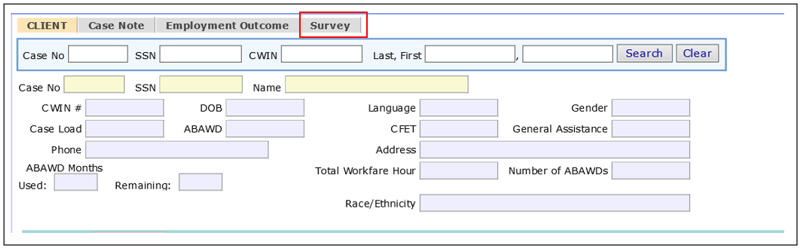
- Click on the Update hyperlinkUpdate hyperlink to populate the survey questionnaire.
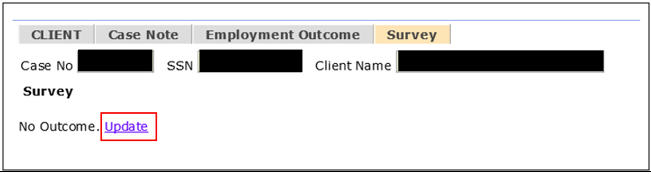
-
Complete the three (3) questions by clicking the YES or NO radial button for each question. Click [Save][Save].
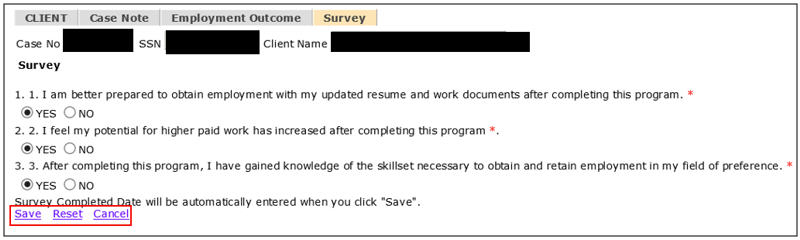
Click on Reset to clear the survey answers.
Click on Cancel to exit the survey without saving any entry.
- The Survey Completed DateSurvey Completed Date appears after you save the survey.
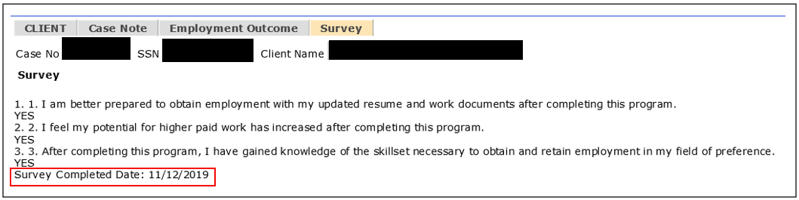
NOTE: To update the Survey questionnaire, click the Reset hyperlink (step c above), populate the survey answers. The Survey Completed Date will change to the most recent survey completion date.
Related Topics