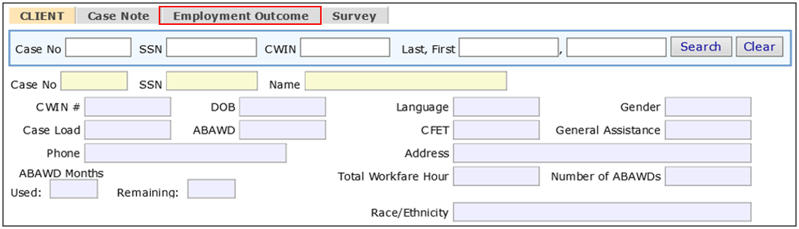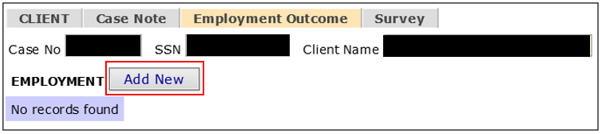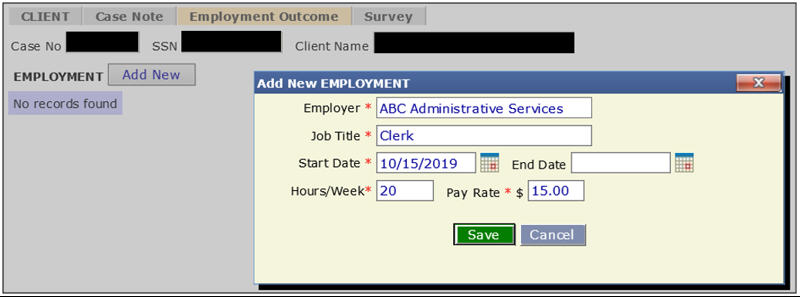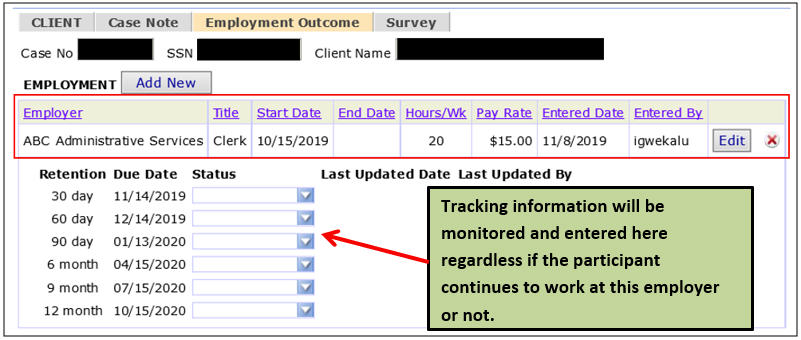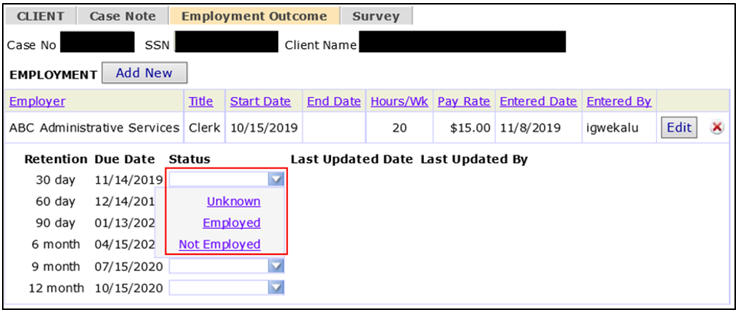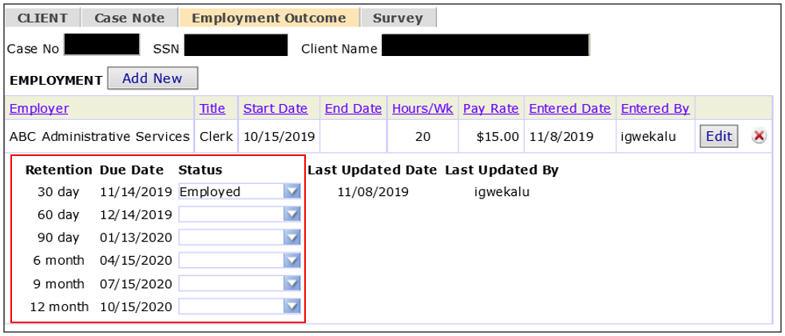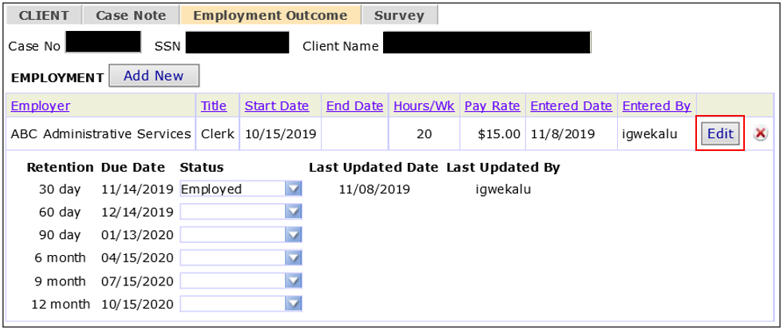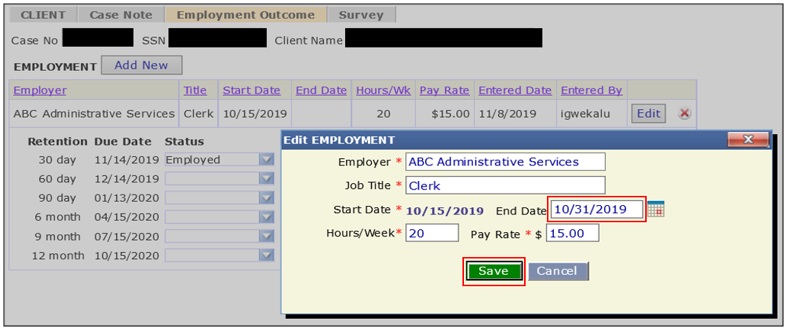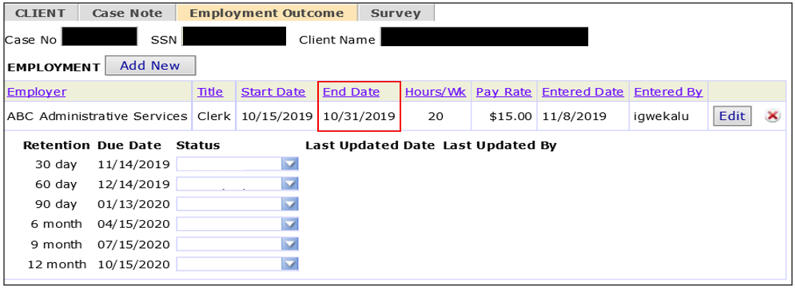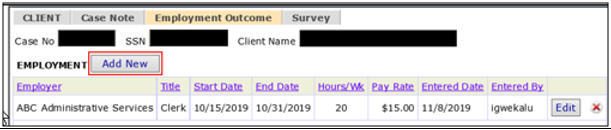VSAS Employment Outcome Tab
- EMPLOYMENT: To update the employment progress of a CFET participant, click on the Employment OutcomeEmployment Outcome tab.
- Click the [Add New][Add New] button to add the employment information.
- The Add New EMPLOYMENT window will pop-up.
Complete the *mandatory fields with the Employer, Job Title, Start Date, Hours/Week, and Pay Rate of the participant and click [Save][Save].
- The employment information of the participantemployment information of the participant is now entered into VSAS.
As a program reporting requirement, Job Retention entries must be completed at the latest by the 5th day of the following month.
- Third Party Partners will need to promptly update the employment statusupdate the employment status each month by selecting Unknown, Employed, or Not Employed in the Status drop-down for each Job Retention month.
- Continue to update the StatusStatus drop-down menu on the specified Retention Due Date.
- To end date a participant’s employment, click on the [Edit][Edit] button.
- The Edit EMPLOYMENT window will pop-up. Enter the End Date for the participant’s employment. Click [Save][Save].
- The End DateEnd Date field is now completed.
- If the participant obtains new employment, users will need to click on the [Add New][Add New] button and repeat Steps 2-7 in Non-Education, Non-Work Components.
Related Topics
Enrollment & Case Management
VSAS Employment Outcome Tab
Education Components
Work Components
Case Note Tab
Survey Tab
Data Export to Excel
Optional Delete Feature