|
|
Non-Education, Non-Work Components
To assign a new Non-Education, Non-Work Component to a CFET participant, follow the steps below.
- On the Non-Education, Non-Work Component turquoise barNon-Education, Non-Work Component turquoise bar, click on the [Add New] button.
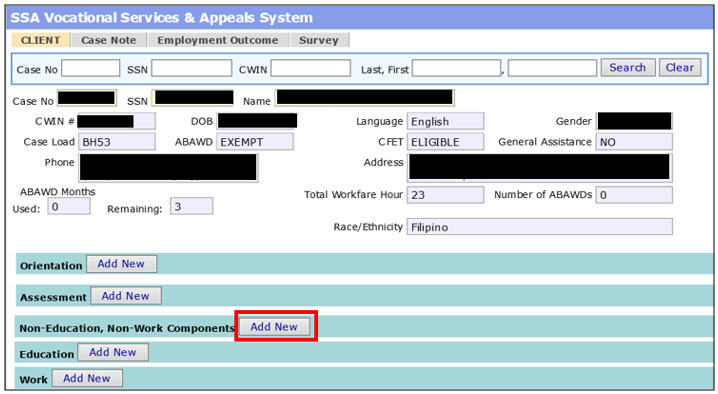
-
The Non-Education, Non-Work- Add New Component windowNon-Education, Non-Work- Add New Component window will pop-up.
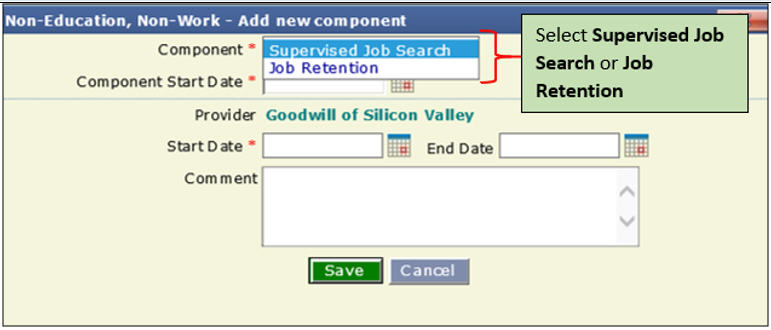
- Select Supervised Job Search or Job Retention,
- Enter the Component Start Date, Provider Start Date, and
- Add a Comment.
Note: * = mandatory fields.
- After entering the fields, click on the [Save] buttonclick on the [Save] button and the window will auto close.
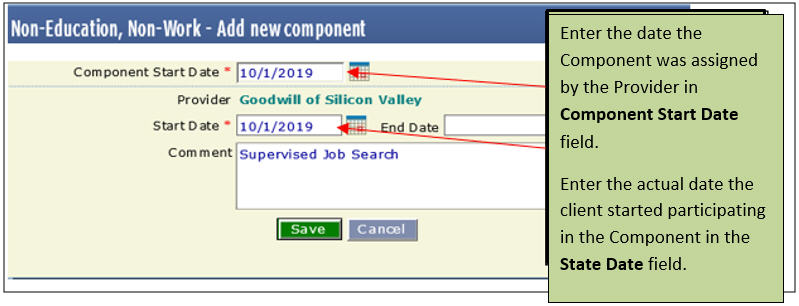
- Select from the following options:
- If in step 2 you selected Supervised Job Search continue to the Supervised Job Search Component.
- If in step 2 you selected Job Retention continue to the Job Retention Component.
Related Topics
Non-Education, Non-Work Components