|
|
Work Components
- To enter a participant’s new Work component, follow the steps below.
On the Work teal ribbon, click on the [Add New][Add New] button.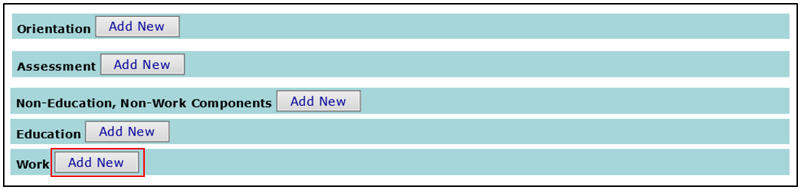
-
The Work – Add New Component window will pop-up.
Workfare and Work Activities
- Select Workfare or Work Activities from the Component dropdown.
- Enter the Component Start Date, Provider Start Date, and a Comment,
- Click [Save][Save].
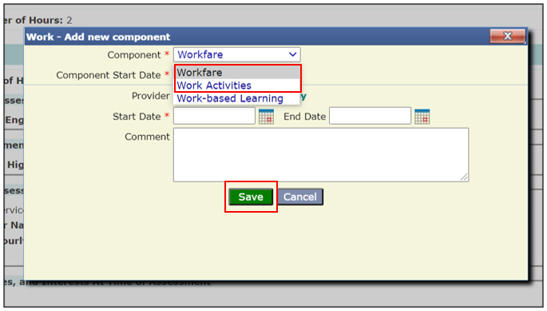
Work-Based Learning
To enter a Work-Based Learning component,
- Select Work-Based Learning from the 1st Component drop down list.
- Select the correct Work-Based Learning activity from the 2nd Component dropdown list.
NOTE: If Subsidized Employment is selected, then you must populate the Hours per Week and Hourly Wage fields.
- Enter the Component Start Date, Provider Start Date, and a Comment.
- Click [Save][Save].
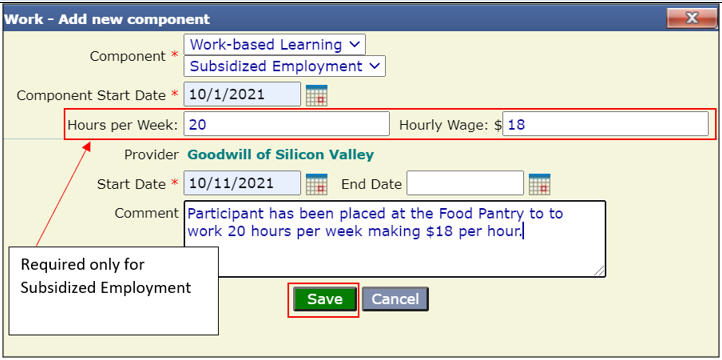
- Under the Work Components bar, click on [Add Participation][Add Participation] button to add the planned hours of the participant.
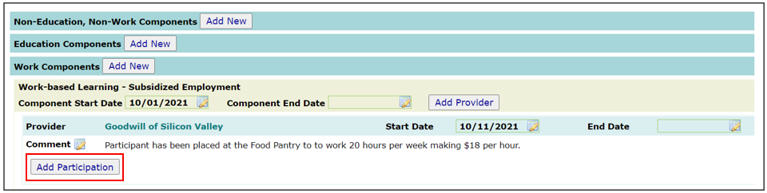
NOTE: Step c – j are the same for all Work components: Workfare, Work Activities and Work-Based Learning.
- The Work-Based Learning-Add New Participation window will pop-up. Enter the Period (mm/yyyy), Planned Hours, Work Site, Phone, Address, City and Zip fields.
Click [Save][Save].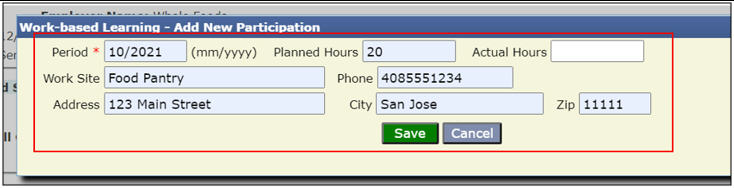
- Now the participant has been enrolled in a Work componentWork component (in this case, Subsidized Employment).
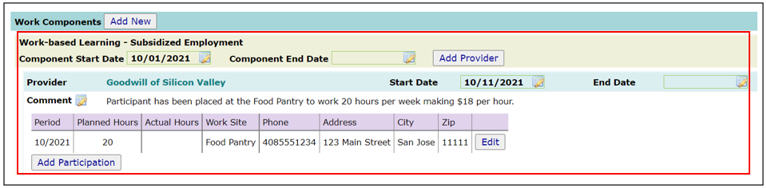
- The user will need to update the information in the Work component by clicking on the [Edit][Edit] button by the 5th of the following month to track participant progress.
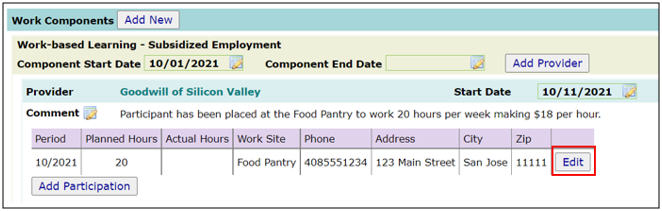
- The Work-Based Learning – Edit Participation window will pop-up. Update the Actual Hours that were completed for this component for the specified Period (i.e., 10/2021). Click [Save][Save].
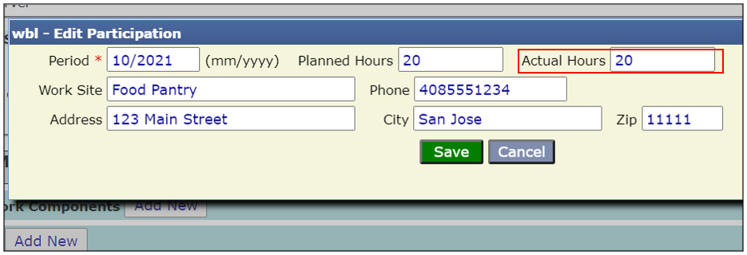
-
The Work componentWork component has been entered and completed for the Period of 10/2021.
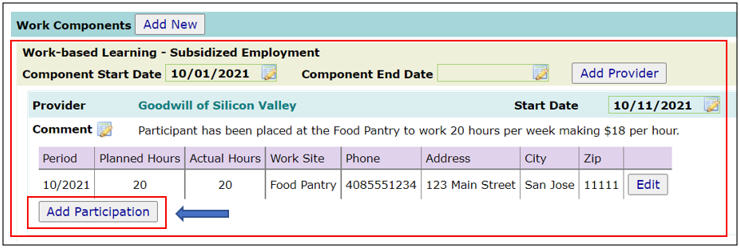
NOTE: To enter another Work component for the following Period/month (i.e. 11/2021), click on [Add Participation] and continue making entries as specified above.
- To end date any Work component, follow Steps 11-14 in Supervised Job Search.
Related Topics