|
|
Job Retention Component
- To enter a participant’s Job Retention, on the Non-Education, Non-Work Components turquoise bar, click on the [Add New][Add New] button.
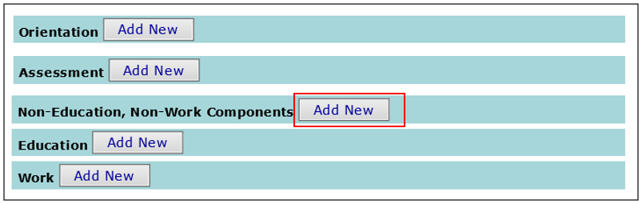
Note: Participants MUST have at least one other CFET component open or completed in order to enroll in Job Retention.
-
The Non-Education, Non-Work Components – Add new Component window will pop-up.
- Select Job Retention in the Component drop-down field,
- Enter the Component Start Date, Provider Start Date, and
- Add Comment and Click [Save][Save].
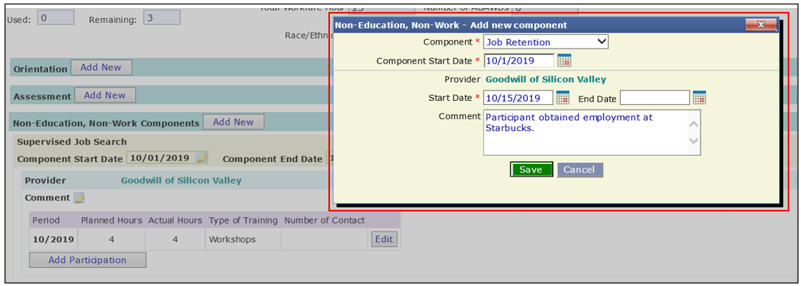
- Under Job Retention, click on [Add Participation][Add Participation] button.

- The Job Retention – Add New Participation window will pop-up.
Enter the Period (mm/yyyy) and Planned Hours. Click [Save][Save].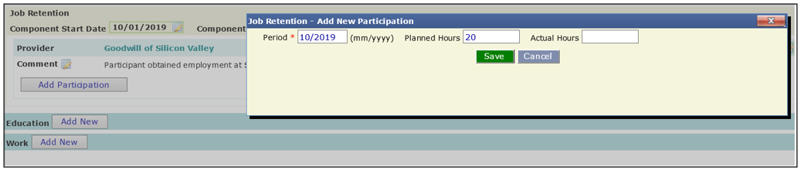
- Now the participant has been enrolled in the Job RetentionJob Retention component.
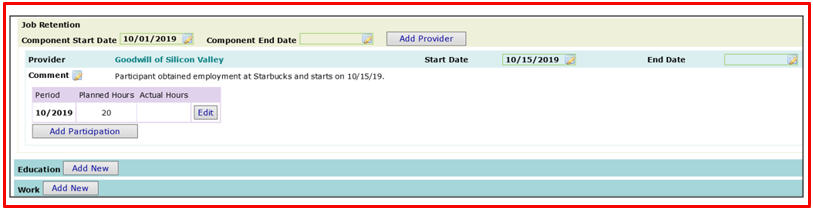
- The user will need to update the information in the Job Retention component by clicking on the [Edit][Edit] button by the 5th of the following month to track the participant’s progress.
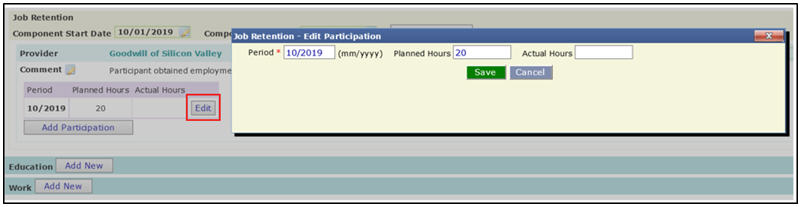
-
The Job Retention – Edit ParticipationJob Retention – Edit Participation window will pop-up.
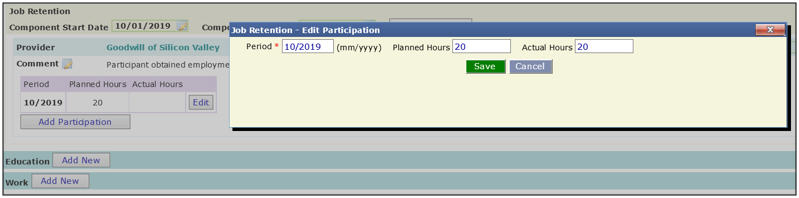
- Update the Actual Hours that were completed for this component for the specified Period (i.e. 10/2019).
- Click [Save].
-
The Job Retention componentJob Retention component has been entered and completed for the Period of 10/2019.
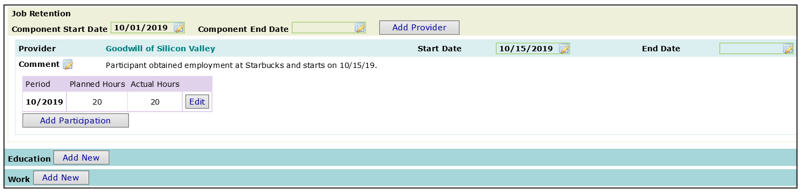
Note: to enter another Job Retention component for the following Period/month (i.e. 11/2019), click on the [Add Participation] button and continue making the entries as specified above.
Reminder: Participants may receive CFET Job Retention services for a minimum of 30 ACTUAL days (not calendar days), up to a maximum of 90 ACTUAL days (not calendar days) once participant becomes employed, even if CalFresh benefits are discontinued.
- To end date the Job Retention component, follow Steps 11-14 in Supervised Job Search.
Related Topics
Non-Education, Non-Work Components
Supervised Job Search Component