|
|
INWA - MEDS Worker Alerts
- Provides both summary and detailsummary and detail of all MEDS/CDB alerts; it is a mechanism for problem resolution. Can be accessed by entering the County number ‘43’ and the:
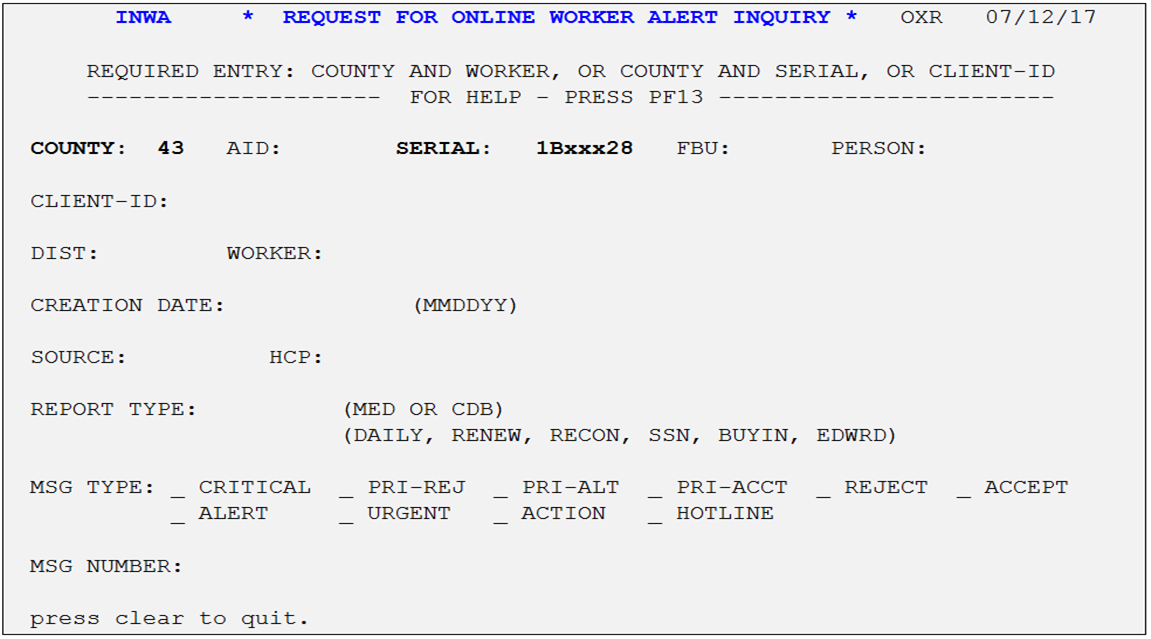
- Worker Number - This is a search of all CEWAs for a particular worker.
- MEDS-ID - This is a search of all CEWAs for a particular MEDS-ID.
- 7-digit Serial Number - This is a search of all CEWAs for a particular case number within a specified county.
- The minimum required fields are the County and Worker, or the County and Serial (Case Number), or the CLIENT ID (SSN/Pseudo/CIN).
- The online alerts are purged after 90 days, but some alerts are removed sooner. Messages are not deleted when an error is resolved; all messages continue to display until purged.
To Obtain
- Choose Option ‘A’ from the Inquiry Request Menu [MENU], or
- From a blank MEDS screen, type INWA and press Enter, or
- Press the <F20> function key, or
- From any of the individual’s MEDS inquiry screens (INQM, INQB, INQC, etc.), type WA in the Option field and press Enter, or
- From the Client Inquiry Summary screen (INQS), type WA in the Option field and press Enter. The INWS, MEDS Online Worker Alert Summary screen will appear.
INWS - MEDS ONLINE WORKER ALERT SUMMARY
- This screen is displayedThis screen is displayed when sufficient data is entered on the Request for Online Worker Alert Inquiry (INWA) screen.
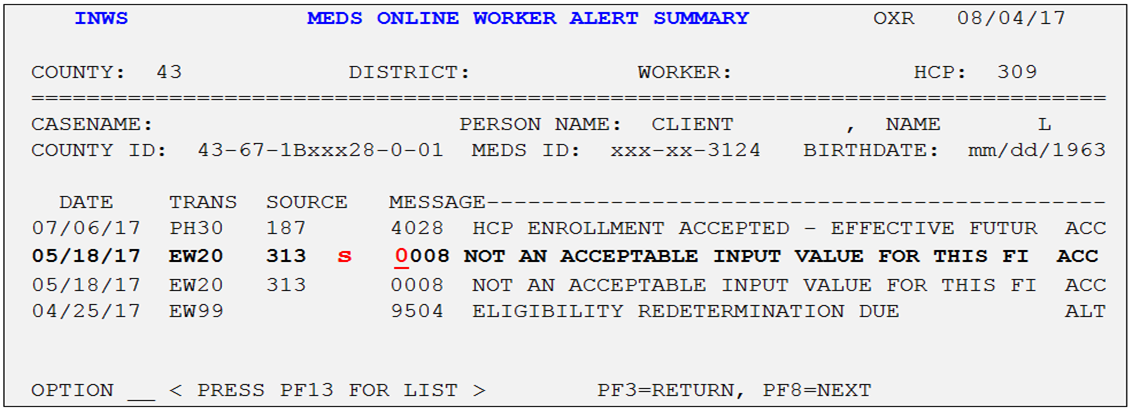
- It contains a listing of alerts based on the criteria entered.
- To display the descriptiondisplay the description of a desired alert message and its required action, place the cursor anywhere under the Message # (e.g., the alert message 0008 on the MEDS screen above) and press the <Shift F1> function key.
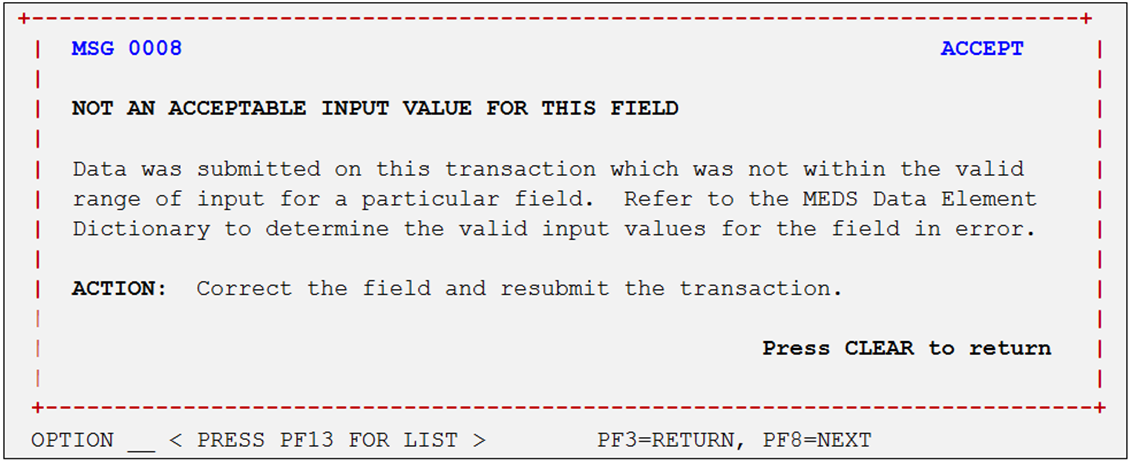
- To view details of an alert, tab to position the cursor between the Source and Message columns, type any letter and then press Enter to bring up the MEDS Online Worker Alert Detail (INWD) window.
INWD - MEDS ONLINE WORKER ALERT DETAIL
- This screen is obtainedThis screen is obtained from the MEDS Online Worker Alert Summary (INWS) screen when the user selects a specific alert to view.
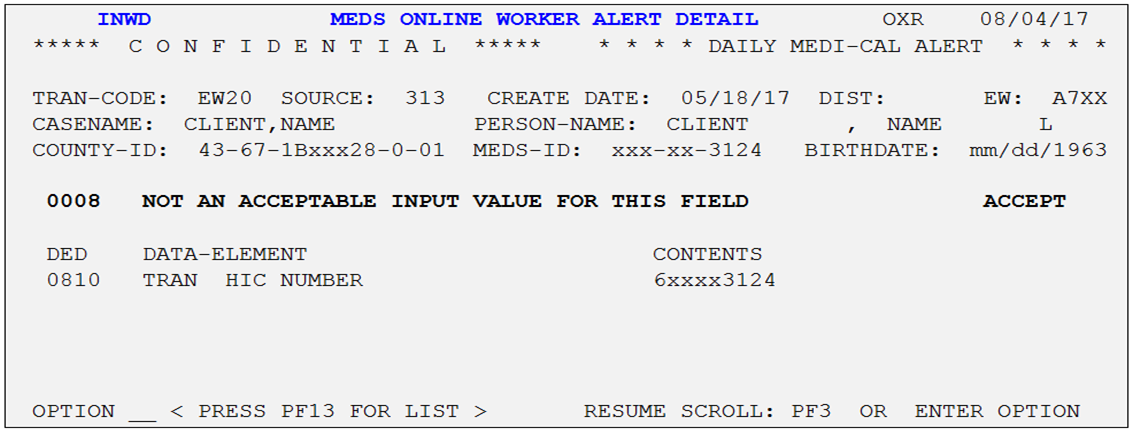
- Allows viewing of an alert in a detailed format that consists of data element sources (TRAN (CalSAWS), SCI, SDX), TRAN Code (EW10, FX30) and the client’s data (MEDS-ID, DOB), etc.
- To return to the [INWS] summary screen, press Enter.
- To return to the [INWA] inquiry screen, type ‘WA’ in the Option field and press Enter or press the <F3> function key.
- Any of the individual’s MEDS/CDB response screens can be viewed from this screen by typing the 2-digit character for the desired screen in the Option field and press Enter.
Note: If you are unable to remember the 2-digit character for the desired screen option, press the <SHIFT/F1> function key. This pulls up the [HELP] menu window, which displays a list of valid options.
Related Topics
INQN - Statewide Inquiry for File Clearance
INQW - Whole Case Inquiry Request
INXT - Temporary Cross Reference File Inquiry Request
ILIS - LIS Client Inquiry Request
ISDX - SSI/SSP Client SDX Inquiry Request
MOPI - MEDS Online POS Inquiry
MOPI - MEDS Online POS Inquiry Response Screen
SOCR - SOC Spenddown Case Members/Status