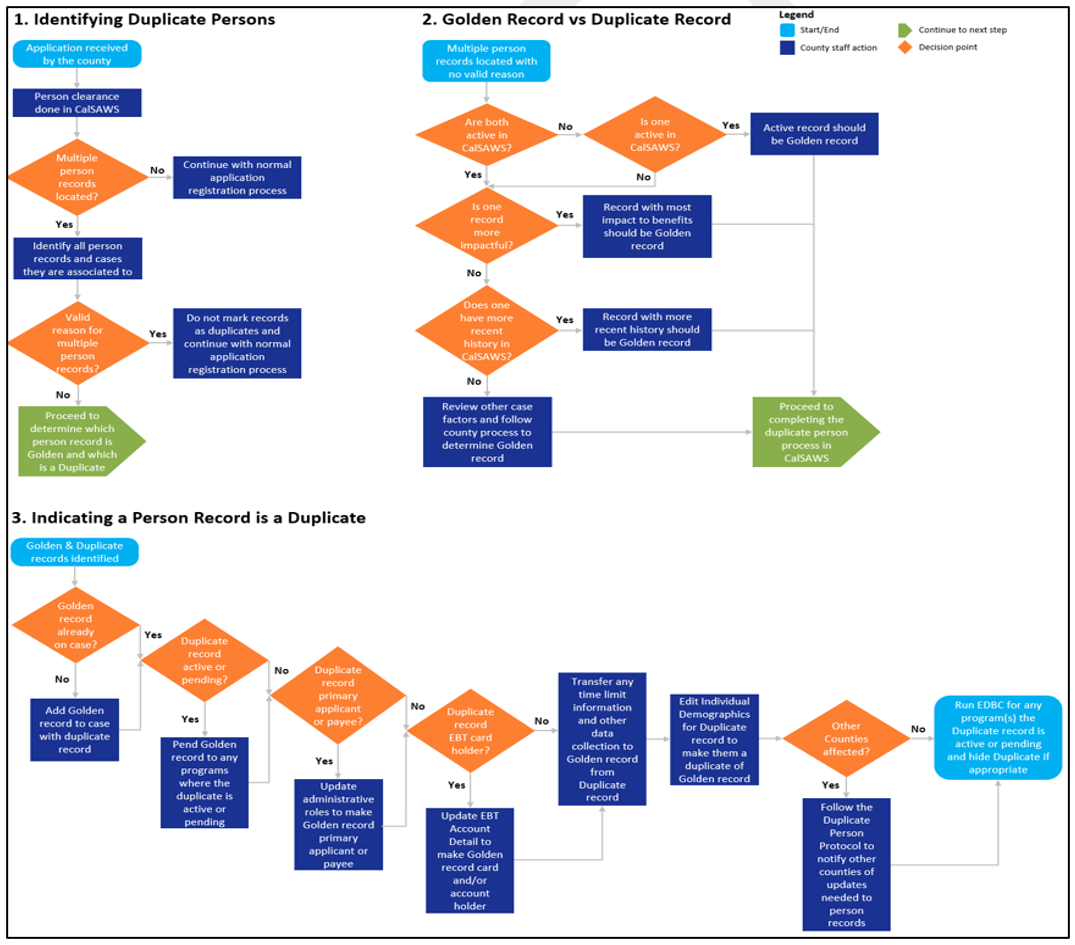|
|
Duplicate Person/CIN Correction Process
The CIN is a unique statewide identification number assigned by the SCI to an individual. The CIN is used to uniquely identify individuals in SCI for tracking purposes and to store demographic information associated with an individual such as name, DOB, and SSN.
If the client has been assigned more than one CIN or the wrong CIN, CalSAWS allows the user to correct the Duplicate/Bad CIN.
For the records that have more than one CIN in MEDS, EW11 online transactions should be completed to link the incorrect record(s) to the correct one after making CIN corrections in CalSAWS.
Duplicate/Bad Person Record Process Flow ChartDuplicate/Bad Person Record Process Flow Chart
Refer to the following sections in the CalSAWS "Job Aid (JA) Duplicate Persons - Identifying and Correcting", for step-by-step instructions on:
- Finding Duplicate Persons,
- Duplicate Person Identification,
- Indicating a Person is a Duplicate,
- Correcting the Case Record,
- Removing the Person as a Duplicate,
- Correcting Duplicate/Bad Person/CIN for records with more than one CIN. Refer to "Example 1Example 1".
Example 1: Identifying and Correcting Duplicate/Bad Person/CIN in CalSAWS and MEDS
This example refers to the record that has two or more CINs assigned to the same individual. During the application registration process, a new CIN was assigned to an applicant in the new case instead of using the existing CIN in old CalSAWS/MEDS case.
Note: It is suggested that a CIN with the most history of benefits should be kept.
The following steps are to correct two CIN's (CalSAWS/MEDS records) that are assigned to the same individual:
Thoroughly review both client's records in CalSAWS/CalHEERS on the Person Search page and MEDS (Fuzzy Search, INXC, INQM) to compare the client's First/Middle/Last Name, DOB, MEDS-ID (SSN or pseudo), and aid code. The best practice is to complete person search by CIN, or SSN, or last name, first name and DOB. Use Determining Golden/Good vs Duplicate/Bad Person record chartUse Determining Golden/Good vs Duplicate/Bad Person record chart Once you determine that Duplicate/Bad CIN exists, review and update all data collection pages on the Golden/Good record as appropriate (HH relationship, income, tax status, etc.). If the Duplicate/Bad record is displayed for the primary applicant/payee, update the Golden/Good record as the primary applicant/payee on the Case Summary page. Mark the bad record as duplicate. Click hereClick here to complete step-by-step Duplicate/Bad person process in CalSAWS. If the Duplicate/Bad record has CalWORKs and/or CalFresh, ensure that Time on Aid (TOA)/EBT account/Child Support referral and all other necessary data from the Duplicate/Bad record is manually added to the Golden/Good record. Complete an SCD 1296 form to request an EW11 online transaction to merge the two records and indicate on the form the GOOD CIN/Person Number/Case Number and correct Name/DOB/SSN/Aid Code that must be matched in three systems (CalSAWS/CalHEERS/MEDS). After receiving the notification from the MTO that both MEDS records were merged, click the INXX screen in MEDS to ensure the GOOD CIN was kept and the Duplicate/Bad CIN indicates frozen "F".
- Correcting Duplicate/Bad CIN in MEDS only. Refer to "Example 2Example 2".
Example 2: Identifying and Correcting Duplicate/Bad Person/CIN in MEDS only
Same case scenario as in Example 1. During the application registration process, it was discovered through Fuzzy Search (INQN) that an applicant has two CINs in MEDS but one CIN in CalSAWS/CalHEERS.
The following steps are to correct Duplicate/Bad CIN that are assigned to the same individual.
Thoroughly review both client's records in MEDS (Fuzzy Search, INXC, INQM) to compare the client's First/Middle/Last Name, DOB, MEDS-ID (SSN or pseudo), and aid code. Identify and keep record that has the most history of eligibility and keep CIN that is already in CalSAWS/CalHEERS. Complete an SCD 1296 form to request an EW11 online transaction to merge the two records and indicate on the form the GOOD CIN/Person Number/Case Number and correct Name/DOB/SSN/Aid Code that must be matched in three systems (CalSAWS/CalHEERS/MEDS). After receiving the notification from the MTO that both MEDS records were merged, click the INXX screen in MEDS to ensure the GOOD CIN was kept and the Duplicate/Bad CIN indicates frozen "F".
- Correcting Duplicate/Bad Person with the SAME CIN in CalSAWS ONLY. Refer to "Example 3Example 3".
Example 3: Identifying and Correcting Duplicate/Bad Person with the same CIN in CalSAWS ONLY (no person number issues in MEDS)
Note: The following steps apply for duplicate person in CalSAWS only. If there is a Duplicate/Bad record or person number issue in CalHEERs or MEDS do not use example 3, instead use example 1 or 2.
During the application registration process, it was determined when searching individual by CIN through a Person Search pagepage that individual has more than one record with a same information displayed (name, SSN, DOB, CIN).
This process must be completed on the same day.
Thoroughly review person number for all records and determine which is the Golden/Good record. In order to distinguish Golden/Good record and the Duplicate/Bad record use Person ID (the person's 10-digit person identifier located on the Individual Demographic Detail pagepage). If the Golden/Good record belongs to the other county:
- Use that record information to add a new person into our case. Reger to the CalSAWS "Job Aid (JA) Duplicate Person - Identifying and Correcting", section Adding a Person Record to a Case. CalSAWS will auto populate next person number on the new person record.
- Submit a GadWIN ticket with detailed information which record is the Golden/Good record, and which one is Duplicate/Bad and what person number needs to be updated. Only CATS has access to update person number in CalSAWS.
Example of Duplicate/Bad Person/CIN
Illustrated below are examples of how a Duplicate/Bad person/CIN can be corrected. There is no automatic process for correcting the CIN and not all CIN problems are identical. EWs must work closely with their supervisor and office MEDS Liaison to resolve a CIN problem. If the problem cannot be resolved, create a GadWIN ticket with appropriate screen shots and documentation.
Important: The EW MUST complete the Duplicate/Bad person/CIN correction process on the same day in CalSAWS to prevent negative eligibility result.
Example 1: Identifying and Correcting Duplicate/Bad Person/CIN in CalSAWS and MEDS
This example refers to the record that has two or more CINs assigned to the same individual. During the application registration process, a new CIN was assigned to an applicant in the new case instead of using the existing CIN in old CalSAWS/MEDS case.
Note: It is suggested that a CIN with the most history of benefits should be kept.
The following steps are to correct two CIN's (CalSAWS/MEDS records) that are assigned to the same individual:
- Thoroughly review both client's records in CalSAWS/CalHEERS on the Person Search page and MEDS (Fuzzy Search, INXC, INQM) to compare the client's First/Middle/Last Name, DOB, MEDS-ID (SSN or pseudo), and aid code. The best practice is to complete person search by CIN, or SSN, or last name, first name, and DOB. Use Determining Golden/Good vs Duplicate/Bad Person record chartUse Determining Golden/Good vs Duplicate/Bad Person record chart
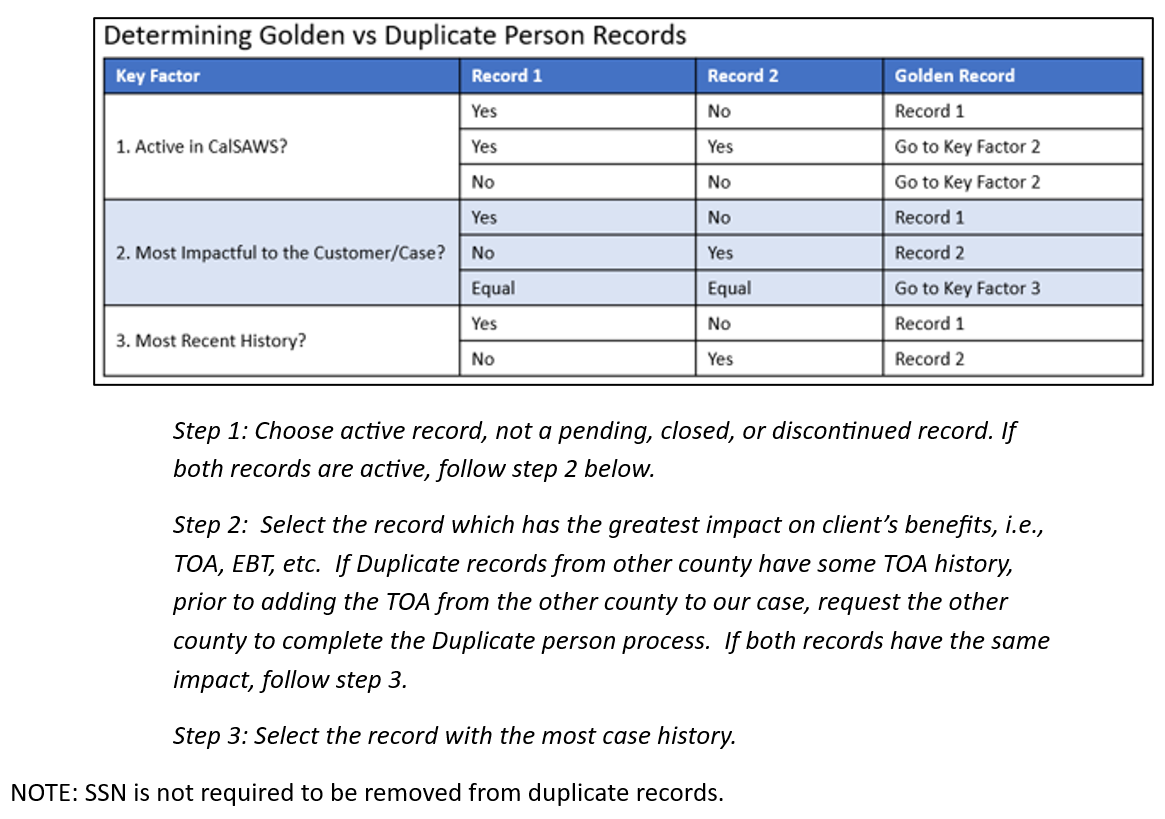
- Once you determine that Duplicate/Bad CIN exists, review and update all data collection pages on the Golden/Good record as appropriate (HH relationship, income, tax status, etc.).
- If the Duplicate/Bad record is displayed for the primary applicant/payee, update the Golden/Good record as the primary applicant/payee on the Case Summary page.
- Mark the bad record as duplicate. Follow the "Job Aid (JA) Duplicate Person - Identifying and Correcting" for the step-by-step process in CalSAWS.
- If the Duplicate/Bad record has CalWORKs and/or CalFresh, ensure that Time on Aid (TOA)/EBT account/Child Support referral and all other necessary data from the Duplicate/Bad record is manually added to the Golden/Good record.
- Complete an SCD 1296 form to request an EW11 online transaction to merge the two records and indicate on the form the GOOD CIN/Person Number/Case Number and correct Name/DOB/SSN/Aid Code that must be matched in three systems (CalSAWS/CalHEERS/MEDS).
- After receiving the notification from the MTO that both MEDS records were merged, click the INXX screen in MEDS to ensure the GOOD CIN was kept and the Duplicate/Bad CIN indicates frozen "F".
Example 2: Identifying and Correcting Duplicate/Bad CIN in MEDS only
Same case scenario as in Example 1. During the application registration process, it was discovered through Fuzzy Search (INQN) that an applicant has two CINs in MEDS but one CIN in CalSAWS/CalHEERS.
The following steps are to correct Duplicate/Bad CIN that are assigned to the same individual.
- Thoroughly review both client's records in MEDS (Fuzzy Search, INXC, INQM) to compare the client's First/Middle/Last Name, DOB, MEDS-ID (SSN or pseudo), and aid code.
- Identify and keep record that has the most history of eligibility and keep CIN that is already in CalSAWS/CalHEERS.
- Complete an SCD 1296 form to request an EW11 online transaction to merge the two records and indicate on the form the GOOD CIN/Person Number/Case Number and correct Name/DOB/SSN/Aid Code that must be matched in three systems (CalSAWS/CalHEERS/MEDS).
- After receiving the notification from the MTO that both MEDS records were merged, click the INXX screen in MEDS to ensure the GOOD CIN was kept and the Duplicate/Bad CIN indicates frozen "F".
Example 3: Identifying and Correcting Duplicate/Bad Person with the same CIN in CalSAWS ONLY (no person number issues in MEDS)
Note: The following steps apply for duplicate person in CalSAWS only. If there is a Duplicate/Bad record or person number issue in CalHEERs or MEDS do not use example 3, instead use example 1 or 2.
During the application registration process, it was determined when searching individual by CIN through a Person Search pagepage that individual has more than one record with a same information displayed (name, SSN, DOB, CIN).
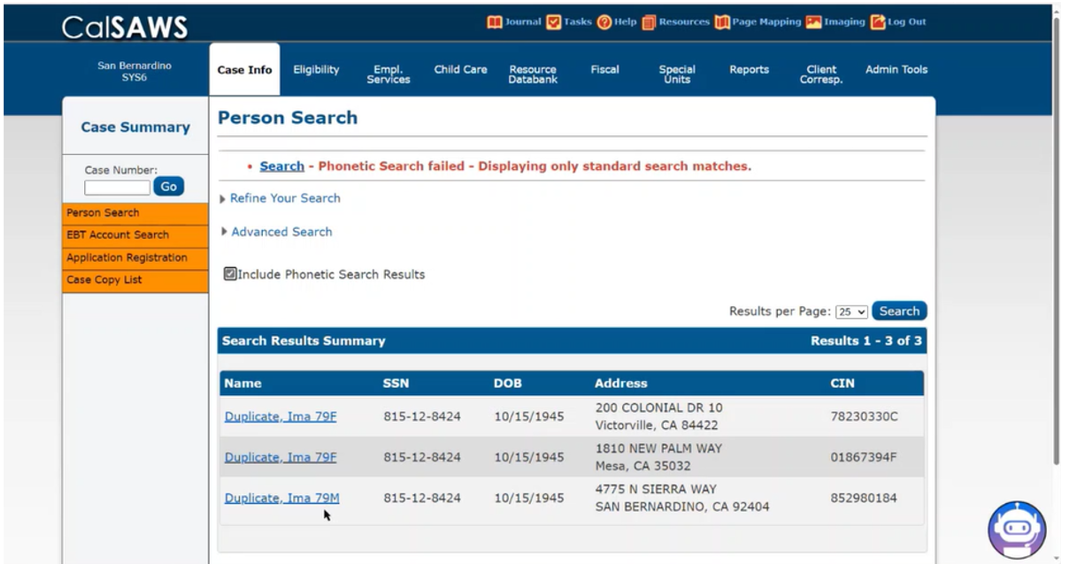
This process must be completed on the same day.
- Thoroughly review person number for all records and determine which is the Golden/Good record. In order to distinguish Golden/Good record and the Duplicate/Bad record use Person ID (the person's 10-digit person identifier located on the Individual Demographic Detail pagepage).
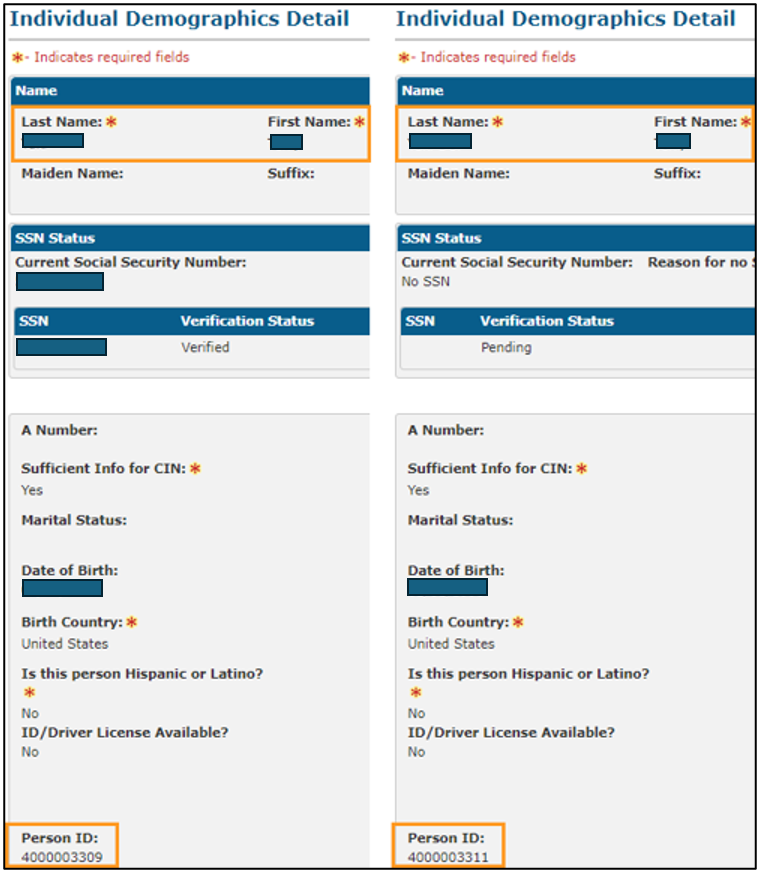
- If the Golden/Good record belongs to the other county:
- Use that record information to add a new person into our case and update the status on the County Duplicate Impact List page to "completed". Refer to the CalSAWS "Job Aid (JA) Duplicate Person - Identifying and Correcting", section Adding a Person Record to a Case. CalSAWS will auto populate next person number on the new person record.
- Submit a GadWIN ticket with detailed information which record is the Golden/Good record, and which one is Duplicate/Bad and what person number needs to be updated. Only CATS has access to update person number in CalSAWS.
- Mark the bad record as duplicate. Follow the "Job Aid (JA) Duplicate Person - Identifying and Correcting" for the step-by-step process in CalSAWS.
- Review and update all data collection pages on the Golden/Good record as appropriate (HH relationship, income, tax status, etc.).
- If the Duplicate/Bad record has CalWORKs and/or CalFresh, ensure that Time on Aid (TOA)/EBT account/Child Support referral and all other necessary data from the Duplicate/Bad record is manually added to the Golden/Good record.
- If the Duplicate/Bad record is displayed for the primary applicant/payee, update the Golden/Good record as the primary applicant/payee on the Case Summary page.
- Upon completion of the Duplicate/Bad person process, ensure only one record displays on the Person Search pagepage when performing person search by CIN/SSN.
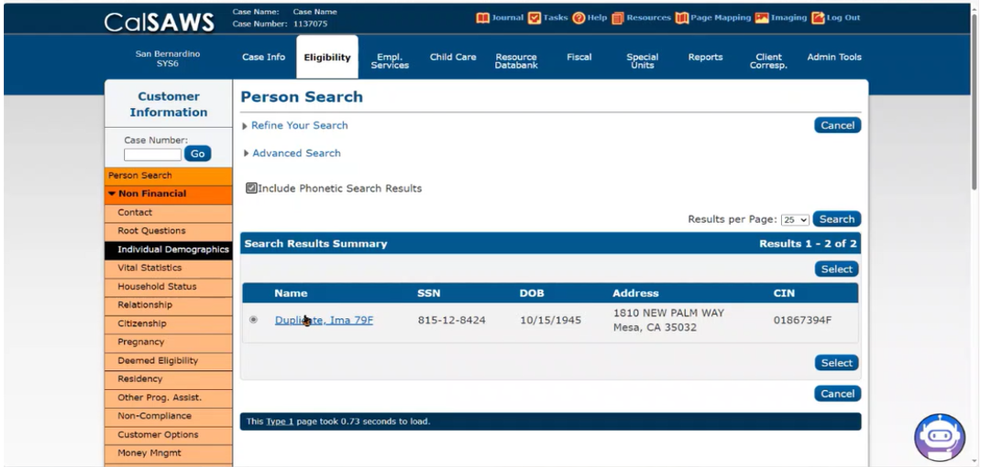
Request other county to complete Duplicate Person Process
After determining the Golden/Good and Duplicate/Bad person record, and if the duplicate record is in another county cases:
- Complete the Request for Duplicate Person Correction form (SCD 2624) with detailed information which record is the Golden/Good record, and which one is Duplicate/Bad.
- Submit a GadWIN ticket to request the other county to complete a duplicate person process.
- CATS will send a request to the other county for completion of their duplicate person process.
Below are additional resources for Duplicate/Bad person:
CATS - eICT with Duplicate Person
CalSAWS Q&A - Duplicate Person related to EBT account, Child Support Interface information
Related Topics
Birthdate/Name/Gender Corrections
Person Number Changes/Corrections
Share of Cost and Aid Code Changes/Corrections
Other Health Coverage Changes/Corrections
Change of Address for Foster Care Children Placed Out-of-County