|
|
Known to Welfare Inquiry (Option K)
The Known to Welfare screen identifies applicants currently known to MEDS, either as a current or prior recipient, or as an applicant applying for benefits. It also indicates how many other IEVS requests for the same SSN are on file.
- To access, choose Option “K”choose Option “K” from the IEVS Main Menu, enter the SSN of the applicant, and press Enter. The Known to Welfare Data screen appears.
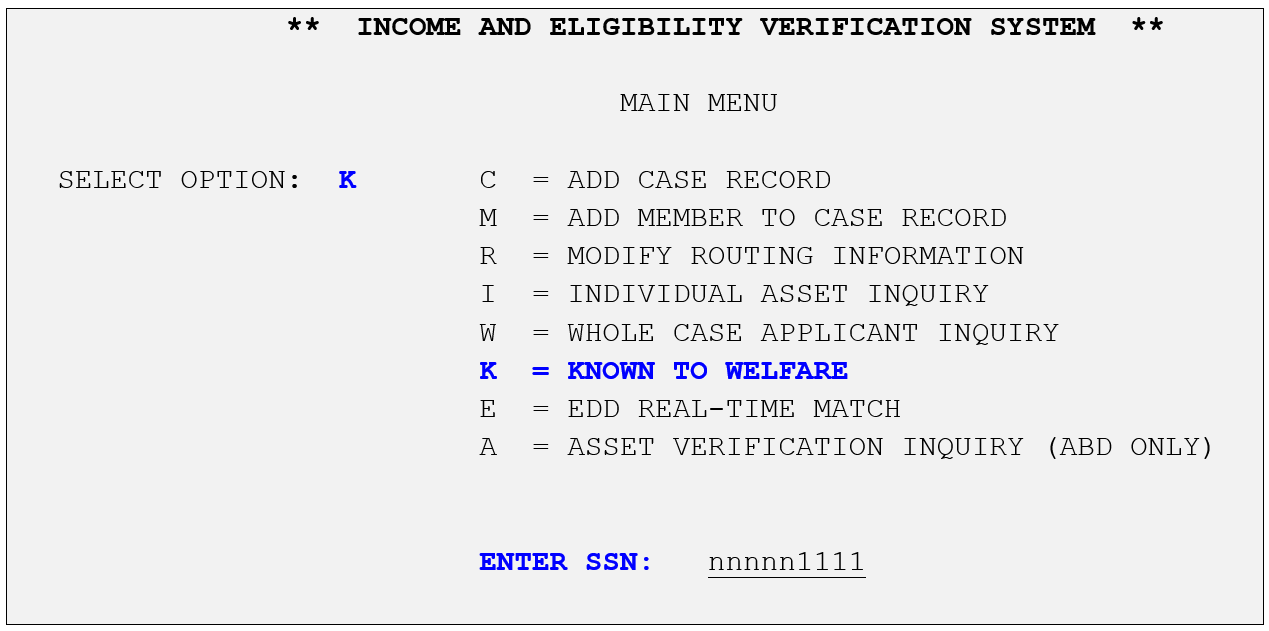
Known to Welfare Data Screen
The screen is divided into three sections: MEDS/CDB FILE, HOMELESS FILE, and APPLICANT FILE.
- The MEDS/CDB FILE section indicates if the individual is currently or previously a recipient of benefits. Information include: County-ID, EW, ESC, and Term Date.
- If there is no match on MEDS with this SSN, this section would be blank. If there is a match on MEDS, you should determine if this is the same person as the person applying for aid in your county, by comparing the name, sex, birthdate and county code.
- If it is not the same person, look at the SSAN-VER field that dictates wherethere the SSN is fully/partial verified. Follow up to MEDS HB MEDS-ID/SSN Changes for the instructions on how to determine that the SSN belongs to the person applying for benefits. Refer to MEDS QRG for a list of SSN-VER codes.
- The HOMELESS FILE section displays Homeless Assistance payment information. It only contains information of the last homeless payment. Refer to Online Inquiries for the instructions on how to view additional homeless payment information.
- The APPLICANT FILE sectionAPPLICANT FILE section displays the number of IEVS requests on file for the SSN entered. The EW can also use this section to determine if the applicant has applied for aid in another county. If the SSN is not known, this section would be blank.
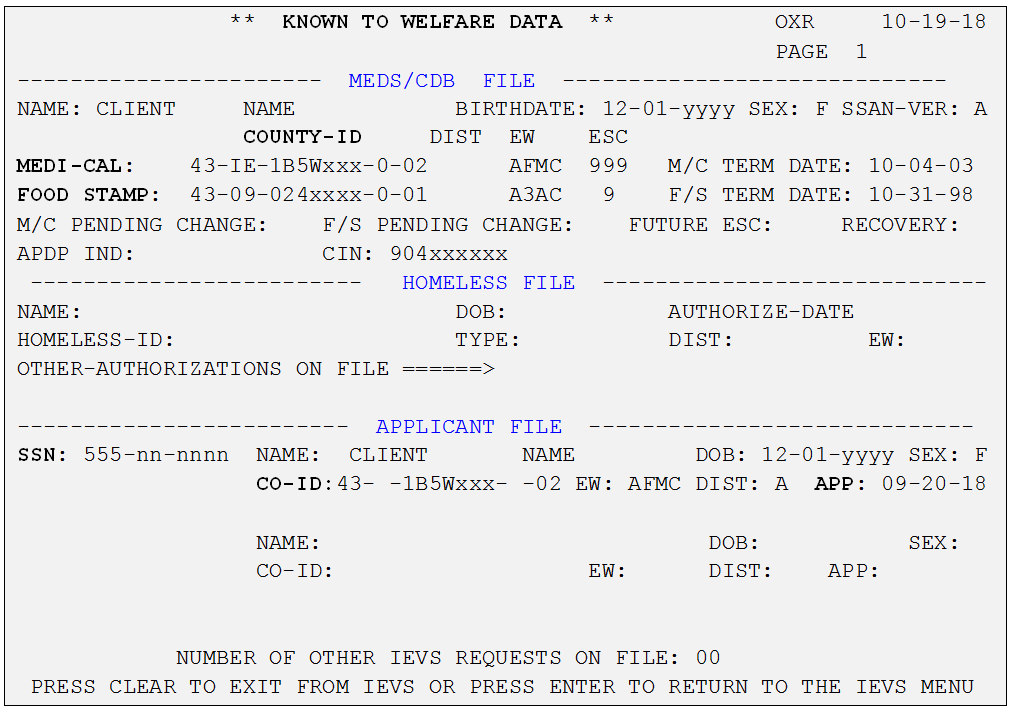
Note: Information displayed on this inquiry can also be obtained from Option “I” of the IEVS Main Menu screen. The same data is displayed on the top portion of the Individual Inquiry Summary and Inquiry with Multiple Segments screens.
Related Topics
Inquiry Options Available to Workers
Individual Asset Inquiry (Option I)
Viewing Individual Inquiry Screens
Whole Case Applicant Inquiry (Option W)