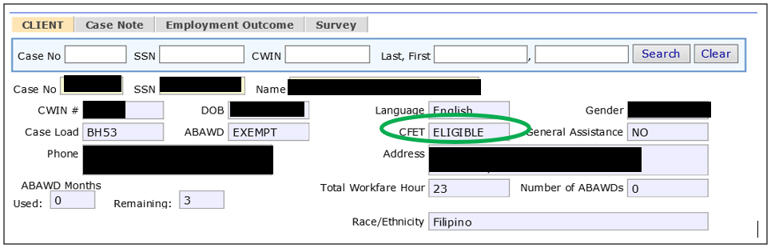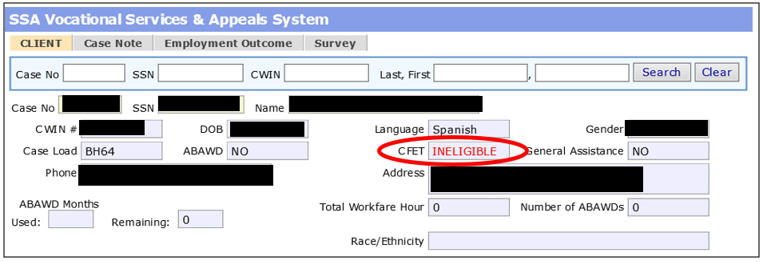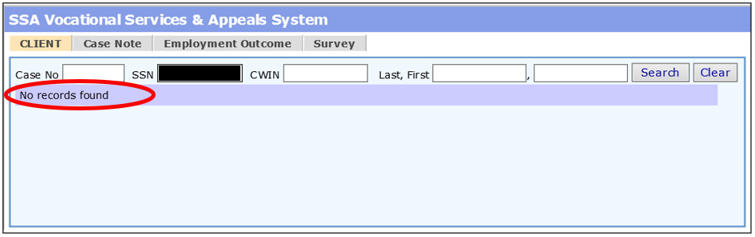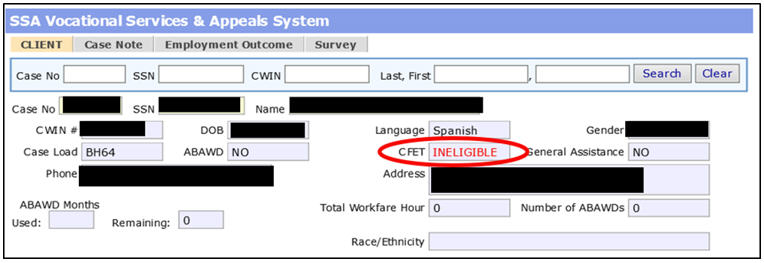|
|
CFET Eligibility
- Obtain and retain a signed Consent to Release Public Assistance Information for the CalFresh Employment and Training form ("Addendum D" in the Resource section of the CFET website) from the potential participant. This release will allow you to verify the participant’s CFET eligibility. Ensure the consent form contains the participant’s name, signature, signature date, and date of birth.
- Log in to VSAS by launching the SSA Portal and accessing the SSA VSAS Portal logon. Log in using the VSAS Username and Password provided to you from the SSA Help Desk and click the [Login][Login] button.
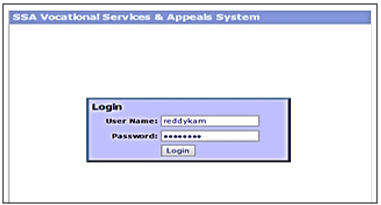
- To locate the participant in the VSAS system, enter demographic information in the Client tab (SSN, or Last, First name).
Note: Searching by the participant’s SSN is recommended in VSAS to narrow down the results. Click on the [Search][Search] button.
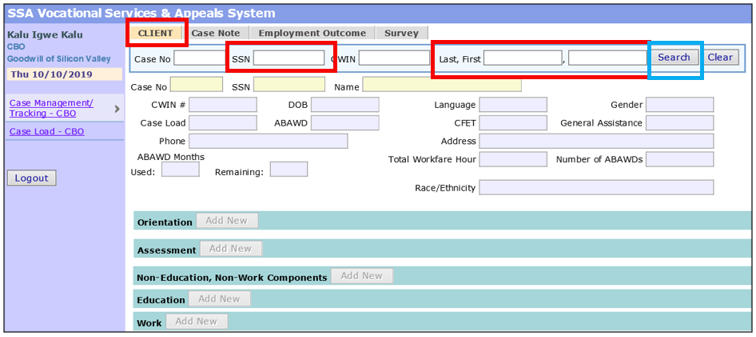
- Select by single-clicking on the participant’s name (the identifying information field will turn yellowidentifying information field will turn yellow).
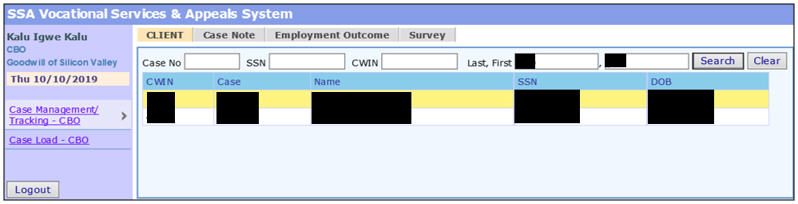
-
There are six (6) VSAS fieldssix (6) VSAS fields to pay special attention to when viewing participant information:
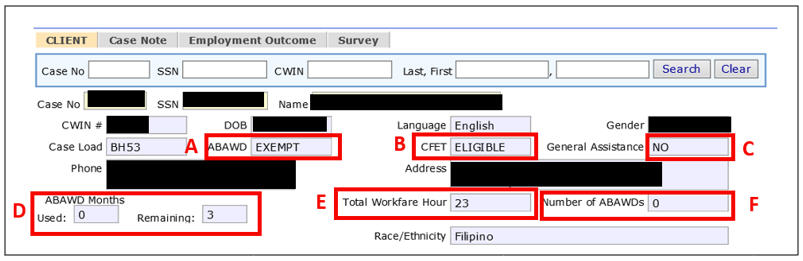
| Indicator/Field | Description |
| A. ABAWD (Able-Bodied Adult Without Dependents) indicator |
|
| B. CFET field | |
| C. General Assistance (GA) indicator |
|
| D. ABAWD months used and remaining fields | |
| E. Total Workfare Hours field |
|
| F. Number of ABAWDs field |
- Determine CFET eligibility or ineligibility:
| If... | And... | Then... |
| VSAS locates the participant and the CFET fieldCFET field shows eligible
|
They are active for CalFresh and no other disqualifier exists | Participant is CFET Eligible |
| VSAS locates the participant and the CFET fieldCFET field shows ineligible
|
They are active for CalFresh but one of the following disqualifying conditions exist:
|
Participant is CFET Ineligible |
| VSAS does not locate the participant and the “No records foundNo records found” message appears
|
One of the following conditions exist:
|
Ask the participant: Are you receiving CalWORKs? If yes, The participant cannot enroll in your program, refer participant to their EC at CWES. If no, Use the Reverse Referral Process to assist the participant to enroll in CalFresh. Once the participant is active for CalFresh, he or she may then be enrolled into your CFET program. Note: Recheck CFET eligibility status (Step 1). |
| Third Party Partners have been working with an Active CFET Participant and now the CFET fieldCFET field shows ineligible
|
One of the following disqualifying conditions exist:
|
|
| Third Party Partners have been working with an Active CFET participant and the record is found but the CFET field shows ineligible |
Ask the question: Are you receiving CalWORKS? Have you been sanctioned for CalWORKS?
|
Once the participant’s CalFresh status is active and VSAS shows the CFET field as ELIGIBLE, then Third Party Partners may continue to provide CFET services to the participant. |
- For active CFET Participants: Verify the participant is not enrolled in a conflicting component.
- Enrollment in conflicting components is when two of the same components (i.e. Supervised Job Search) are entered at two different Third Party Partners. Regulations allow a participant to be enrolled in two CFET components as long as they are not conflicting. For example, a participant may be enrolled in the Supervised Job Search component at one Third Party Partner and the English Second Language component at another Third Party Partner.
- Here is an example of a conflicting componentconflicting component (two Supervised Job Search entries at two different Third Party Partners –Sacred Heart Community Services and Catholic Charities of Santa Clara County).
- As you can see, there are two open, non-End Dated entries for the same Supervised Job Search component. In this situation, the more current Third Party Partner will first need to discuss the conflicting component issue with the participant.
- Next, the Third Party Partner will need to contact the designated contact person at the other Third Party Partner in order to verify and discuss End Dating the component appropriately.
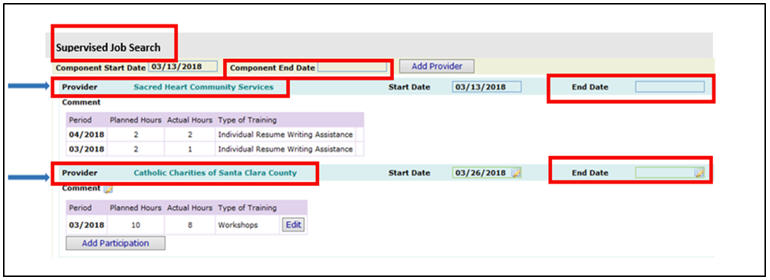
(Note: Third Party Partners are unable to edit or end-date other agency’s entries in the VSAS system.)
-
It is mandatory that participants maintain their CF eligibility monthly, in order to be enrolled in the CFET program. Use VSAS to check CF eligibility on the first working day of each month.
For your convenience, this process is outlined in the Desk Aid: CFET Eligibility Status in VSAS.
Related Topics
Methods of Conducting an Orientation
Methods of Conducting an Assessment
Non-Education, Non-Work Components
Supervised Job Search Component