Employment & Retention Services - Recording Employment Follow-up in CalWIN
Employment follow-up is recorded in CalWIN via the Collect Employment Information window, which is accessed through Maintain Employment Services Participation as illustrated below:
- From Maintain Employment Services Participation, select [Assessment] tabselect [Assessment] tab.
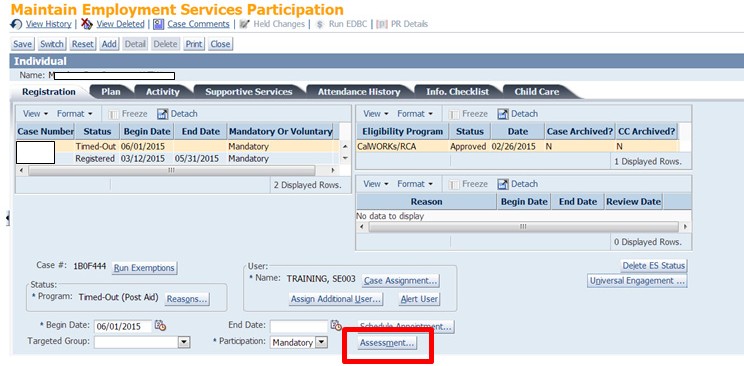
- From Maintain Employment Services Information, [Employment] tab, select the employer[Employment] tab, select the employer.
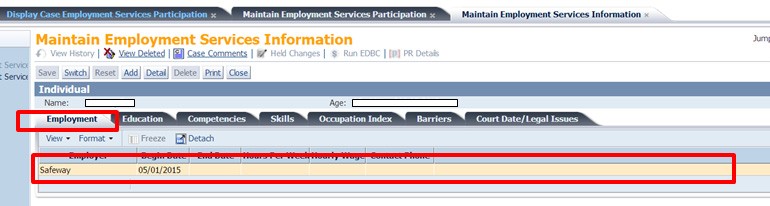
- Select the [Employment Detail] tabSelect the [Employment Detail] tab.
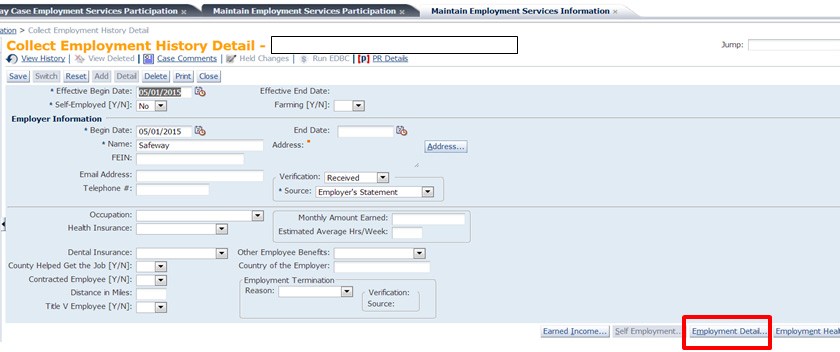
Follow-up Windows
After selecting the Employment Detail, the Collect Employment Information, [Job], [Placement], [Follow Up] and [Job Services] tabs become enabled.
Note: If the EC becomes aware of employment first, initiate a request to inform the EW.
Job Tab
As part of the case management, the Collect Employment Information, [Job] tab is completed as follows:
- From the “Job Type” drop-down menu, select a job type.
-
From the “Funding” drop-down menu, select "Non-Profit" or "Profit.""Non-Profit" or "Profit."
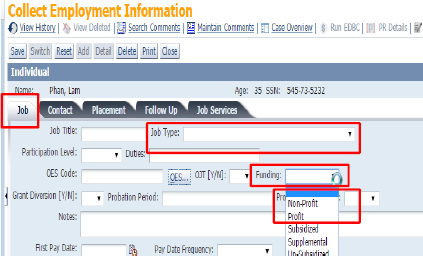
Note: If the employer did not check the “Non-Profit” or “Profit” box on the SCD 549-A, the designated EC must make a determination on their own to ensure the information is captured.
Placement Tab
As part of case management, the Collect Employment Information, [Placement] tab is completed as follows:
- From the “Related to Program” drop-down menu, select a CWES Program.
- From “Related to Activity” field, select most recent activity from which participant became employed. When participant has multiple activities, select activity with most hours.
Note: For clients employed at CWES Orientation, select “Orientation” activity.
- From “Placed by User” field, enter name of assigned EC.
Job Services Tab
As part of case management and initial employment follow-up, the Collect Employment Information, the [Job Services] tab is completed as follows:
- From the “Job Retention Offered [Y/N],” select “Yes” from drop-down.
- From “Job Retention Accepted [Y/N],” select “Yes.”
Follow-Up Tab
When the EW enters the Employment Begin Date in the Collect Employment History Detail window, the following occurs within the [Follow Up] tab:
- “Follow-Up Date” auto-generates with a date of 30 days from Employment Begin Date.
- “Follow Up Status” defaults to “Pending.”
- “Follow Up Type” defaults to “Follow-up every 30 days.”
As part of case management and employment follow-up, the Collect Employment Information, [Follow Up] tab is completed by the assigned EC.
The EC contacts client thirty (30) days from Employment Begin Date and updates the “Pending” follow up status as follows:
- Select method of client contact from the “Follow Up Method” drop-down menu.
- Select the follow-up status from the “Follow Up Status” drop-down menu.
Note: The “Follow Up Status Date” defaults to current date.
- Click on [Save] button.
Note: A new Follow Up Status of “Pending” with “Follow-up every 30 days” type becomes auto-generated with a follow up date of 30 days from prior follow up date.
- Enter Case Comments.
- Repeat steps above every 30 days.
Note: Do not change the “Follow Up Date.”
Related Topics
Employment & Retention Services Policy
Employment & Retention Services - Minimum Wage Ordinance
Employment & Retention Services - Full-Time and Part-Time Employment
Employment & Retention Services - Self-Employment
Employment & Retention Services - Under-Employment Policy
Employment & Retention Services - Employment Placement
Employment & Retention Services
Employment & Retention Services - Incentives
Employment & Retention Services - Post-Aid Services (PAS)
Employment & Retention Services - Quarterly Post-Aid Services (PAS) Employment Retention
Employment & Retention Services - Becoming Unemployed during Post-Aid Services (PAS)
Employment & Retention Services and Resources
Employment & Retention Services - CalWORKs 60-Month Timing Out Clients
Employment & Retention Services - Completion of Post-Aid Services (PAS) Period